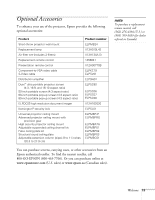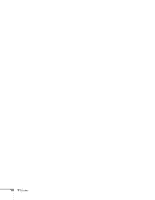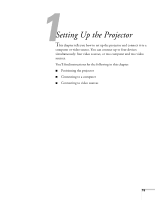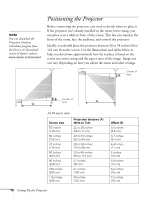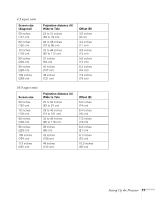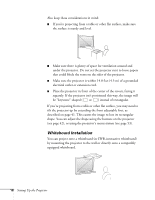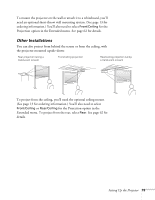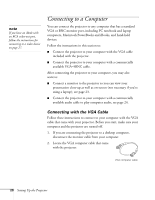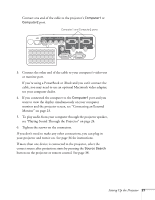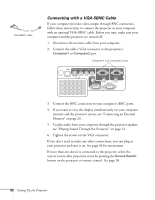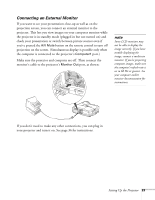Epson 410W User's Guide - Page 18
Whiteboard Installation, tilt the projector up by extending the front adjustable foot, - wall
 |
UPC - 010343873407
View all Epson 410W manuals
Add to My Manuals
Save this manual to your list of manuals |
Page 18 highlights
Also keep these considerations in mind: ■ If you're projecting from a table or other flat surface, make sure the surface is sturdy and level. ■ Make sure there is plenty of space for ventilation around and under the projector. Do not set the projector next to loose papers that could block the vents on the sides of the projector. ■ Make sure the projector is within 14.8 feet (4.5 m) of a grounded electrical outlet or extension cord. ■ Place the projector in front of the center of the screen, facing it squarely. If the projector isn't positioned this way, the image will be "keystone" shaped ( or ) instead of rectangular. If you're projecting from a table or other flat surface, you may need to tilt the projector up by extending the front adjustable foot, as described on page 41. This causes the image to lose its rectangular shape. You can adjust the shape using the buttons on the projector (see page 42), or using the projector's menu system (see page 53). Whiteboard Installation You can project onto a whiteboard (or IWB, interactive whiteboard) by mounting the projector to the wall or directly onto a compatibly equipped whiteboard. 18 Setting Up the Projector