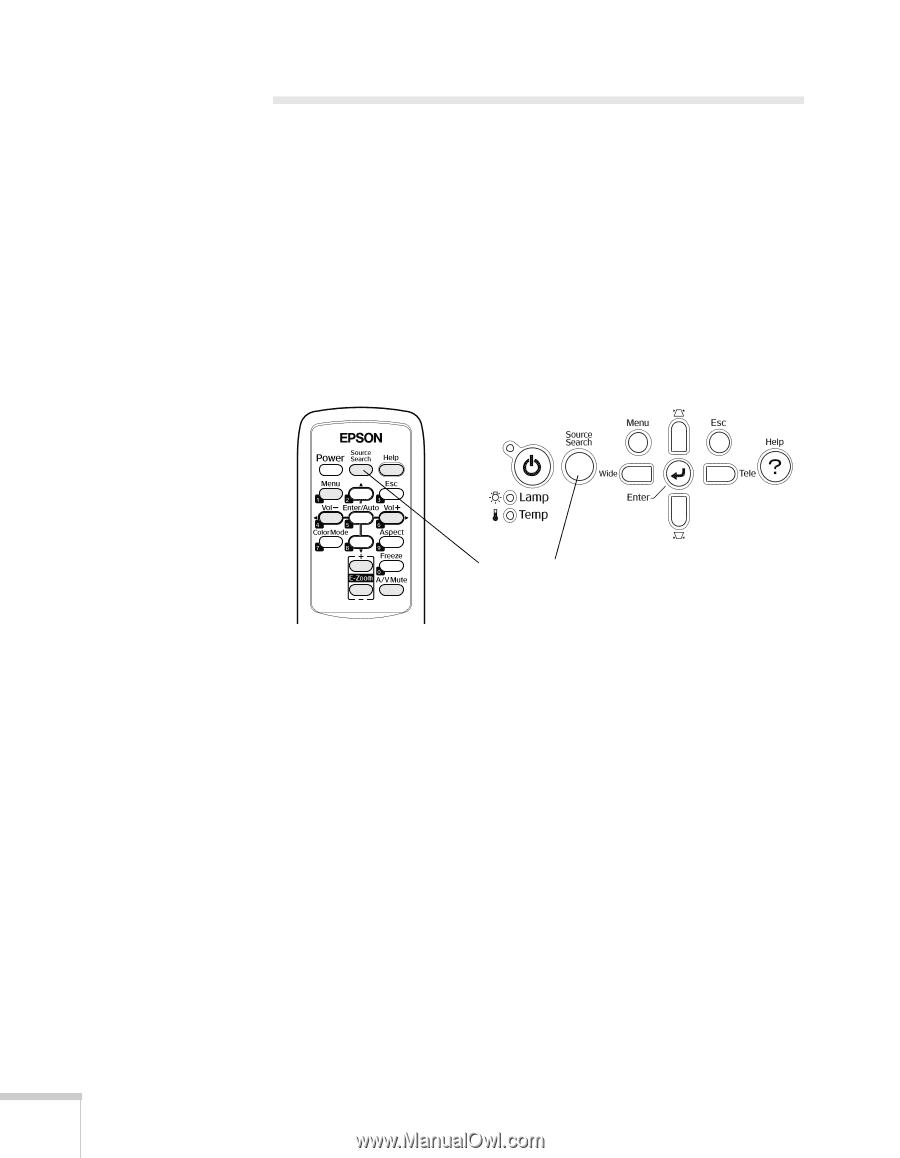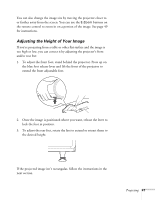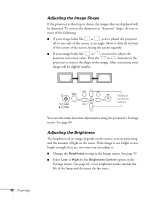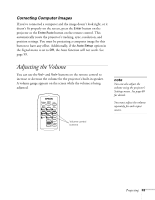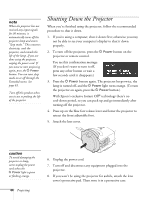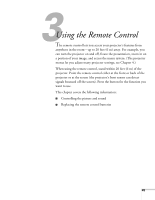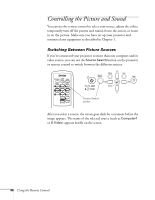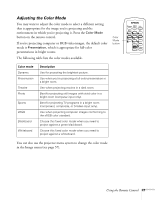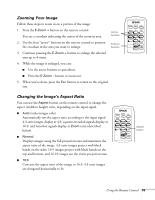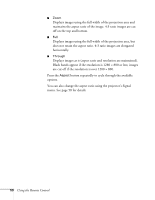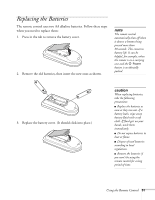Epson 410W User's Guide - Page 46
Controlling the Picture and Sound, Switching Between Picture Sources
 |
UPC - 010343873407
View all Epson 410W manuals
Add to My Manuals
Save this manual to your list of manuals |
Page 46 highlights
Controlling the Picture and Sound You can use the remote control to select your source, adjust the colors, temporarily turn off the picture and sound, freeze the action, or zoom in on the picture. Make sure you have set up your projector and connected any equipment as described in Chapter 1. Switching Between Picture Sources If you've connected your projector to more than one computer and/or video source, you can use the Source Search button on the projector or remote control to switch between the different sources. Source Search button After you select a source, the screen goes dark for a moment before the image appears. The name of the selected source (such as Computer1 or S-Video) appears briefly on the screen. 46 Using the Remote Control