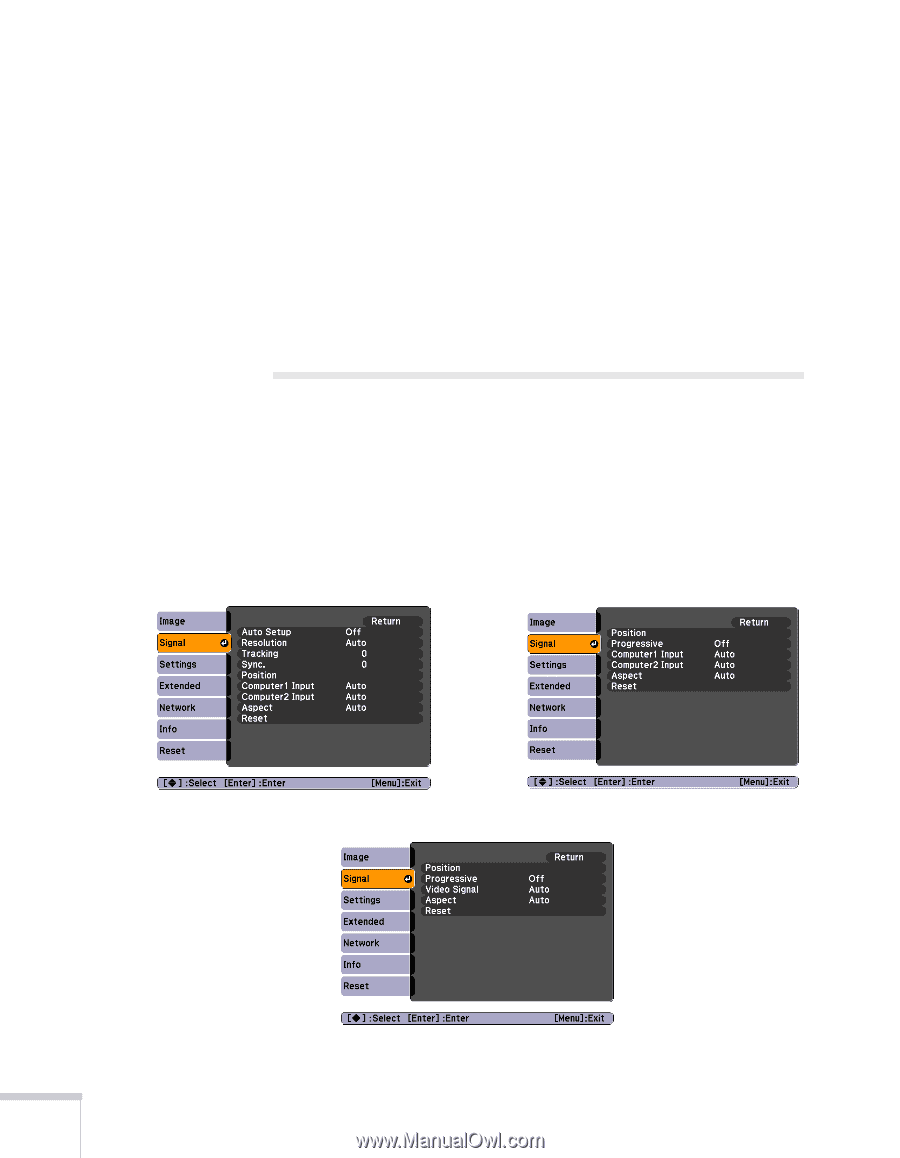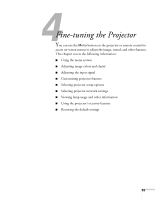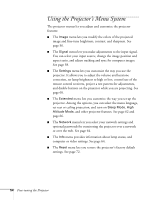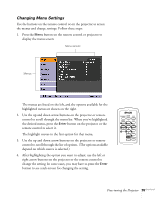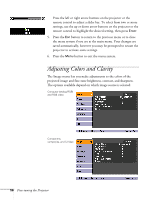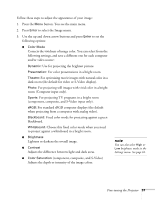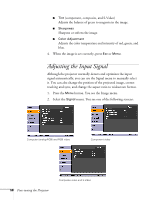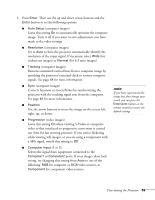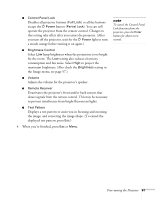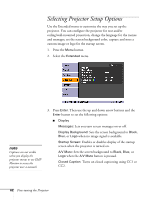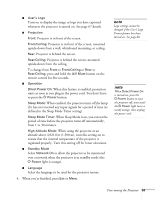Epson 410W User's Guide - Page 58
Adjusting the Input Signal
 |
UPC - 010343873407
View all Epson 410W manuals
Add to My Manuals
Save this manual to your list of manuals |
Page 58 highlights
■ Tint (component, composite, and S-Video) Adjusts the balance of green to magenta in the image. ■ Sharpness Sharpens or softens the image. ■ Color Adjustment Adjusts the color temperature and intensity of red, green, and blue. 4. When the image is set correctly, press Esc or Menu. Adjusting the Input Signal Although the projector normally detects and optimizes the input signal automatically, you can use the Signal menu to manually select it. You can also change the position of the projected image, correct tracking and sync, and change the aspect ratio to widescreen format. 1. Press the Menu button. You see the Image menu. 2. Select the Signal menu. You see one of the following screens: Computer (analog-RGB) and RGB video Component video 58 Fine-tuning the Projector Composite video and S-Video