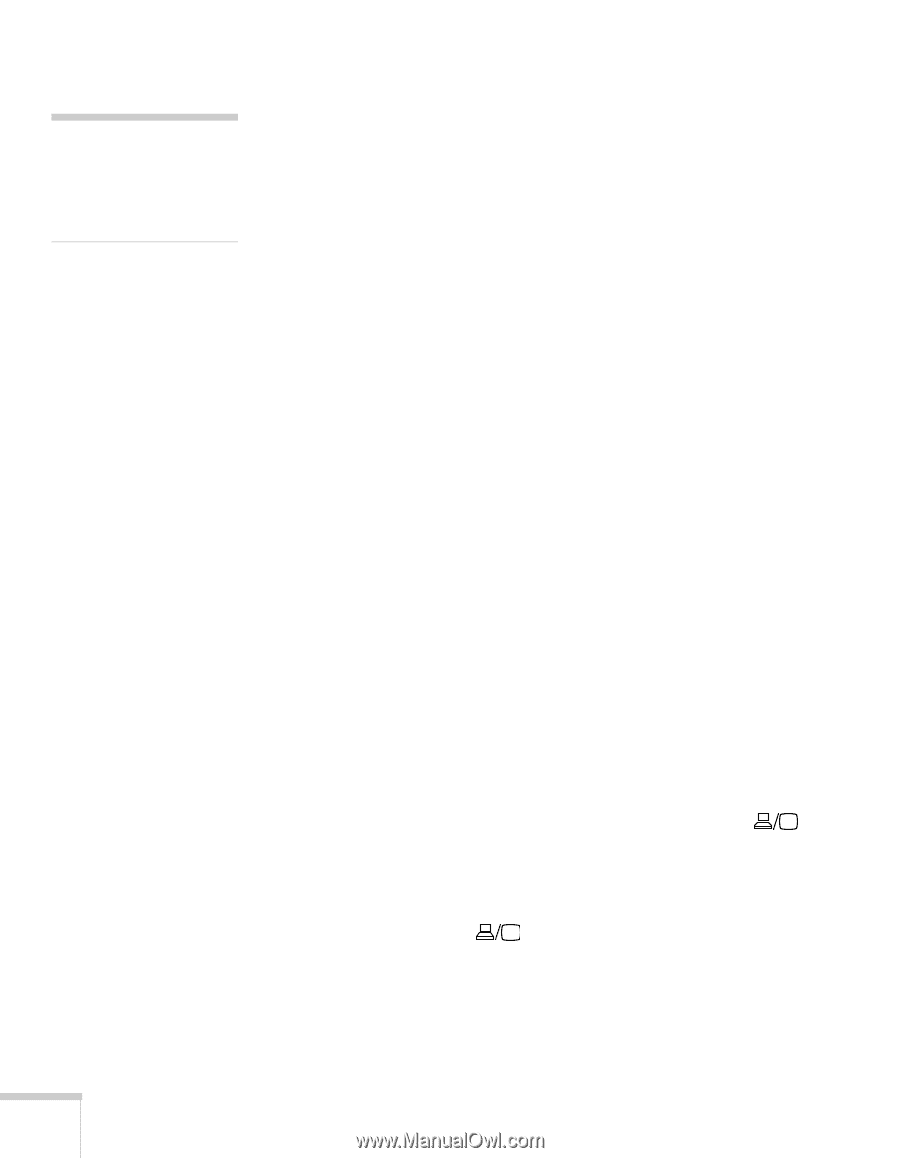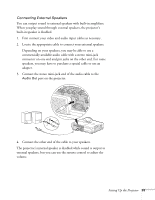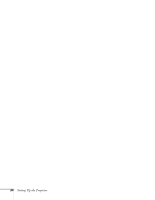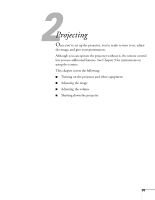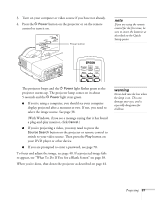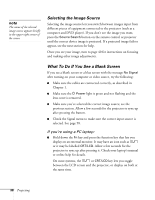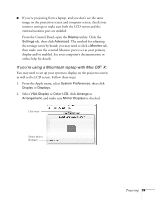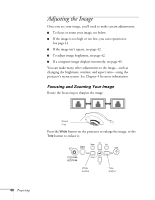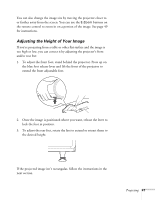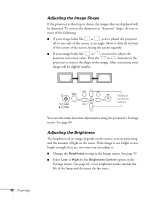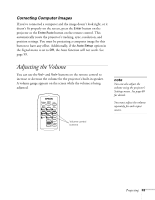Epson 410W User's Guide - Page 38
Selecting the Image Source, What To Do If You See a Blank Screen, If you're using a PC laptop - manual
 |
UPC - 010343873407
View all Epson 410W manuals
Add to My Manuals
Save this manual to your list of manuals |
Page 38 highlights
note The name of the selected image source appears briefly in the upper right corner of the screen. Selecting the Image Source Selecting the image source lets you switch between images input from different pieces of equipment connected to the projector (such as a computer and DVD player). If you don't see the image you want, press the Source Search button on the remote control or projector until the correct device image is projected. If a projected image fails to appear, see the next section for help. Once you see your image, turn to page 40 for instructions on focusing and making other image adjustments. What To Do If You See a Blank Screen If you see a blank screen or a blue screen with the message No Signal after turning on your computer or video source, try the following: ■ Make sure the cables are connected correctly, as described in Chapter 1. ■ Make sure the P Power light is green and not flashing and the lens cover is removed. ■ Make sure you've selected the correct image source; see the previous section. Allow a few seconds for the projector to sync up after pressing the button. ■ Check the Signal menu to make sure the correct input source is selected. See page 58. If you're using a PC laptop: ■ Hold down the Fn key and press the function key that lets you display on an external monitor. It may have an icon such as or it may be labelled CRT/LCD. Allow a few seconds for the projector to sync up after pressing it. Check your laptop's manual or online help for details. On most systems, the or CRT/LCD key lets you toggle between the LCD screen and the projector, or display on both at the same time. 38 Projecting