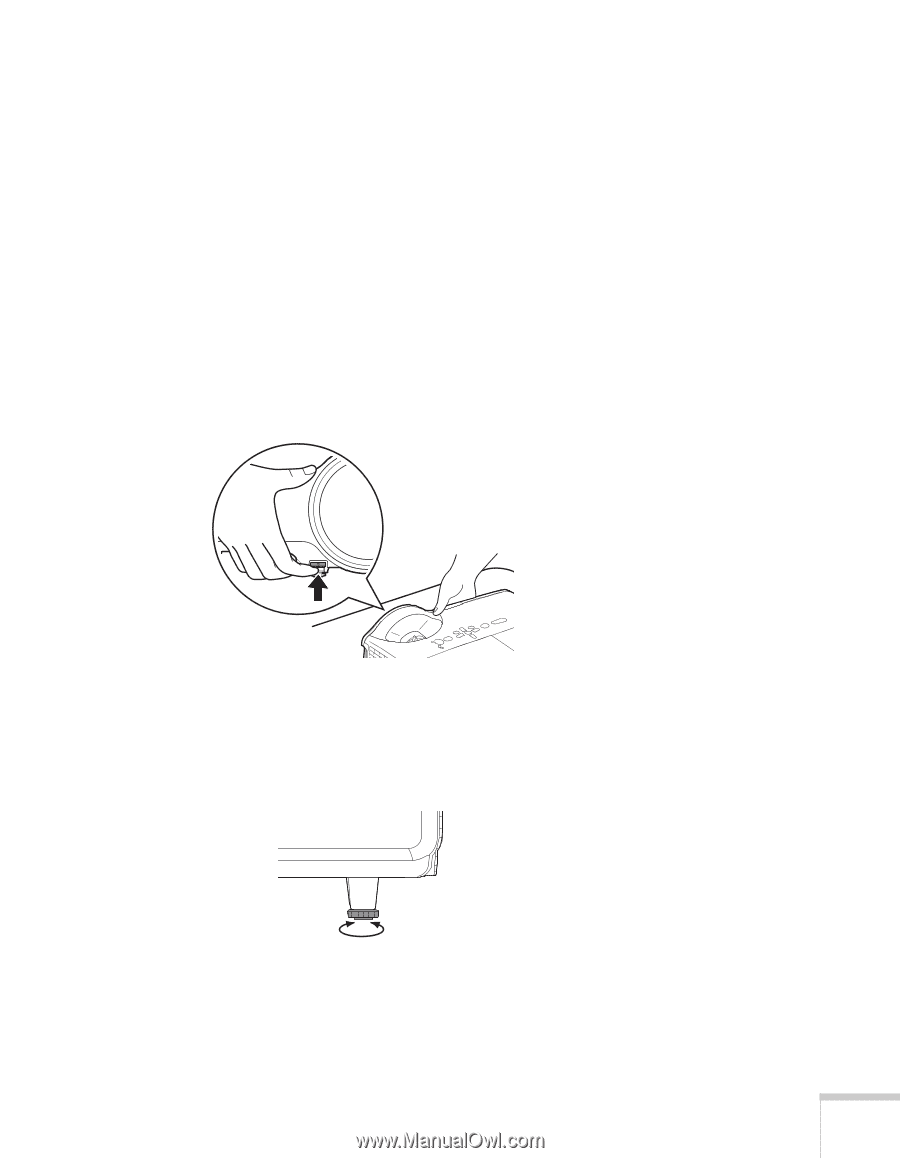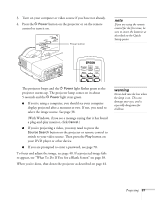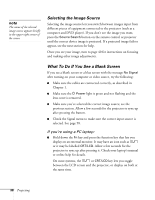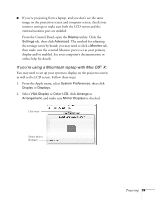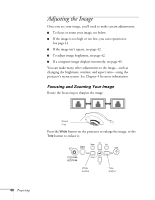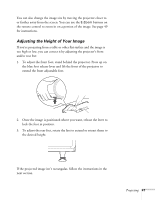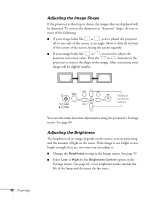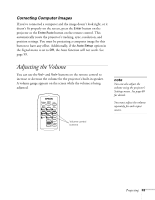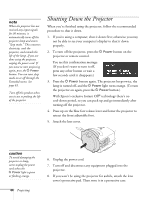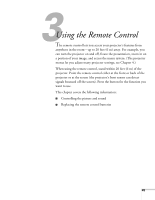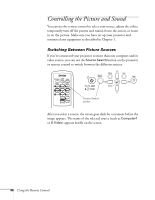Epson 410W User's Guide - Page 41
Adjusting the Height of Your Image, lock the foot in position.
 |
UPC - 010343873407
View all Epson 410W manuals
Add to My Manuals
Save this manual to your list of manuals |
Page 41 highlights
You can also change the image size by moving the projector closer to or farther away from the screen. You can use the E-Zoom buttons on the remote control to zoom in on a portion of the image. See page 49 for instructions. Adjusting the Height of Your Image If you're projecting from a table or other flat surface and the image is too high or low, you can correct it by adjusting the projector's front and/or rear feet. 1. To adjust the front foot, stand behind the projector. Press up on the blue foot release lever and lift the front of the projector to extend the front adjustable foot. 2. Once the image is positioned where you want, release the lever to lock the foot in position. 3. To adjust the rear feet, rotate the feet to extend or retract them to the desired height. If the projected image isn't rectangular, follow the instructions in the next section. Projecting 41