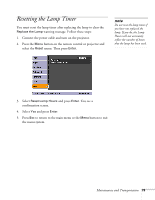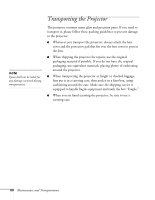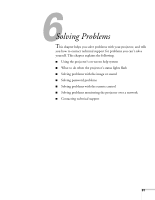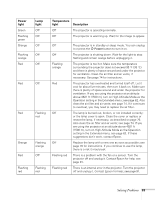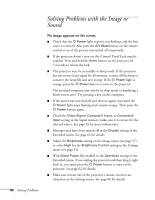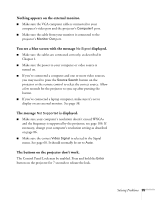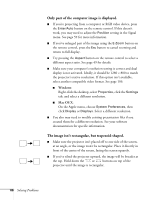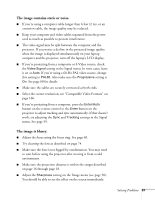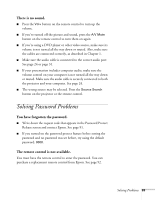Epson 410W User's Guide - Page 84
Solving Problems with the Image or Sound
 |
UPC - 010343873407
View all Epson 410W manuals
Add to My Manuals
Save this manual to your list of manuals |
Page 84 highlights
Solving Problems with the Image or Sound No image appears on the screen. ■ Check that the P Power light is green, not flashing, and the lens cover is removed. Also press the A/V Mute button on the remote control to see if the picture was turned off temporarily. ■ If the projector doesn't turn on, the Control Panel Lock may be enabled. Press and hold the Enter button on the projector for 7 seconds to release the lock. ■ The projector may be in standby or sleep mode. If the projector has not received any signal for 30 minutes, it turns off the lamp to conserve the lamp life and save energy. If the P Power light is orange, press the P Power button to turn on the projector. The attached computer may also be in sleep mode or displaying a black screen saver. Try pressing a key on the computer. ■ If the power was switched off and then on again, wait until the P Power light stops flashing and remains orange. Then press the P Power button again. ■ Check the Video Signal, Computer1 Input, or Computer2 Input setting in the Signal menu to make sure it is correct for the selected source. See page 58 for more information. ■ Messages may have been turned off in the Display setting of the Extended menu. See page 62 for details. ■ Adjust the Brightness setting on the Image menu (see page 57) or select High for the Brightness Control setting in the Settings menu (see page 61). ■ With Direct Power On enabled in the Operation setting of the Extended menu, if you unplug the projector and then plug it right back in, you must press the P Power button to turn on the projector. See page 62 for details. ■ Make sure at least one of the projector's remote receivers are turned on in the Settings menu. See page 60 for details. 84 Solving Problems