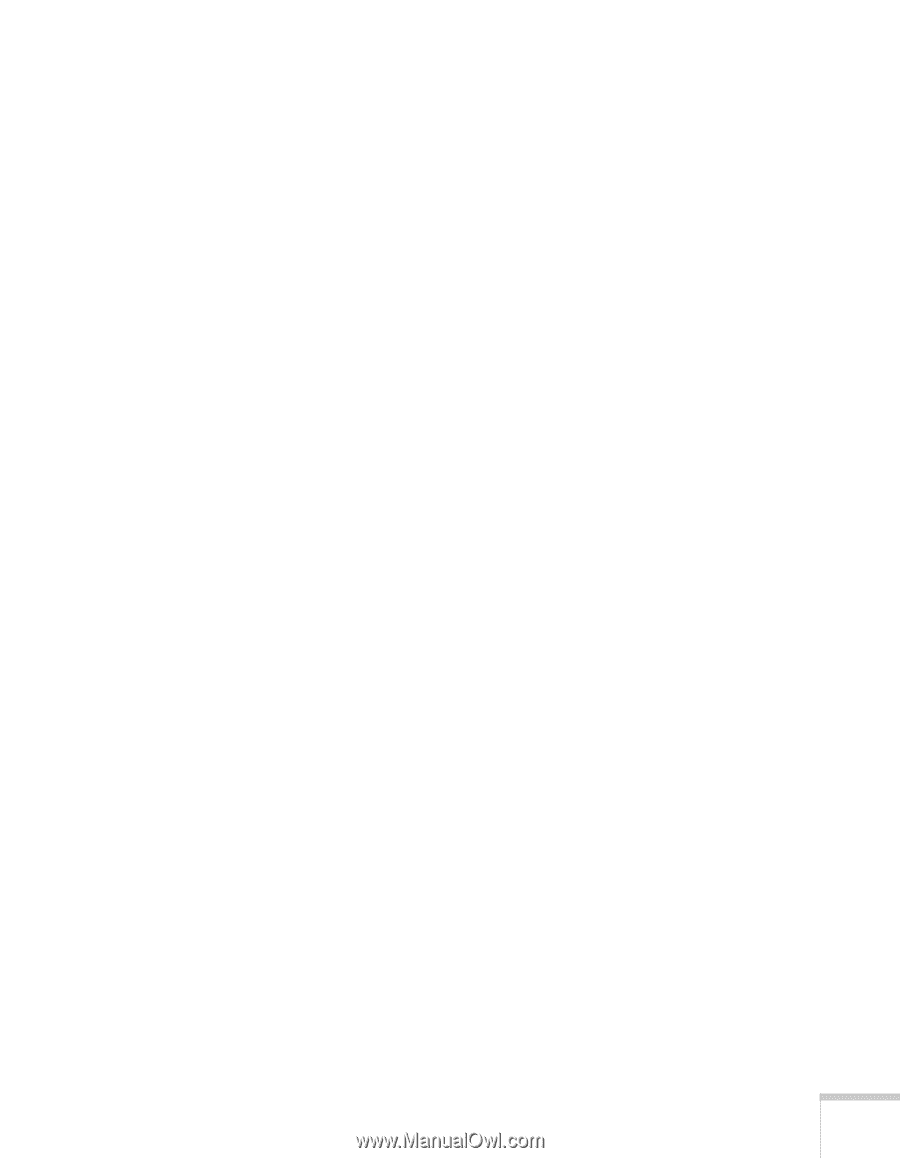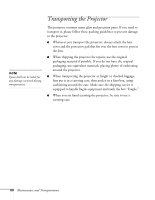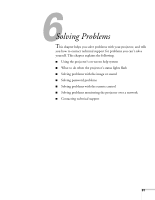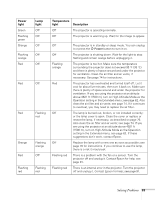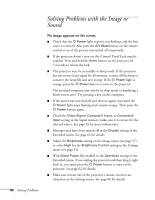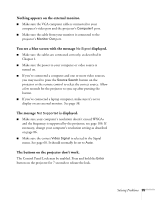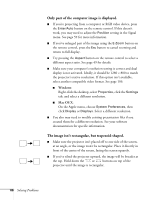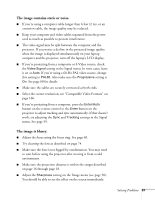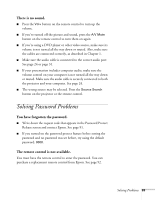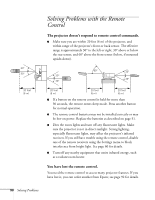Epson 410W User's Guide - Page 85
is displayed., The message
 |
UPC - 010343873407
View all Epson 410W manuals
Add to My Manuals
Save this manual to your list of manuals |
Page 85 highlights
Nothing appears on the external monitor. ■ Make sure the VGA computer cable is connected to your computer's video port and the projector's Computer1 port. ■ Make sure the cable from your monitor is connected to the projector's Monitor Out port. You see a blue screen with the message No Signal displayed. ■ Make sure the cables are connected correctly, as described in Chapter 1. ■ Make sure the power to your computer or video source is turned on. ■ If you've connected a computer and one or more video sources, you may need to press the Source Search button on the projector or the remote control to select the correct source. Allow a few seconds for the projector to sync up after pressing the button. ■ If you've connected a laptop computer, make sure it's set to display on an external monitor. See page 38. The message Not Supported is displayed. ■ Make sure your computer's resolution doesn't exceed WXGA+ and the frequency is supported by the projector; see page 106. If necessary, change your computer's resolution setting as described on page 86. ■ Make sure the correct Video Signal is selected in the Signal menu. See page 60. It should normally be set to Auto. The buttons on the projector don't work. The Control Panel Lock may be enabled. Press and hold the Enter button on the projector for 7 seconds to release the lock. Solving Problems 85