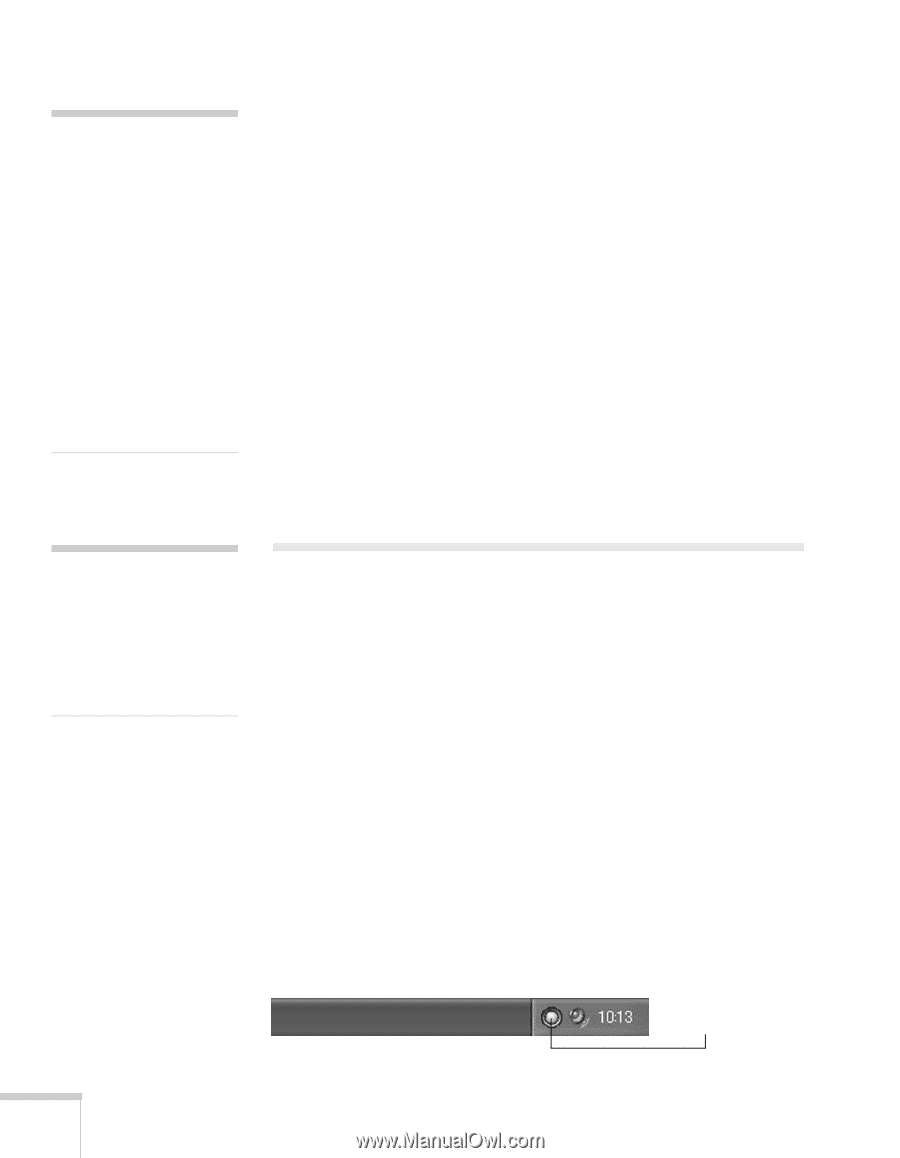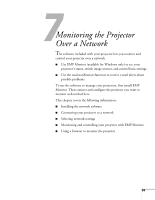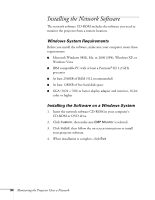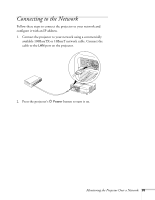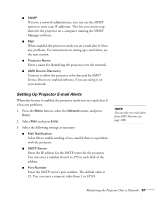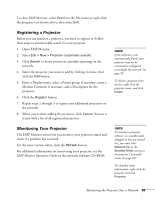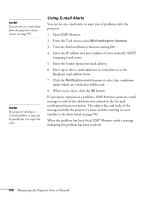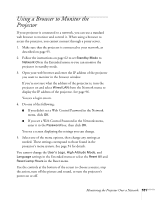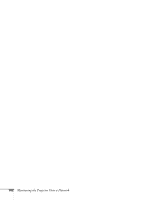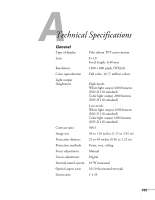Epson 410W User's Guide - Page 98
Using EMP Monitor, Opening and Closing EMP Monitor
 |
UPC - 010343873407
View all Epson 410W manuals
Add to My Manuals
Save this manual to your list of manuals |
Page 98 highlights
note If a critical problem develops with a projector which causes it to suddenly stop working, it may not be possible for the projector to send a message. If Standby Mode is set to Network On in the Extended menu, the projector can still be monitored even if the projector is in standby mode (when the power is off). ■ Address 1/2/3 Setting Choose one of the Address numbers, then enter the e-mail address where you want to receive a message when a problem occurs and select the condition under which you want to receive a message. 4. When you're done, press Menu to exit the menu system. When a problem occurs, an e-mail message is sent to the specified addresses with the subject line EPSON Projector and the following information: ■ Line 1: The name of the projector where the problem has occurred ■ Line 2: The IP address of the projector where the problem has occurred ■ Line 3: Details of the problem note If you want to monitor the projector while it is in standby mode, select Standby Mode in the Extended menu, then select Network On. See page 62. Using EMP Monitor EMP Monitor lets you use a remote computer to manage your projectors. It lets you easily turn the projector on or off, switch image sources, and check its status. Before using EMP Monitor, make sure you've installed the software (available for Windows only) as described on page 94. The computer you're using to monitor the projector should already be connected to your network. Opening and Closing EMP Monitor To start EMP Monitor, click Start > Programs or All Programs > EPSON Projector > EMP Monitor. If you've added the program to the Startup programs folder, it may already be open. If so, click the icon in the system tray on the lower-right corner of your screen to start EMP Monitor: Click here to start EMP Monitor 98 Monitoring the Projector Over a Network