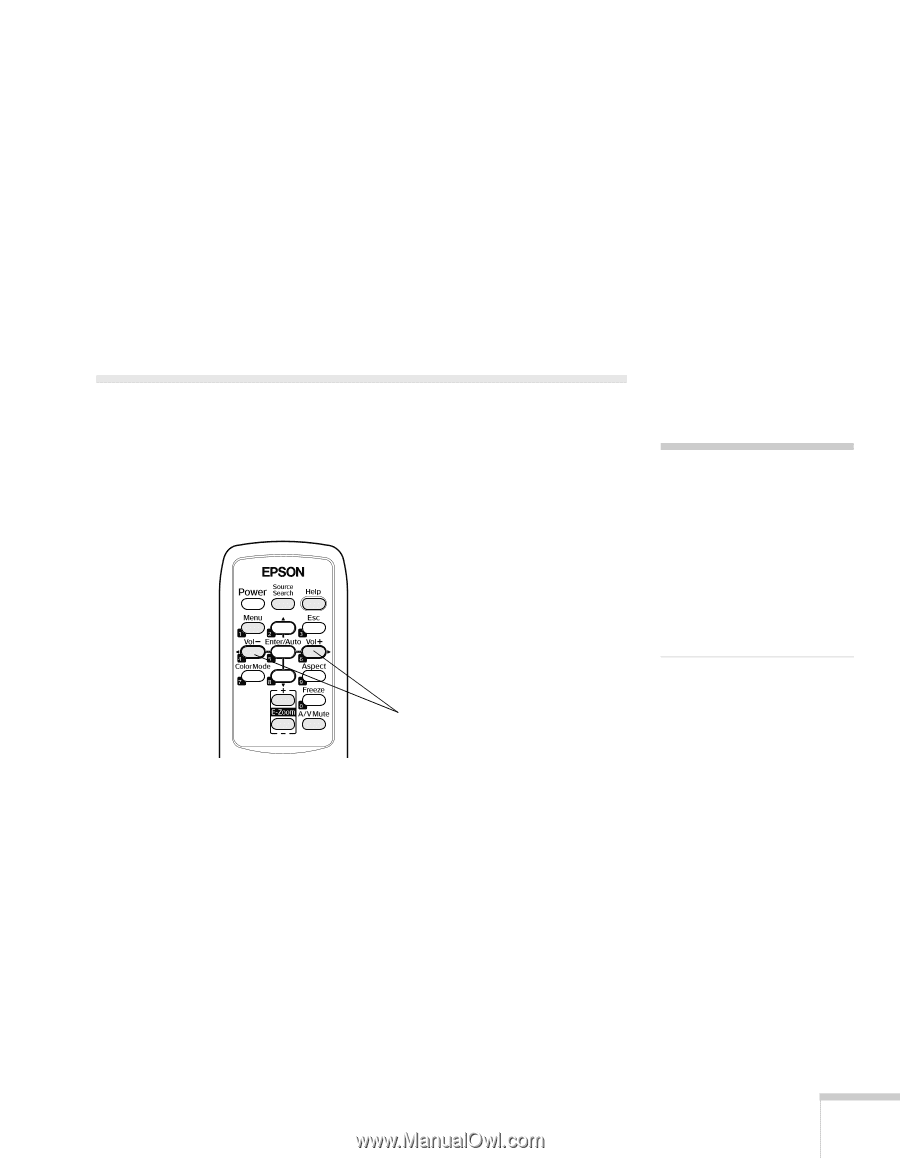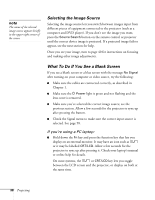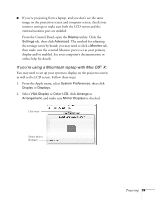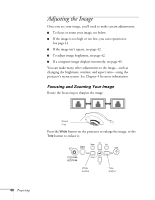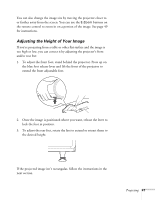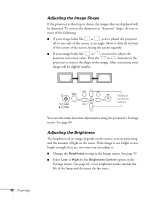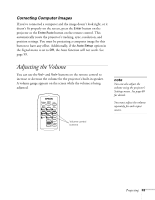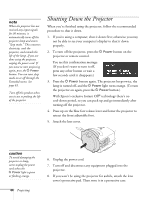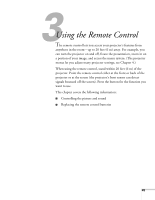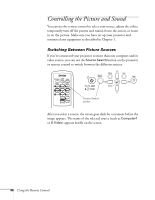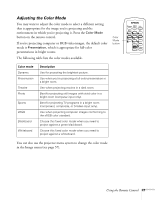Epson 410W User's Guide - Page 43
Correcting Computer Images, Adjusting the Volume - resolution
 |
UPC - 010343873407
View all Epson 410W manuals
Add to My Manuals
Save this manual to your list of manuals |
Page 43 highlights
Correcting Computer Images If you've connected a computer and the image doesn't look right, or it doesn't fit properly on the screen, press the Enter button on the projector or the Enter/Auto button on the remote control. This automatically resets the projector's tracking, sync, resolution, and position settings. You must be projecting a computer image for this button to have any effect. Additionally, if the Auto Setup option in the Signal menu is set to Off, the Auto function will not work. See page 59. Adjusting the Volume You can use the Vol- and Vol+ buttons on the remote control to increase or decrease the volume for the projector's built-in speaker. A volume gauge appears on the screen while the volume is being adjusted. note You can also adjust the volume using the projector's Settings menu. See page 60 for details. You must adjust the volume separately for each input source. Volume control buttons Projecting 43