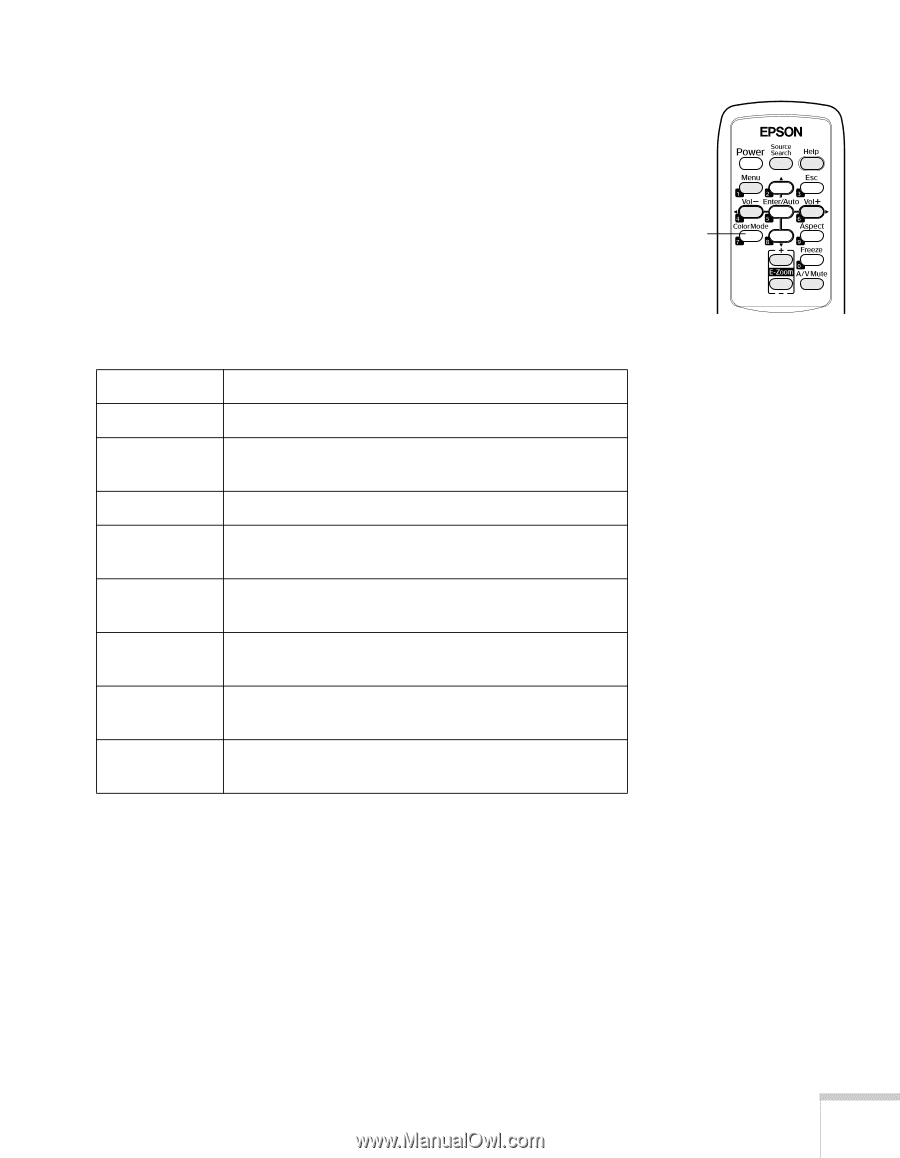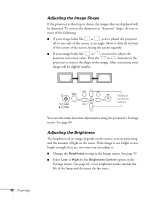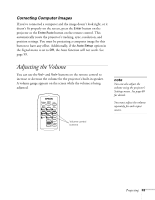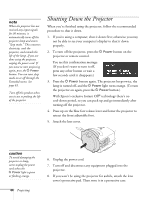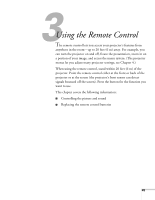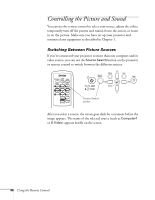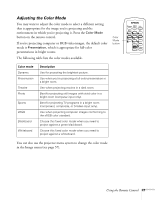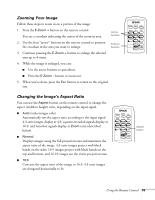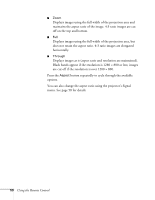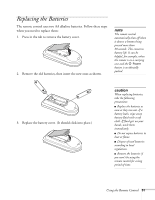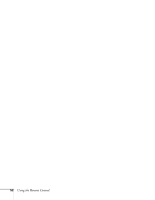Epson 410W User's Guide - Page 47
Adjusting the Color Mode, presentations in bright rooms.
 |
UPC - 010343873407
View all Epson 410W manuals
Add to My Manuals
Save this manual to your list of manuals |
Page 47 highlights
Adjusting the Color Mode You may want to adjust the color mode to select a different setting that is appropriate for the image you're projecting and the environment in which you're projecting it. Press the Color Mode button on the remote control. If you're projecting computer or RGB video images, the default color mode is Presentation, which is appropriate for full-color presentations in bright rooms. The following table lists the color modes available. Color Mode button Color mode Dynamic Presentation Theatre Photo Sports sRGB Blackboard Whiteboard Description Use for projecting the brightest picture. Use when you're projecting a full-color presentation in a bright room. Use when projecting movies in a dark room. Best for projecting still images with vivid color in a bright room (computer input only). Best for projecting TV programs in a bright room (component, composite, or S-Video input only). Use when projecting computer images conforming to the sRGB color standard. Choose this fixed color mode when you need to project against a green blackboard. Choose this fixed color mode when you need to project against a whiteboard. You can also use the projector menu system to change the color mode in the Image menu (see page 57). Using the Remote Control 47