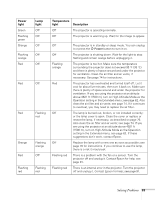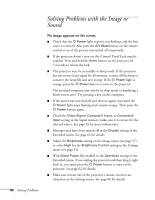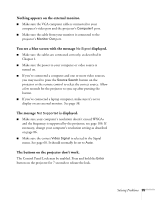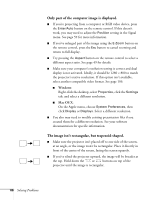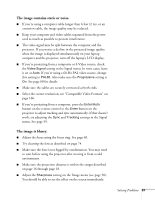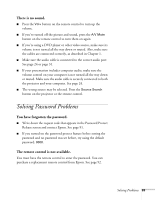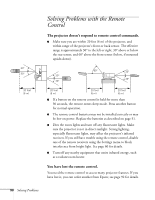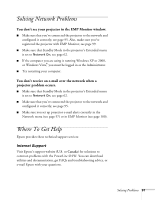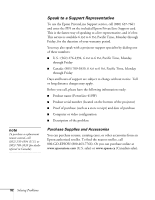Epson 410W User's Guide - Page 87
The image contains static or noise., The image is blurry., work, try adjusting
 |
UPC - 010343873407
View all Epson 410W manuals
Add to My Manuals
Save this manual to your list of manuals |
Page 87 highlights
The image contains static or noise. ■ If you're using a computer cable longer than 6 feet (2 m), or an extension cable, the image quality may be reduced. ■ Keep your computer and video cables separated from the power cord as much as possible to prevent interference. ■ The video signal may be split between the computer and the projector. If you notice a decline in the projected image quality when the image is displayed simultaneously on your laptop computer and the projector, turn off the laptop's LCD display. ■ If you're projecting from a composite or S-Video source, check the Video Signal setting in the Signal menu. In most cases, leave it set at Auto. If you're using a 60-Hz PAL video source, change this setting to PAL60. Also make sure the Progressive setting is On. See page 60 for details. ■ Make sure the cables are securely connected at both ends. ■ Select the correct resolution; see "Compatible Video Formats" on page 106. ■ If you're projecting from a computer, press the Enter/Auto button on the remote control or the Enter button on the projector to adjust tracking and sync automatically. If that doesn't work, try adjusting the Sync and Tracking settings in the Signal menu. See page 59. The image is blurry. ■ Adjust the focus using the focus ring. See page 40. ■ Try cleaning the lens as described on page 74. ■ Make sure the lens is not fogged by condensation. You may need to wait before using the projector after moving it from a cold environment. ■ Make sure the projection distance is within the ranges described on page 16 through page 18. ■ Adjust the Sharpness setting on the Image menu (see page 58). You should be able to see the effect on the screen immediately. Solving Problems 87