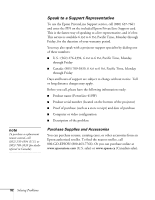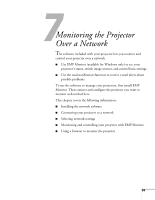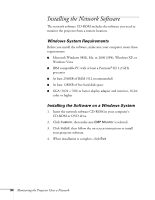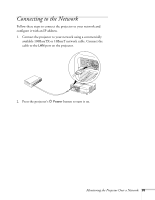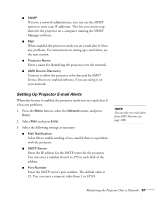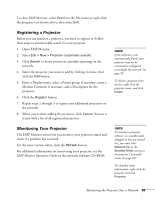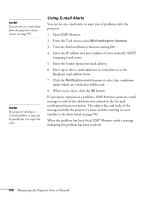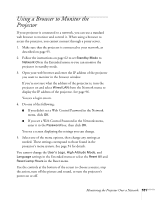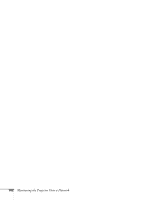Epson 410W User's Guide - Page 97
Setting Up Projector E-mail Alerts, Monitoring the Projector Over a Network
 |
UPC - 010343873407
View all Epson 410W manuals
Add to My Manuals
Save this manual to your list of manuals |
Page 97 highlights
■ SNMP If you're a network administrator, you can use the SNMP option to enter trap IP addresses. This lets you receive trap alerts for the projector on a computer running the SNMP Manager software. ■ Mail When enabled, the projector sends you an e-mail alert if it has any problems. For instructions on setting up e-mail alerts, see the next section. ■ Projector Name Enter a name for identifying the projector over the network. ■ AMX Device Discovery Turn on to allow the projector to be detected by AMX® Device Discovery-enabled software, if you are using it on your network. Setting Up Projector E-mail Alerts When this feature is enabled, the projector sends you an e-mail alert if it has any problems. 1. Press the Menu button, select the Network menu, and press Enter. 2. Select Mail and press Enter. 3. Select the following settings as necessary: ■ Mail Notification Select On to enable sending of an e-mail if there is a problem with the projector. ■ SMTP Server Enter the IP address for the SMTP server for the projector. You can enter a number from 0 to 255 in each field of the address. ■ Port Number Enter the SMTP server's port number. The default value is 25. You can enter a numeric value from 1 to 65535. note You can also set e-mail alerts from EMP Monitor (see page 100). Monitoring the Projector Over a Network 97