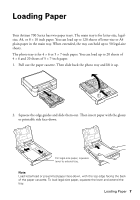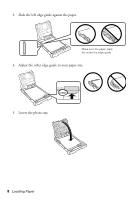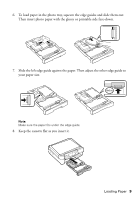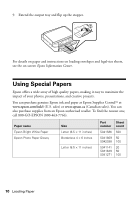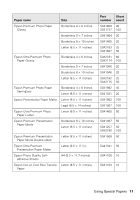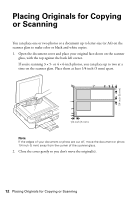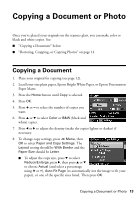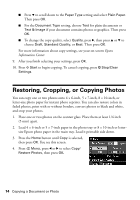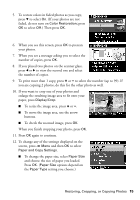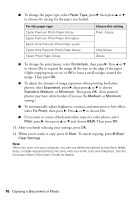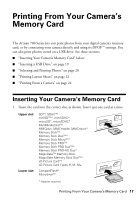Epson Artisan 700 Basics Guide - Page 12
Placing Originals for Copying or Scanning - & top will not close
 |
View all Epson Artisan 700 manuals
Add to My Manuals
Save this manual to your list of manuals |
Page 12 highlights
1/4 inch (5 mm) Placing Originals for Copying or Scanning You can place one or two photos or a document up to letter-size (or A4) on the scanner glass to make color or black and white copies. 1. Open the document cover and place your original face-down on the scanner glass, with the top against the back left corner. If you're scanning 3 × 5- or 4 × 6-inch photos, you can place up to two at a time on the scanner glass. Place them at least 1/4 inch (5 mm) apart. 1/4 inch (5 mm) Note: If the edges of your document or photo are cut off, move the document or photo 1/4 inch (5 mm) away from the corner of the scanner glass. 2. Close the cover gently so you don't move the original(s). 12 Placing Originals for Copying or Scanning
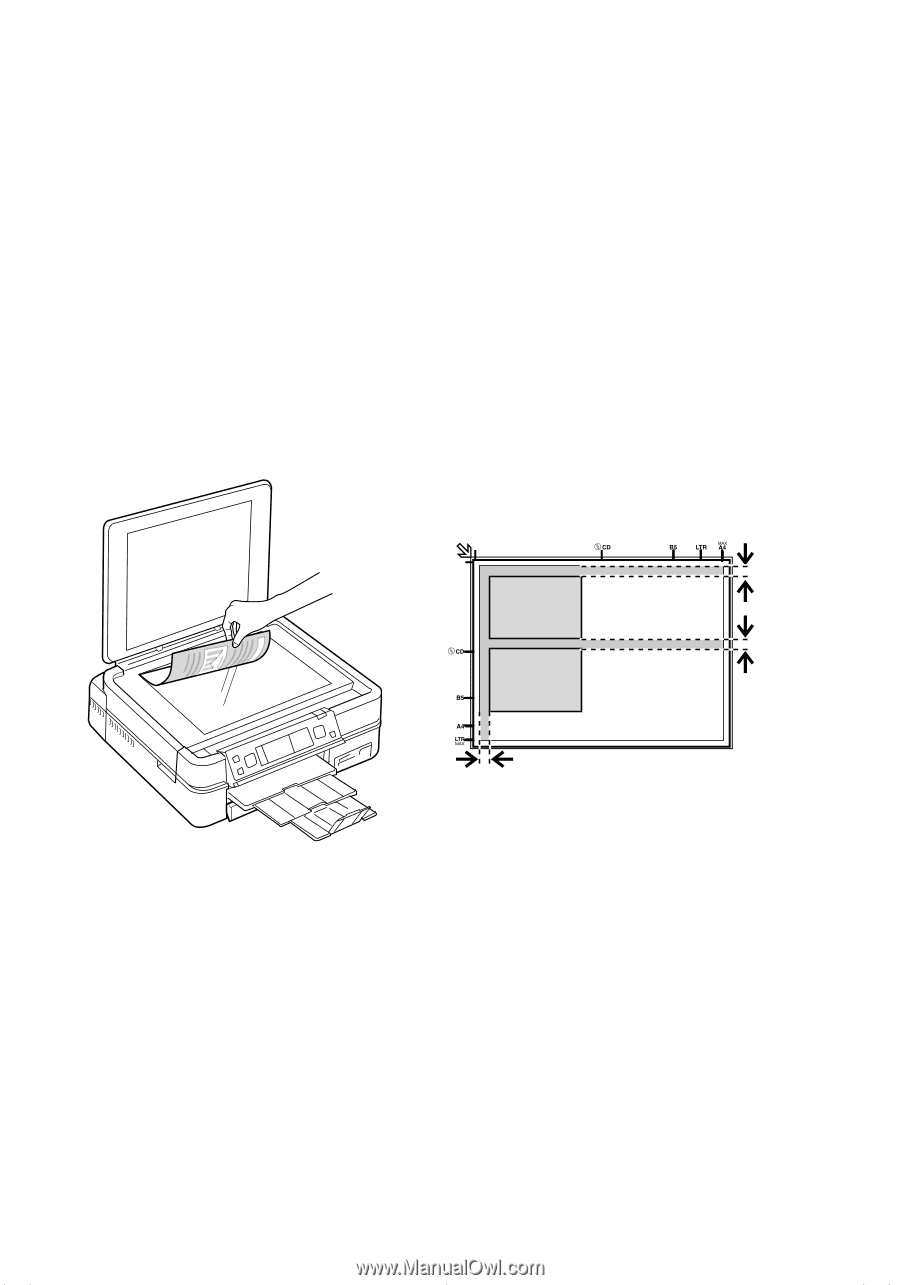
12
Placing Originals for Copying or Scanning
Placing Originals for Copying
or Scanning
You can place one or two photos or a document up to letter-size (or A4) on the
scanner glass to make color or black and white copies.
1.
Open the document cover and place your original face-down on the scanner
glass, with the top against the back left corner.
If you’re scanning 3 × 5- or 4 × 6-inch photos, you can place up to two at a
time on the scanner glass. Place them at least 1/4 inch (5 mm) apart.
Note:
If the edges of your document or photo are cut off, move the document or photo
1/4 inch (5 mm) away from the corner of the scanner glass.
2.
Close the cover gently so you don’t move the original(s).
1/4 inch (5 mm)
1/4 inch (5 mm)