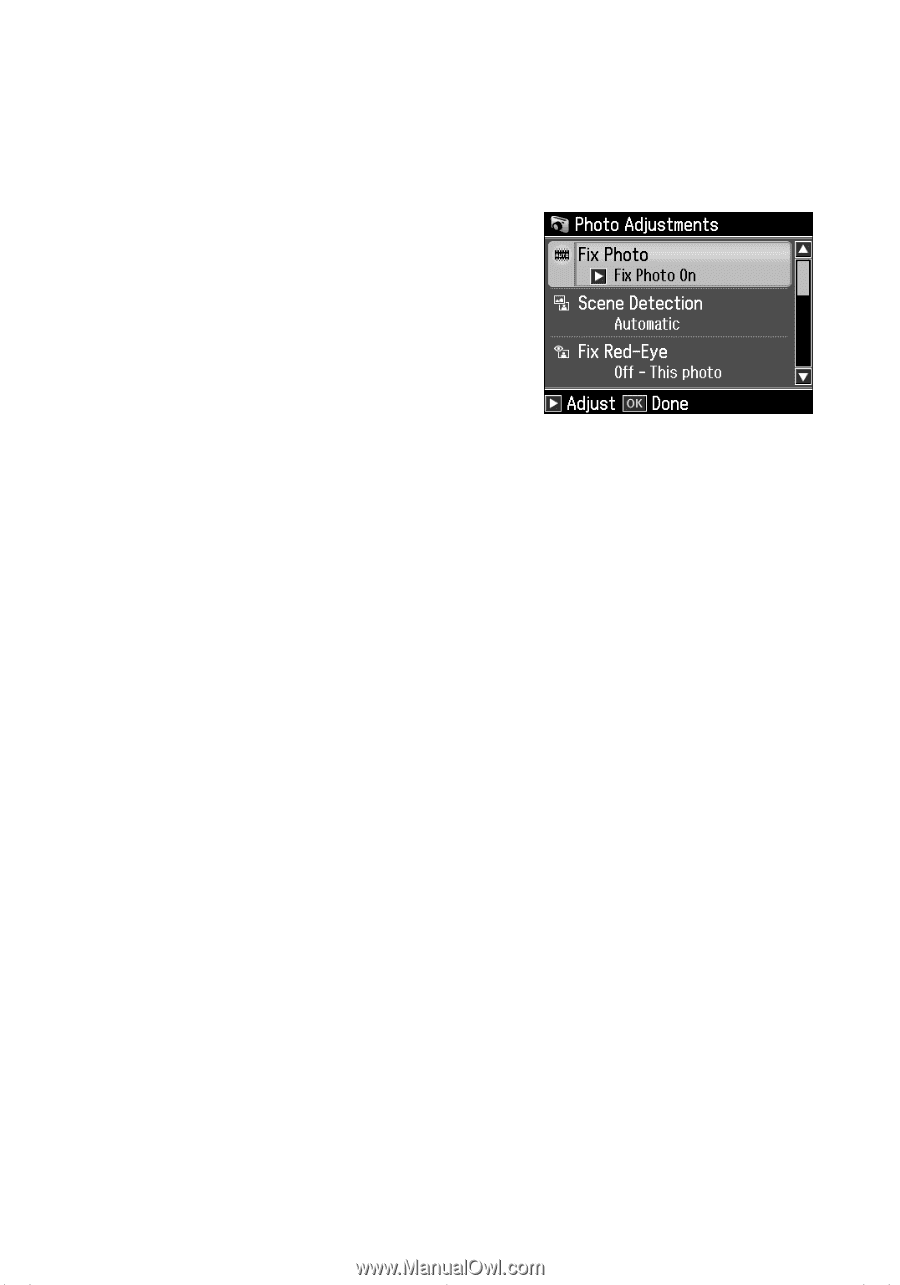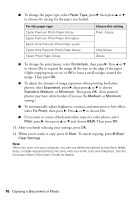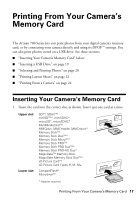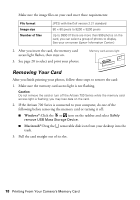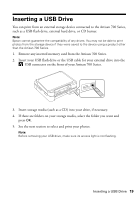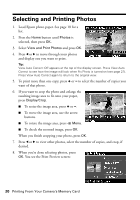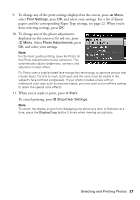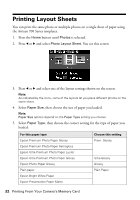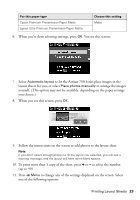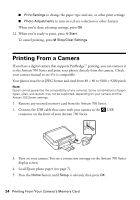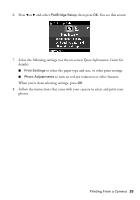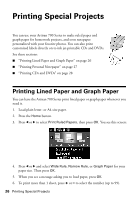Epson Artisan 700 Basics Guide - Page 21
To change any of the photo adjustments, done selecting settings, press
 |
View all Epson Artisan 700 manuals
Add to My Manuals
Save this manual to your list of manuals |
Page 21 highlights
9. To change any of the print settings displayed on the screen, press x Menu, select Print Settings, press OK, and select your settings. For a list of Epson papers and the corresponding Paper Type settings, see page 22. When you're done selecting settings, press OK. 10. To change any of the photo adjustments displayed on the screen or fix red-eye, press x Menu. Select Photo Adjustments, press OK, and select your settings. Note: For the best quality printing, leave Fix Photo (in the Photo Adjustments menu) turned on. This automatically adjusts brightness, contrast, and saturation to best effect. Fix Photo uses a sophisticated face recognition technology to optimize photos that include faces. For this to work, both eyes and the nose must be visible in the subject's face (without sunglasses). If your photo includes a face with an intentional color cast, such as a bronze statue, you may want to turn off this setting to retain the special color effects. 11. When you're ready to print, press x Start. To cancel printing, press y Stop/Clear Settings. Note: To switch the display screen from displaying one photo at a time to 9 photos at a time, press the Display/Crop button 3 times when viewing your photos. Selecting and Printing Photos 21