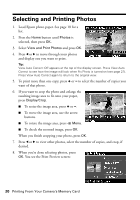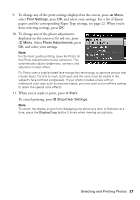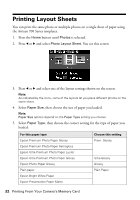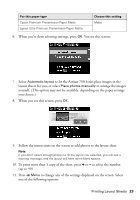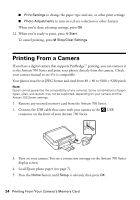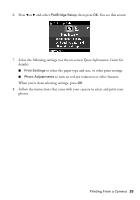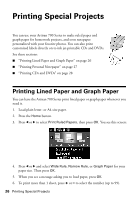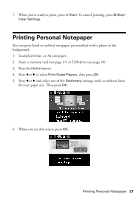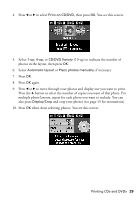Epson Artisan 700 Basics Guide - Page 25
Epson Information Center, Select the following settings see the on-screen - setup
 |
View all Epson Artisan 700 manuals
Add to My Manuals
Save this manual to your list of manuals |
Page 25 highlights
6. Press l or r and select PictBridge Setup, then press OK. You see this screen: 7. Select the following settings (see the on-screen Epson Information Center for details): ■ Print Settings to select the paper type and size, or other print settings. ■ Photo Adjustments to turn on red-eye reduction or other features. When you're done selecting settings, press OK. 8. Follow the instructions that came with your camera to select and print your photos. Printing From a Camera 25
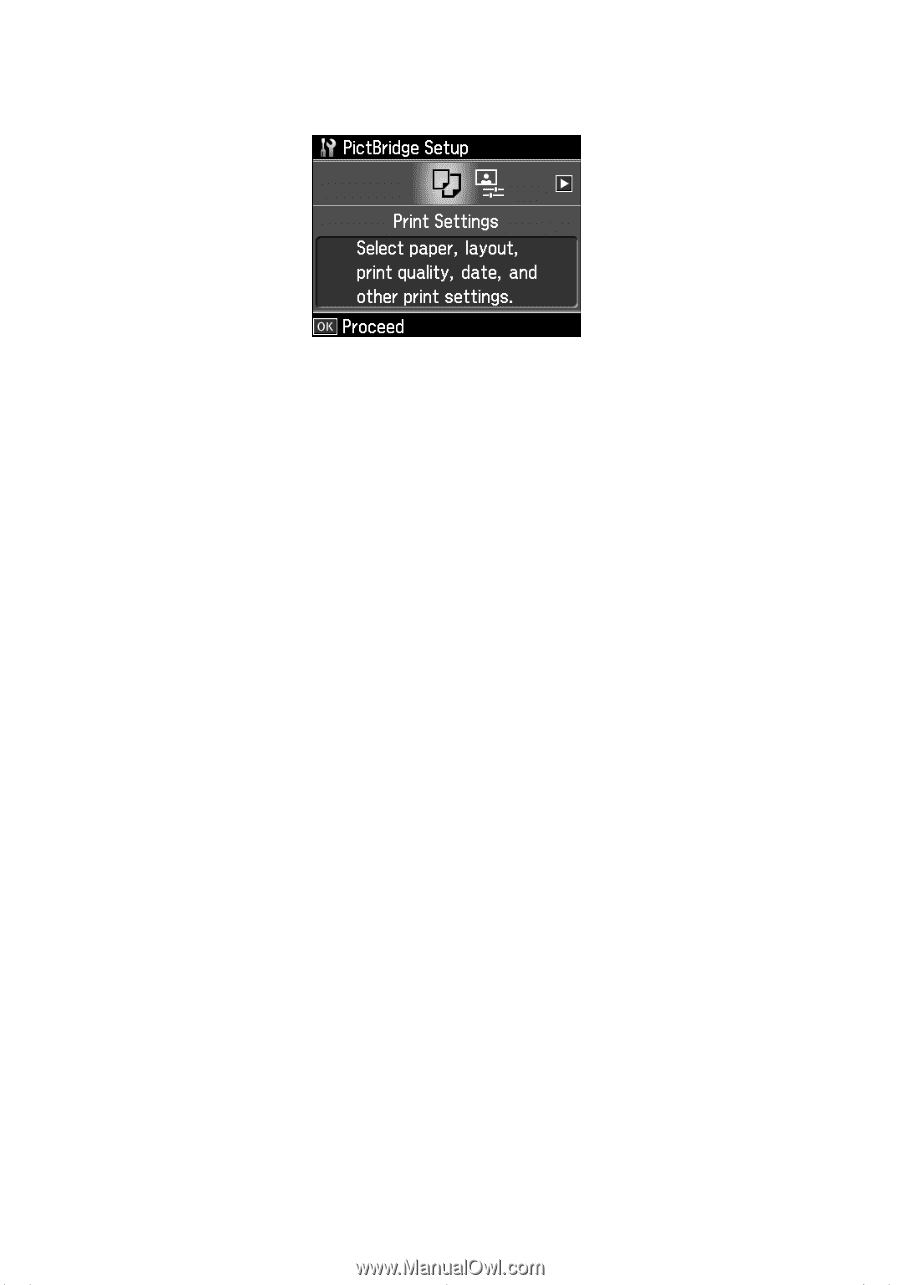
Printing From a Camera
25
6.
Press
l
or
r
and select
PictBridge Setup
, then press
OK
. You see this screen:
7.
Select the following settings (see the on-screen
Epson Information Center
for
details):
■
Print Settings
to select the paper type and size, or other print settings.
■
Photo Adjustments
to turn on red-eye reduction or other features.
When you’re done selecting settings, press
OK
.
8.
Follow the instructions that came with your camera to select and print your
photos.