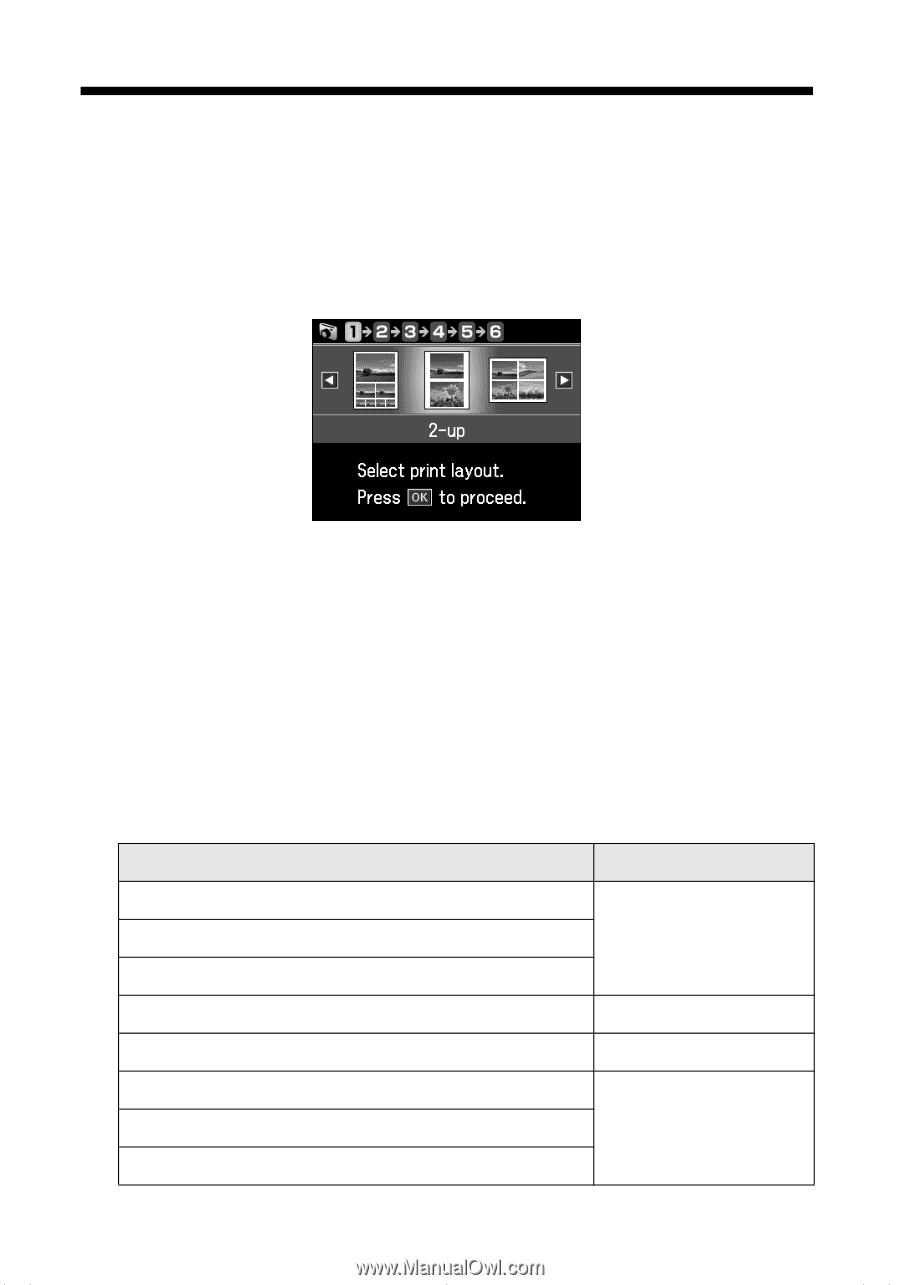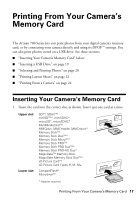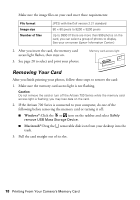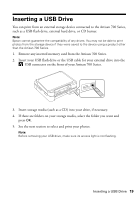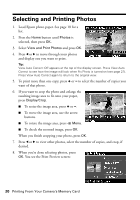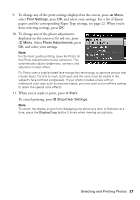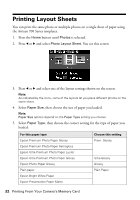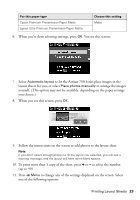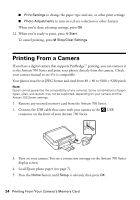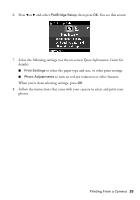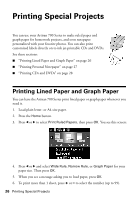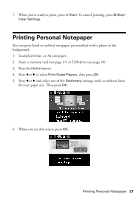Epson Artisan 700 Basics Guide - Page 22
Printing Layout Sheets
 |
View all Epson Artisan 700 manuals
Add to My Manuals
Save this manual to your list of manuals |
Page 22 highlights
Printing Layout Sheets You can print the same photo or multiple photos on a single sheet of paper using the Artisan 700 Series templates. 1. Press the Home button until Photos is selected. 2. Press l or r and select Photo Layout Sheet. You see this screen: 3. Press l or r and select one of the layout settings shown on the screen. Note: As indicated by the icons, some of the layouts let you place different photos on the same sheet. 4. Select Paper Size, then choose the size of paper you loaded. Note: Paper Size options depend on the Paper Type setting you choose. 5. Select Paper Type, then choose the correct setting for the type of paper you loaded: For this paper type Epson Premium Photo Paper Glossy Epson Premium Photo Paper Semi-gloss Epson Ultra Premium Photo Paper Luster Epson Ultra Premium Photo Paper Glossy Epson Photo Paper Glossy Plain paper Epson Bright White Paper Epson Presentation Paper Matte Choose this setting Prem. Glossy Ultra Glossy Glossy Plain Paper 22 Printing From Your Camera's Memory Card