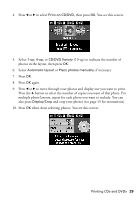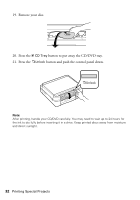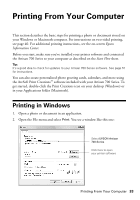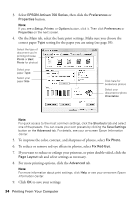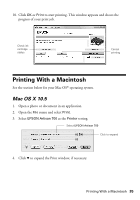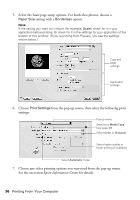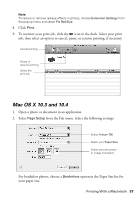Epson Artisan 700 Basics Guide - Page 33
Printing From Your Computer, Printing in Windows - series printer
 |
View all Epson Artisan 700 manuals
Add to My Manuals
Save this manual to your list of manuals |
Page 33 highlights
Printing From Your Computer This section describes the basic steps for printing a photo or document stored on your Windows or Macintosh computer. For instructions on two-sided printing, see page 40. For additional printing instructions, see the on-screen Epson Information Center. Before you start, make sure you've installed your printer software and connected the Artisan 700 Series to your computer as described on the Start Here sheet. Tip: It's a good idea to check for updates to your Artisan 700 Series software. See page 51 for instructions. You can also create personalized photo greeting cards, calendars, and more using the ArcSoft Print Creations™ software included with your Artisan 700 Series. To get started, double-click the Print Creations icon on your desktop (Windows) or in your Applications folder (Macintosh). Printing in Windows 1. Open a photo or document in an application. 2. Open the File menu and select Print. You see a window like this one: Select EPSON Artisan 700 Series Click here to open your printer software Printing From Your Computer 33