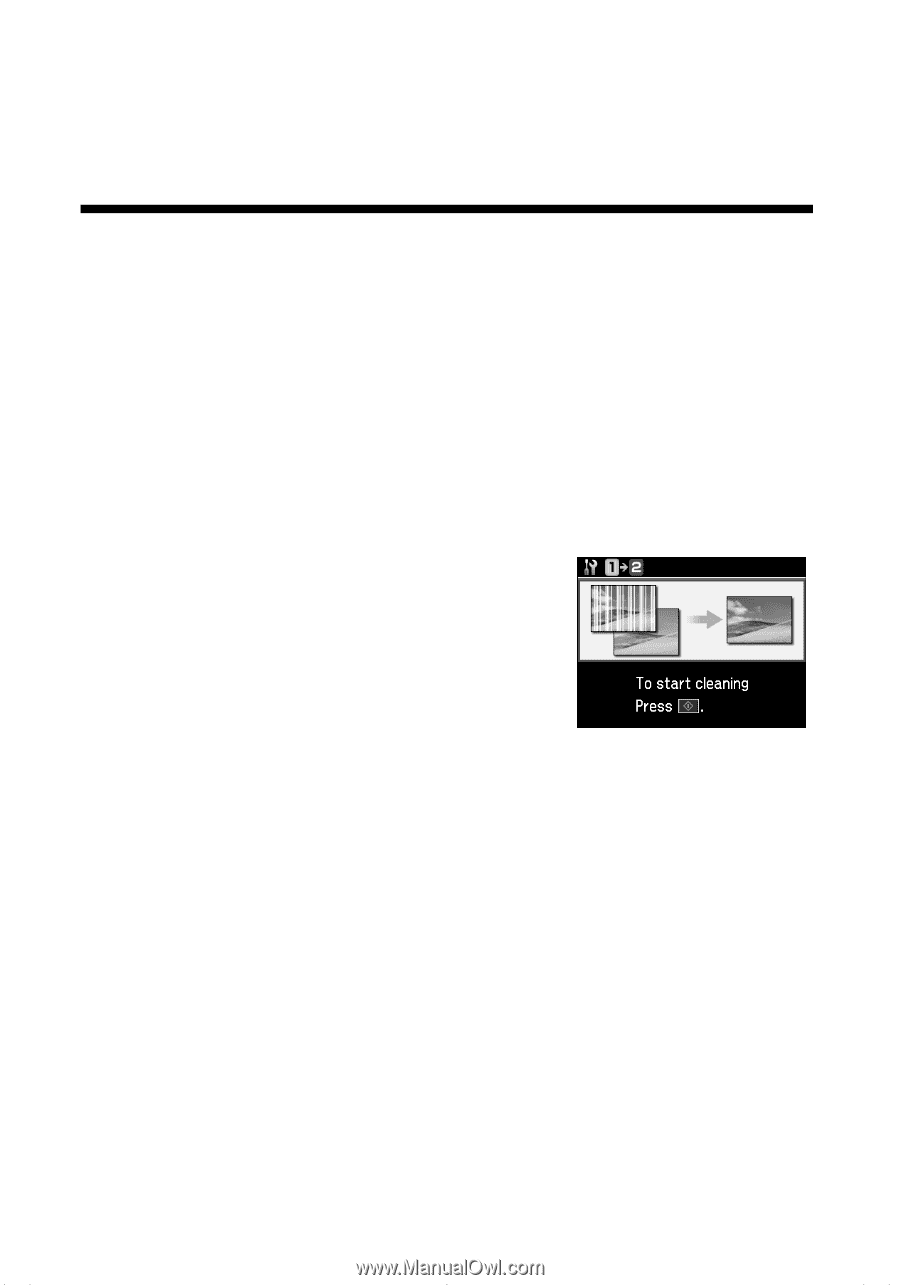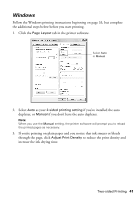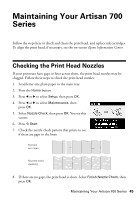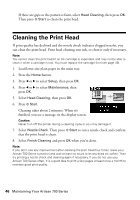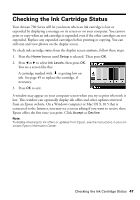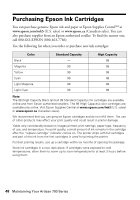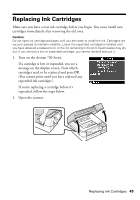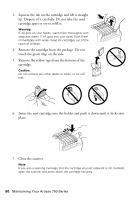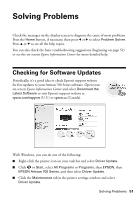Epson Artisan 700 Basics Guide - Page 46
Cleaning the Print Head - head cleaning
 |
View all Epson Artisan 700 manuals
Add to My Manuals
Save this manual to your list of manuals |
Page 46 highlights
If there are gaps or the pattern is faint, select Head Cleaning, then press OK. Then press x Start to clean the print head. Cleaning the Print Head If print quality has declined and the nozzle check indicates clogged nozzles, you can clean the print head. Print head cleaning uses ink, so clean it only if necessary. Note: You cannot clean the print head if an ink cartridge is expended, and may not be able to clean it when a cartridge is low. You must replace the cartridge first (see page 49). 1. Load letter-size plain paper in the main tray. 2. Press the Home button. 3. Press l or r to select Setup, then press OK. 4. Press l or r to select Maintenance, then press OK. 5. Select Head Cleaning, then press OK. 6. Press x Start. Cleaning takes about 2 minutes. When it's finished, you see a message on the display screen. Caution: Never turn off the printer during a cleaning cycle or you may damage it. 7. Select Nozzle Check. Then press x Start to run a nozzle check and confirm that the print head is clean. 8. Select Finish Cleaning and press OK when you're done. Note: If you don't see any improvement after cleaning the print head four times, leave your Artisan 700 Series turned on and wait at least six hours to let any dried ink soften. Then try printing a nozzle check and cleaning again if necessary. If you do not use your Artisan 700 Series often, it is a good idea to print a few pages at least once a month to maintain good print quality. 46 Maintaining Your Artisan 700 Series