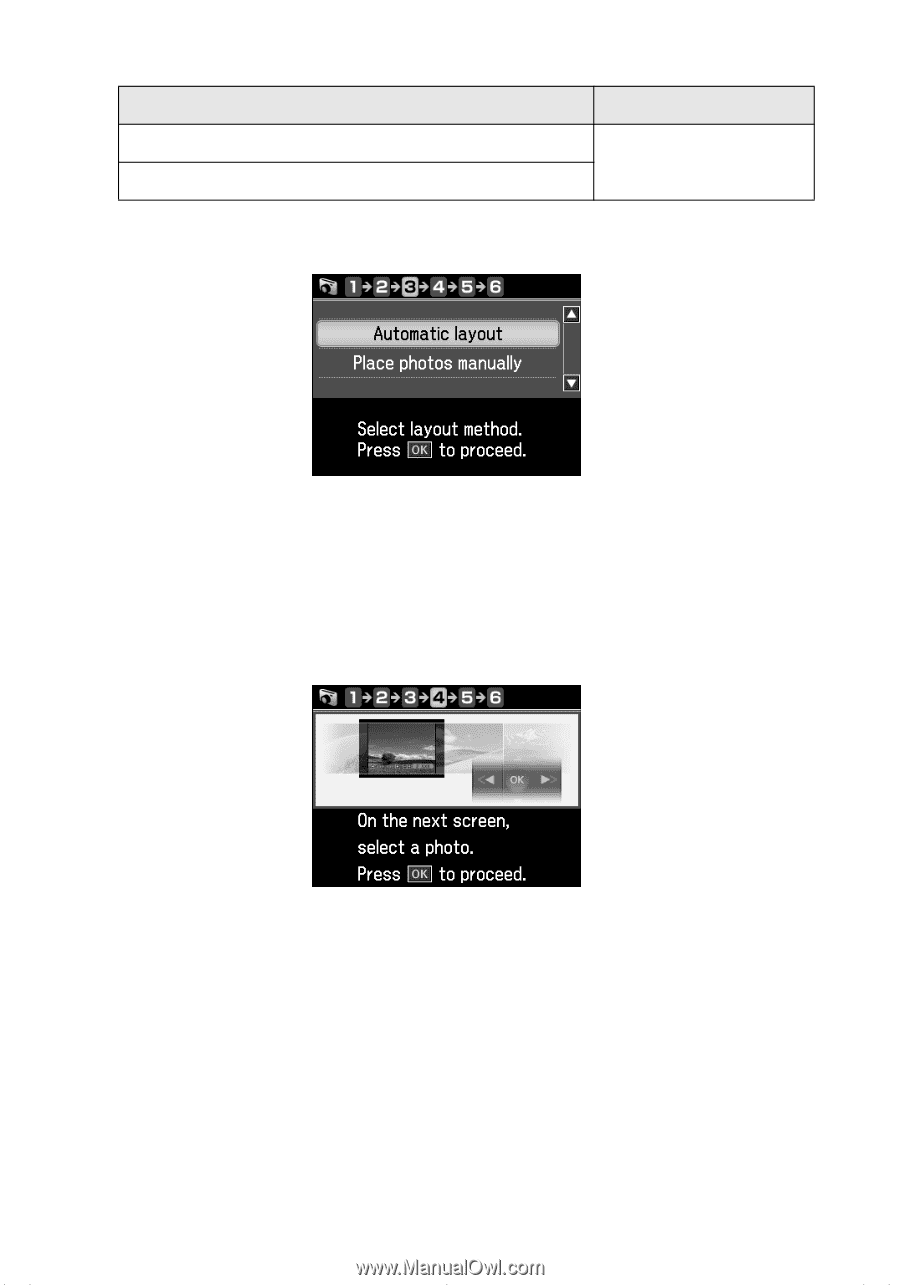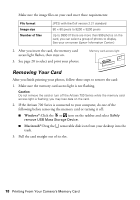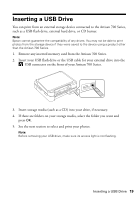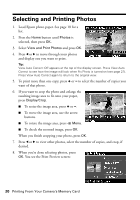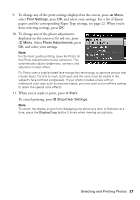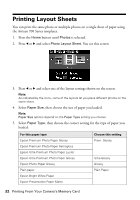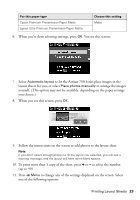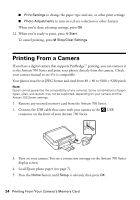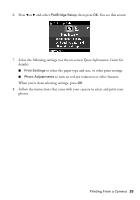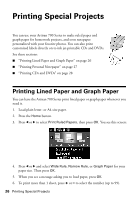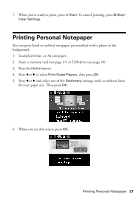Epson Artisan 700 Basics Guide - Page 23
When you see this screen, press, you choose. - manual
 |
View all Epson Artisan 700 manuals
Add to My Manuals
Save this manual to your list of manuals |
Page 23 highlights
For this paper type Epson Premium Presentation Paper Matte Epson Ultra Premium Presentation Paper Matte Choose this setting Matte 6. When you're done selecting settings, press OK. You see this screen: 7. Select Automatic layout to let the Artisan 700 Series place images in the layout sheets for you, or select Place photos manually to arrange the images yourself. (This option may not be available, depending on the paper settings you choose.) 8. When you see this screen, press OK. 9. Follow the instructions on the screen to add photos to the layout sheet. Note: If you don't select enough photos to fill the layout you selected, you will see a warning message, and the layout will have some blank spaces. 10. To print more than 1 copy of the sheet, press + or - to select the number (up to 99). 11. Press x Menu to change any of the settings displayed on the screen. Select one of the following options: Printing Layout Sheets 23