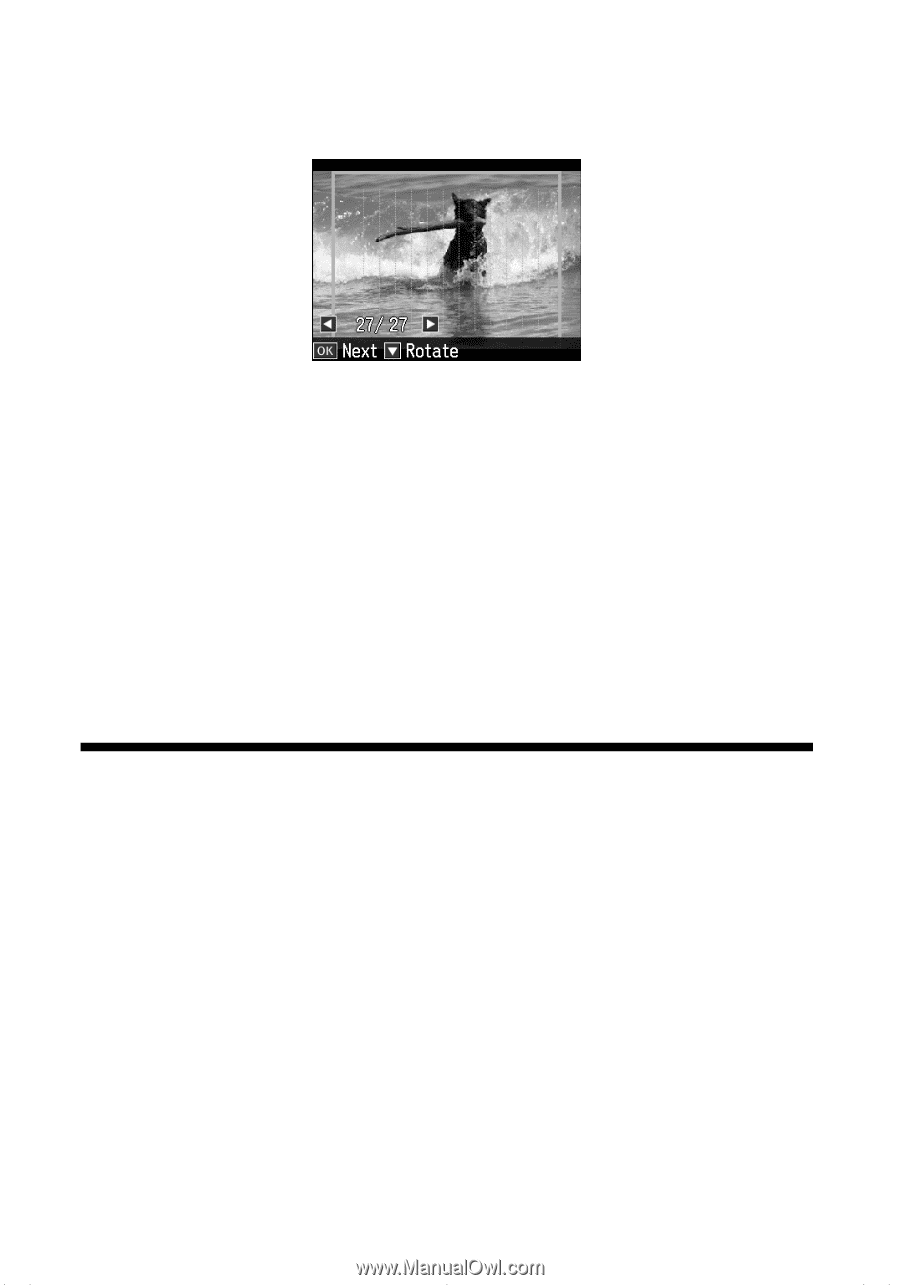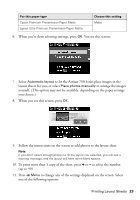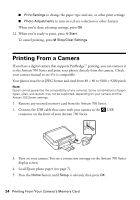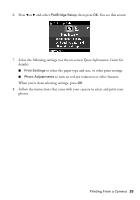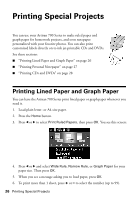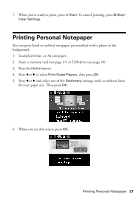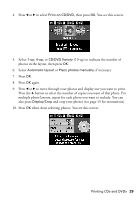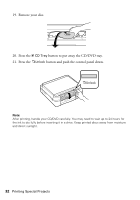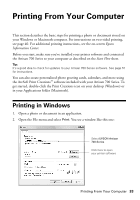Epson Artisan 700 Basics Guide - Page 28
Printing CDs and DVDs - video
 |
View all Epson Artisan 700 manuals
Add to My Manuals
Save this manual to your list of manuals |
Page 28 highlights
You see a preview of how your stationery will look with a photo in the background. 7. To rotate the layout, press d. 8. Press l or r to move through your photos and display the one you want to use for your notepaper. 9. Press OK. 10. When you see a message asking you to load paper, press OK. 11. To print more than 1 sheet, press + or - to select the number (up to 99). 12. When you're ready to print, press x Start. To cancel printing, press y Stop/ Clear Settings. Printing CDs and DVDs You can use your Artisan 700 Series to print a design right onto ink jet-printable CDs and DVDs. Follow these steps to transfer one or more photos from a memory card or USB drive onto your CD/DVD. Note: You can also copy a CD/DVD design, print a jewel case insert, and create your own designs using the Epson Print CD software that came with your Artisan 700 Series. For more information, see the on-screen Epson Information Center. 1. To prevent errors, first burn files, music, or video onto your CD/DVD before printing on it. 2. Insert your memory card (see page 17) or USB drive (see page 19). 3. Press the Home button until Photos is selected, then press OK. 28 Printing Special Projects