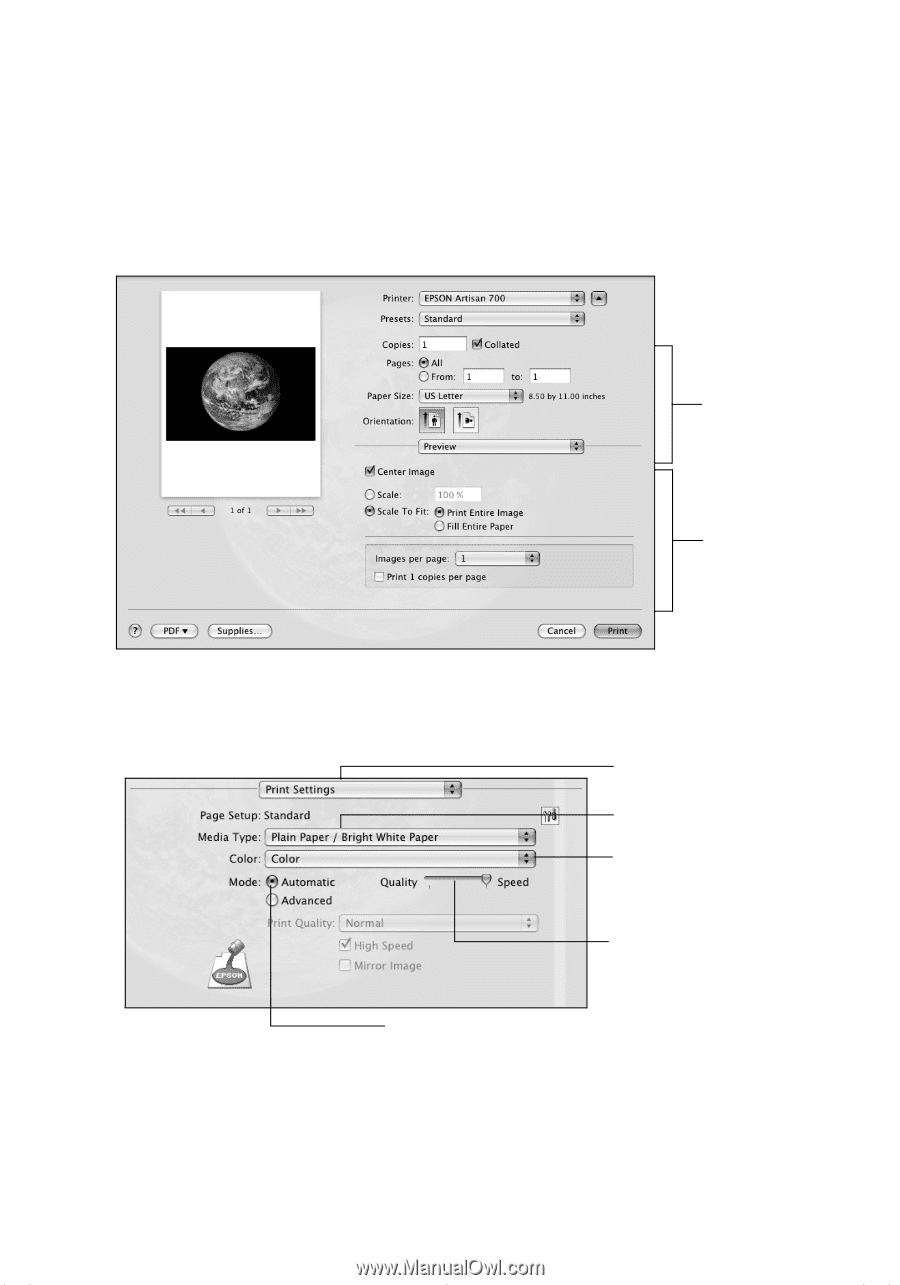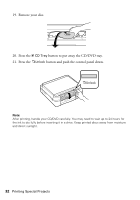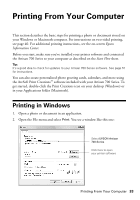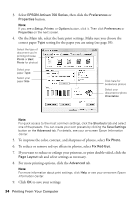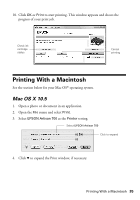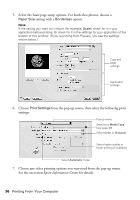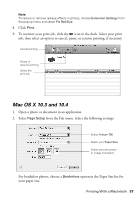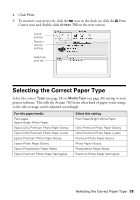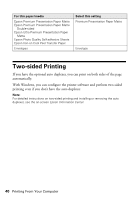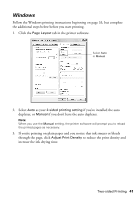Epson Artisan 700 Basics Guide - Page 36
Choose any other printing options you may need from the pop-up menu., See the on-screen
 |
View all Epson Artisan 700 manuals
Add to My Manuals
Save this manual to your list of manuals |
Page 36 highlights
5. Select the basic page setup options. For borderless photos, choose a Paper Size setting with a Borderless option. Note: If the setting you want isn't shown (for example, Scale), check for it in your application before printing. Or check for it in the settings for your application at the bottom of this window. (If you're printing from Preview, you see the settings shown below.) Copy and page settings Application settings 6. Choose Print Settings from the pop-up menu, then select the following print settings: Pop-up menu Select your Media Type (see page 39) Select Color or Grayscale Select higher quality or faster printing (if available) Select Automatic mode 7. Choose any other printing options you may need from the pop-up menu. See the on-screen Epson Information Center for details. 36 Printing From Your Computer