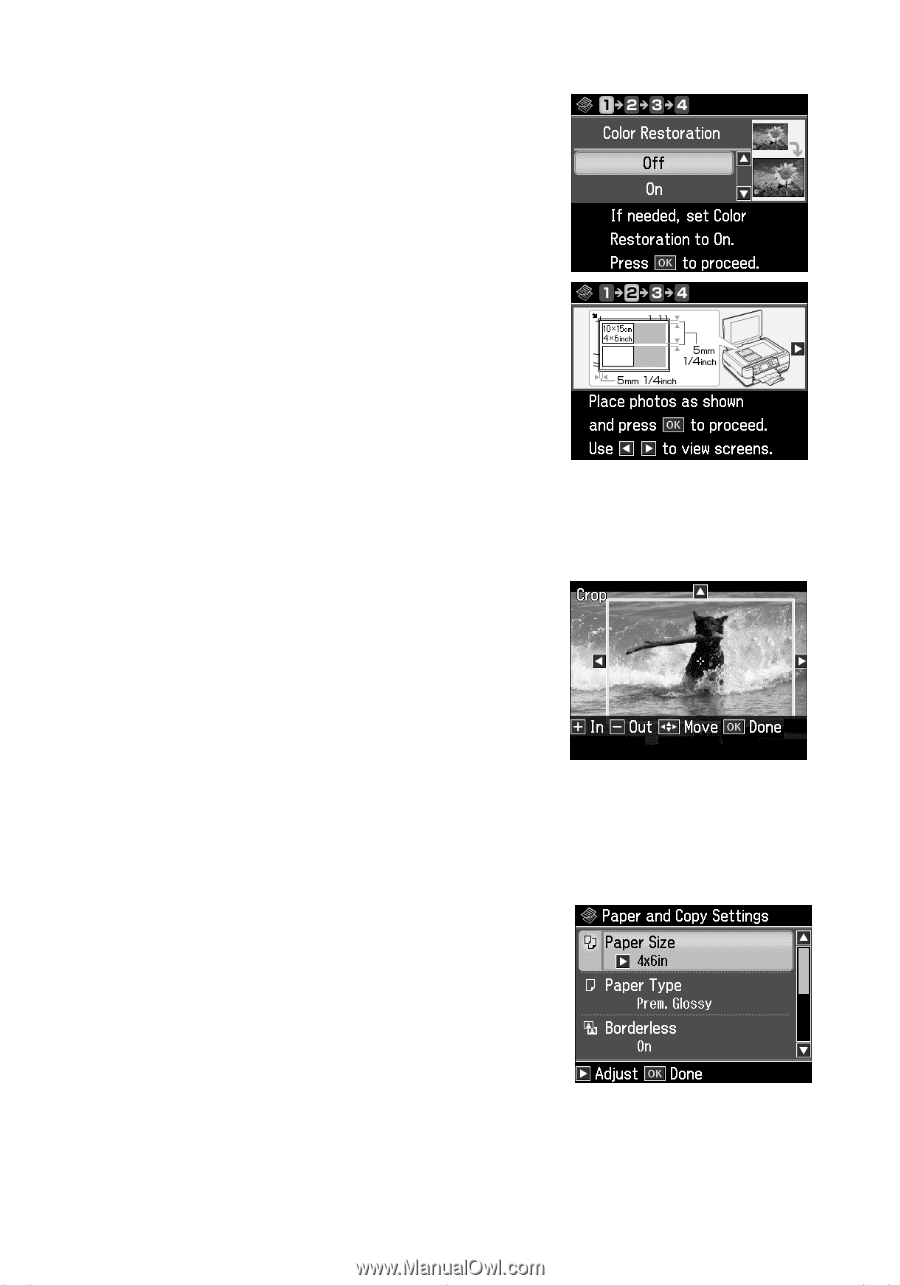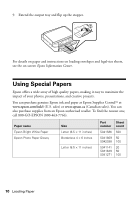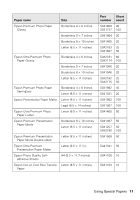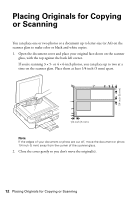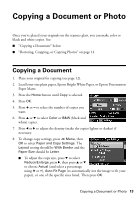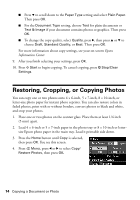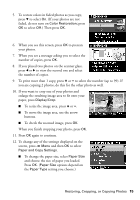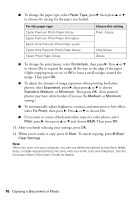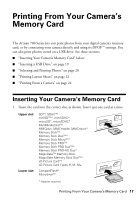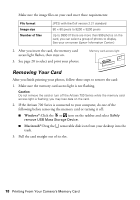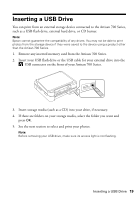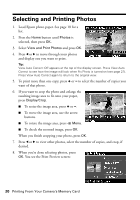Epson Artisan 700 Basics Guide - Page 15
To resize the image area, press, use the arrow
 |
View all Epson Artisan 700 manuals
Add to My Manuals
Save this manual to your list of manuals |
Page 15 highlights
5. To restore colors in faded photos as you copy, press d to select On. (If your photos are not faded, do not turn on Color Restoration; press OK to select Off.) Then press OK. 6. When you see this screen, press OK to prescan your photos. 7. When you see a message asking you to select the number of copies, press OK. 8. If you placed two photos on the scanner glass, press l or r to view the second one and select the number of copies. 9. To print more than 1 copy, press + or - to select the number (up to 99). If you are copying 2 photos, do this for the other photo as well. 10. If you want to crop one of your photos and enlarge the resulting image area to fit onto your paper, press Display/Crop. ■ To resize the image area, press + or -. ■ To move the image area, use the arrow buttons. ■ To check the zoomed image, press OK. When you finish cropping your photo, press OK. 11. Press OK again to continue. 12. To change any of the settings displayed on the screen, press x Menu and then OK to select Paper and Copy Settings. ■ To change the paper size, select Paper Size and choose the size of paper you loaded. Press OK. (Paper Size options depend on the Paper Type setting you choose.) Restoring, Cropping, or Copying Photos 15