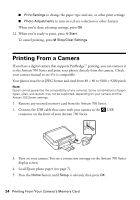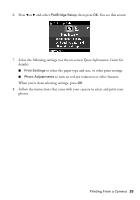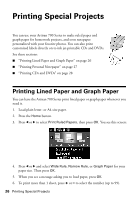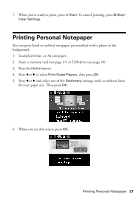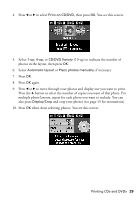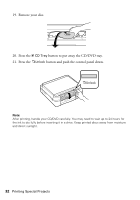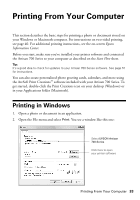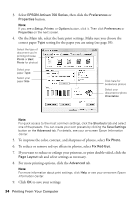Epson Artisan 700 Basics Guide - Page 29
button to select the number of copies you want of that photo.
 |
View all Epson Artisan 700 manuals
Add to My Manuals
Save this manual to your list of manuals |
Page 29 highlights
4. Press l or r to select Print on CD/DVD, then press OK. You see this screen: 5. Select 1-up, 4-up, or CD/DVD Variety (10-up) to indicate the number of photos in the layout, then press OK. 6. Select Automatic layout or Place photos manually, if necessary. 7. Press OK. 8. Press OK again. 9. Press l or r to move through your photos and display one you want to print. Press the + button to select the number of copies you want of that photo. For multiple photo layouts, repeat for each photo you want to include. You can also press Display/Crop and crop your photos (see page 15 for instructions). 10. Press OK when done selecting photos. You see this screen: Printing CDs and DVDs 29
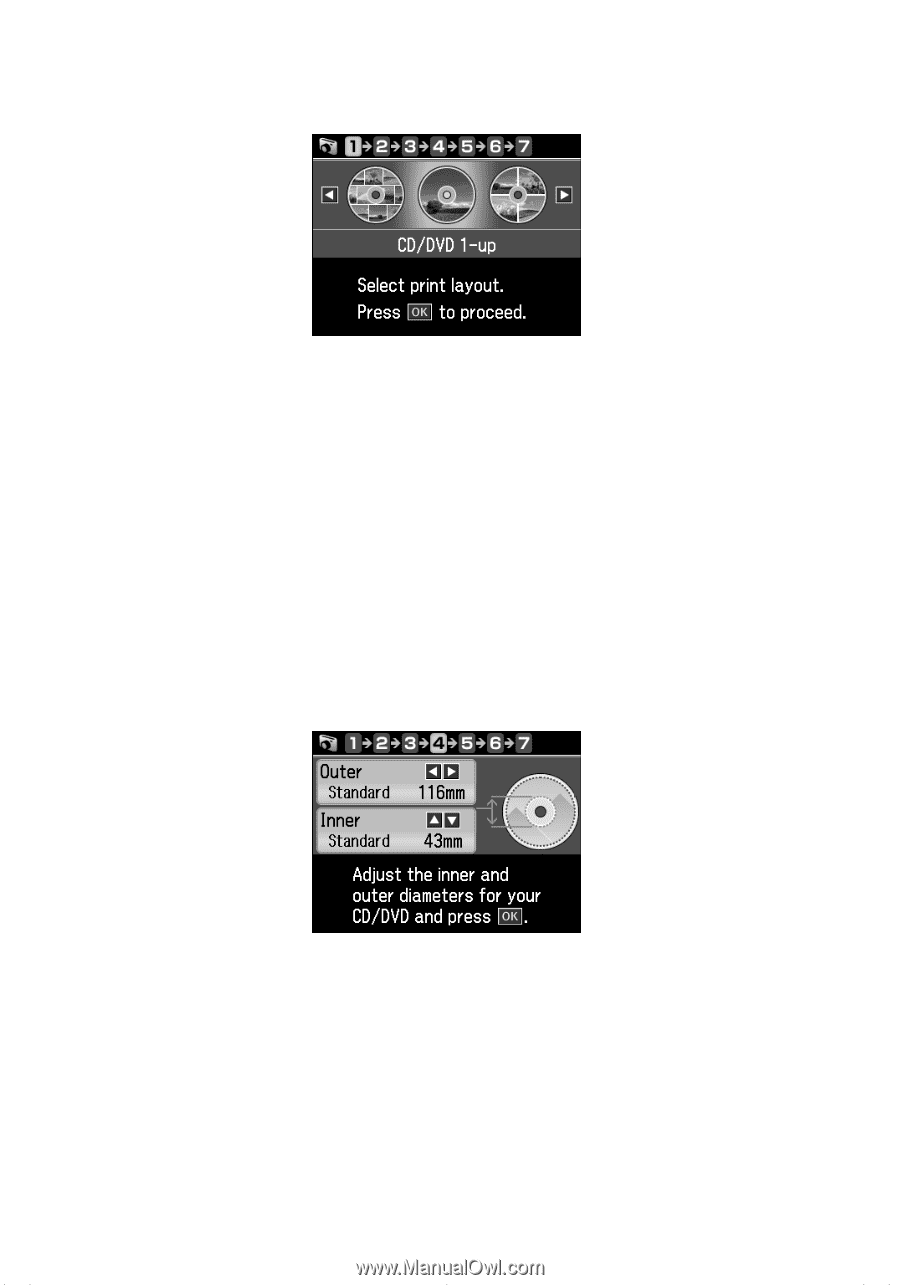
Printing CDs and DVDs
29
4.
Press
l
or
r
to select
Print on CD/DVD
, then press
OK
. You see this screen:
5.
Select
1-up
,
4-up
, or
CD/DVD Variety
(10-up) to indicate the number of
photos in the layout, then press
OK
.
6.
Select
Automatic layout
or
Place photos manually
, if necessary.
7.
Press
OK
.
8.
Press
OK
again.
9.
Press
l
or
r
to move through your photos and display one you want to print.
Press the
+
button to select the number of copies you want of that photo. For
multiple photo layouts, repeat for each photo you want to include. You can
also press
Display/Crop
and crop your photos (see page 15 for instructions).
10. Press
OK
when done selecting photos. You see this screen: