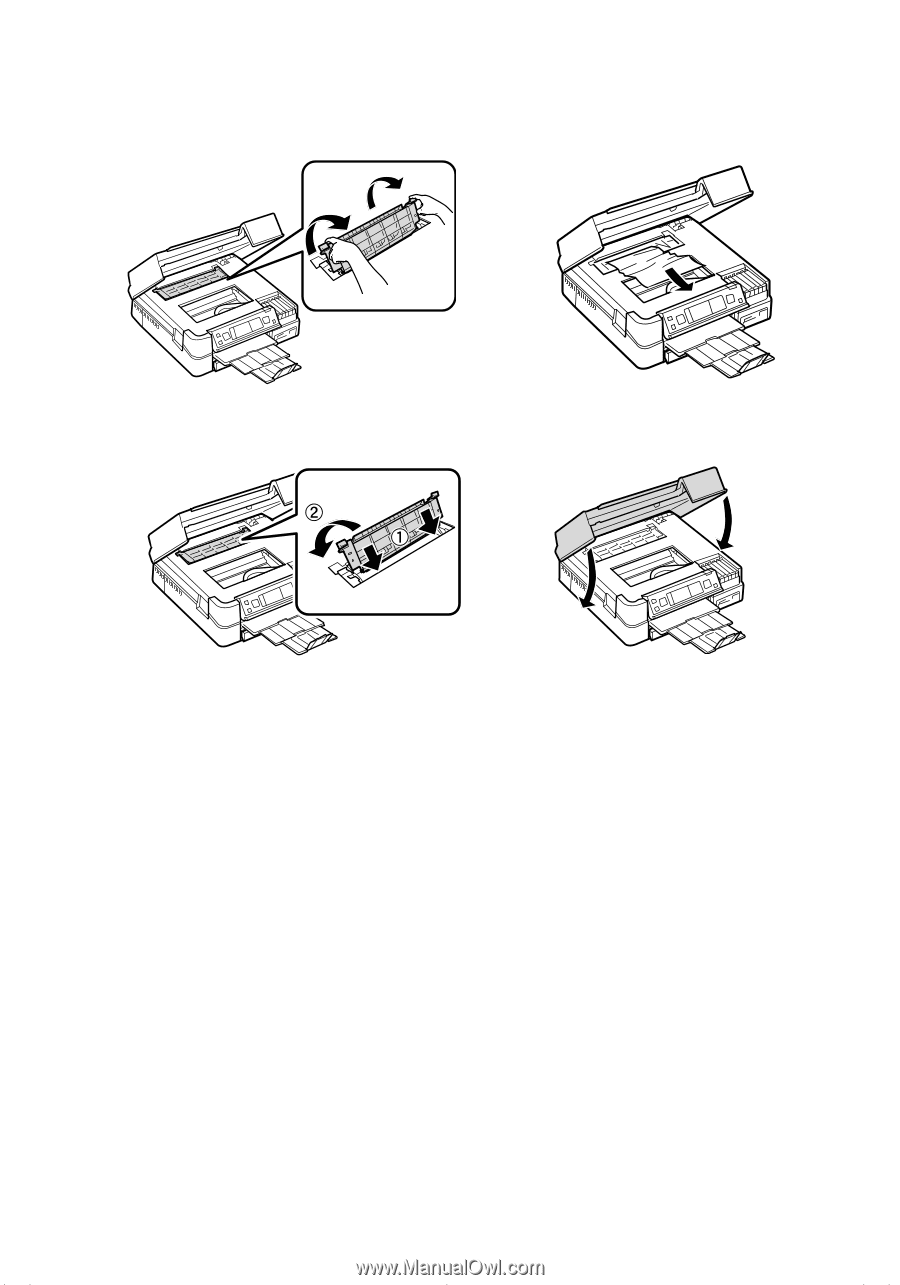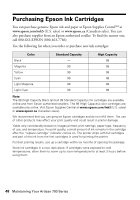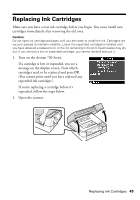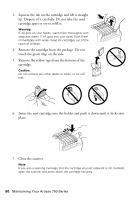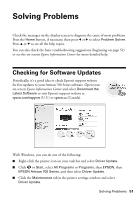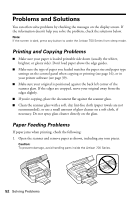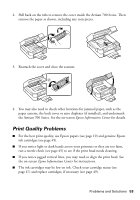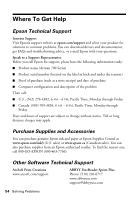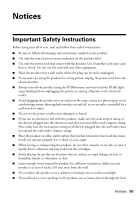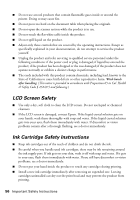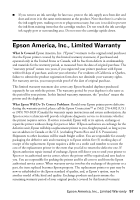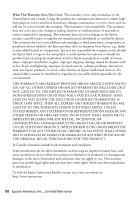Epson Artisan 700 Basics Guide - Page 53
Print Quality Problems, If you notice jagged vertical lines, you may need to align the print head. See - ink problem
 |
View all Epson Artisan 700 manuals
Add to My Manuals
Save this manual to your list of manuals |
Page 53 highlights
2. Pull back on the tabs to remove the cover inside the Artisan 700 Series. Then remove the paper as shown, including any torn pieces. 3. Reattach the cover and close the scanner. 4. You may also need to check other locations for jammed paper, such as the paper cassette, the back cover or auto duplexer (if installed), and underneath the Artisan 700 Series. See the on-screen Epson Information Center for details. Print Quality Problems ■ For the best print quality, use Epson papers (see page 10) and genuine Epson ink cartridges (see page 49). ■ If you notice light or dark bands across your printouts or they are too faint, run a nozzle check (see page 45) to see if the print head needs cleaning. ■ If you notice jagged vertical lines, you may need to align the print head. See the on-screen Epson Information Center for instructions. ■ The ink cartridges may be low on ink. Check your cartridge status (see page 47) and replace cartridges, if necessary (see page 49). Problems and Solutions 53