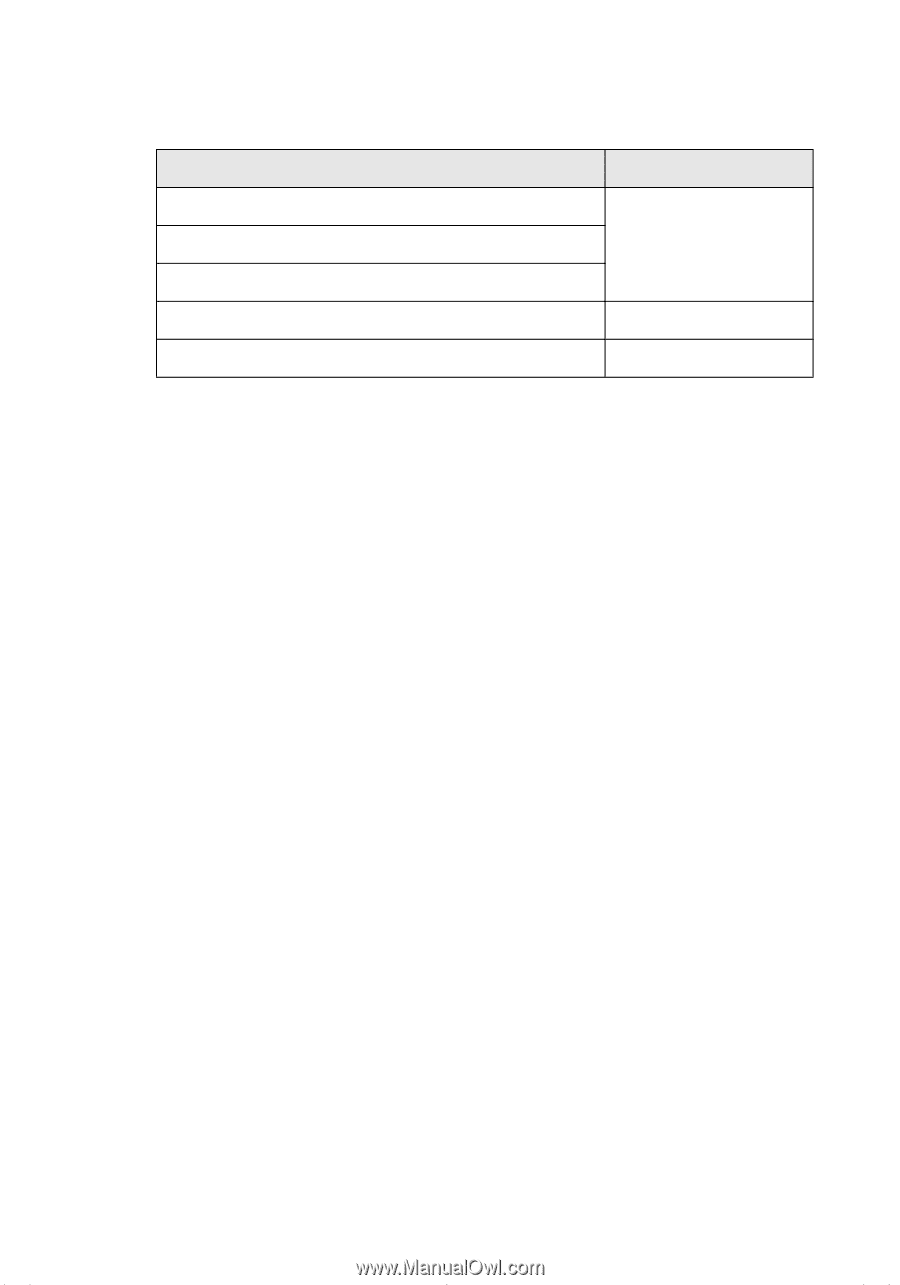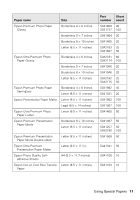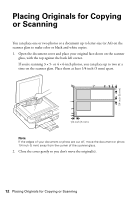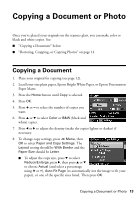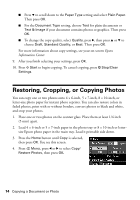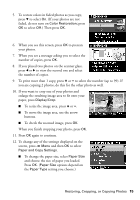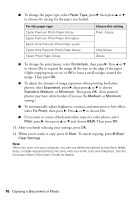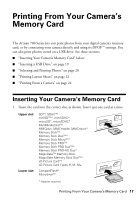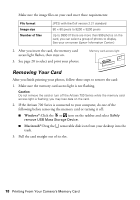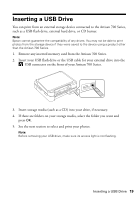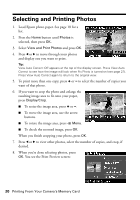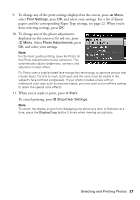Epson Artisan 700 Basics Guide - Page 16
Then press, Your printed
 |
View all Epson Artisan 700 manuals
Add to My Manuals
Save this manual to your list of manuals |
Page 16 highlights
■ To change the paper type, select Paper Type, press r, then press u or d to choose the setting for the paper you loaded: For this paper type Epson Premium Photo Paper Glossy Epson Premium Photo Paper Semi-gloss Epson Ultra Premium Photo Paper Luster Epson Ultra Premium Photo Paper Glossy Epson Photo Paper Glossy Choose this setting Prem. Glossy Ultra Glossy Glossy ■ To change the print layout, select Borderless, then press r. Press u or d to choose On to expand the image all the way to the edge of the paper (slight cropping may occur) or Off to leave a small margin around the image. Then press OK. ■ To adjust the amount of image expansion when printing borderless photos, select Expansion, press r, then press u or d to choose Standard, Medium, or Minimum. Then press OK. (Your printed photos may have white borders if you use the Medium or Minimum setting.) ■ To automatically adjust brightness, contrast, and saturation to best effect, select Fix Photo, then press r. Press u or d to choose On. ■ If you want to create a black-and-white copy of a color photo, select Filter, press r, then press u or d and choose B&W. Then press OK. 13. After you finish selecting your settings, press OK. 14. When you're ready to copy, press x Start. To cancel copying, press y Stop/ Clear Settings. Note: When you scan with your computer, you can use additional options to transform faded, dusty, or badly exposed photos into ones with true-to-life color and sharpness. See the on-screen Epson Information Center for details. 16 Copying a Document or Photo