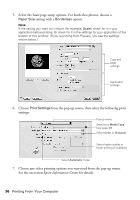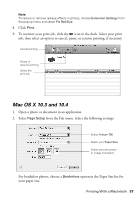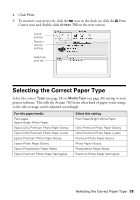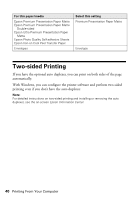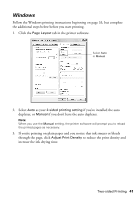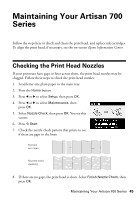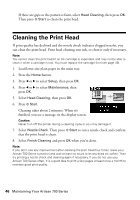Epson Artisan 700 Basics Guide - Page 41
Windows, If you're printing on plain paper and you notice that ink smears or bleeds - duplexer
 |
View all Epson Artisan 700 manuals
Add to My Manuals
Save this manual to your list of manuals |
Page 41 highlights
Windows Follow the Windows printing instructions beginning on page 33, but complete the additional steps below before you start printing. 1. Click the Page Layout tab in the printer software. Select Auto or Manual 2. Select Auto as your 2-sided printing setting if you've installed the auto duplexer, or Manual if you don't have the auto duplexer. Note: When you use the Manual setting, the printer software will prompt you to reload the printed pages as necessary. 3. If you're printing on plain paper and you notice that ink smears or bleeds through the page, click Adjust Print Density to reduce the print density and increase the ink drying time. Two-sided Printing 41

Two-sided Printing
41
Windows
Follow the Windows printing instructions beginning on page 33, but complete
the additional steps below before you start printing.
1.
Click the
Page Layout
tab in the printer software.
2.
Select
Auto
as your
2-sided printing setting
if you’ve installed the auto
duplexer, or
Manual
if you don’t have the auto duplexer.
Note:
When you use the
Manual
setting, the printer software will prompt you to reload
the printed pages as necessary.
3.
If you’re printing on plain paper and you notice that ink smears or bleeds
through the page, click
Adjust Print Density
to reduce the print density and
increase the ink drying time.
Select
Auto
or
Manual