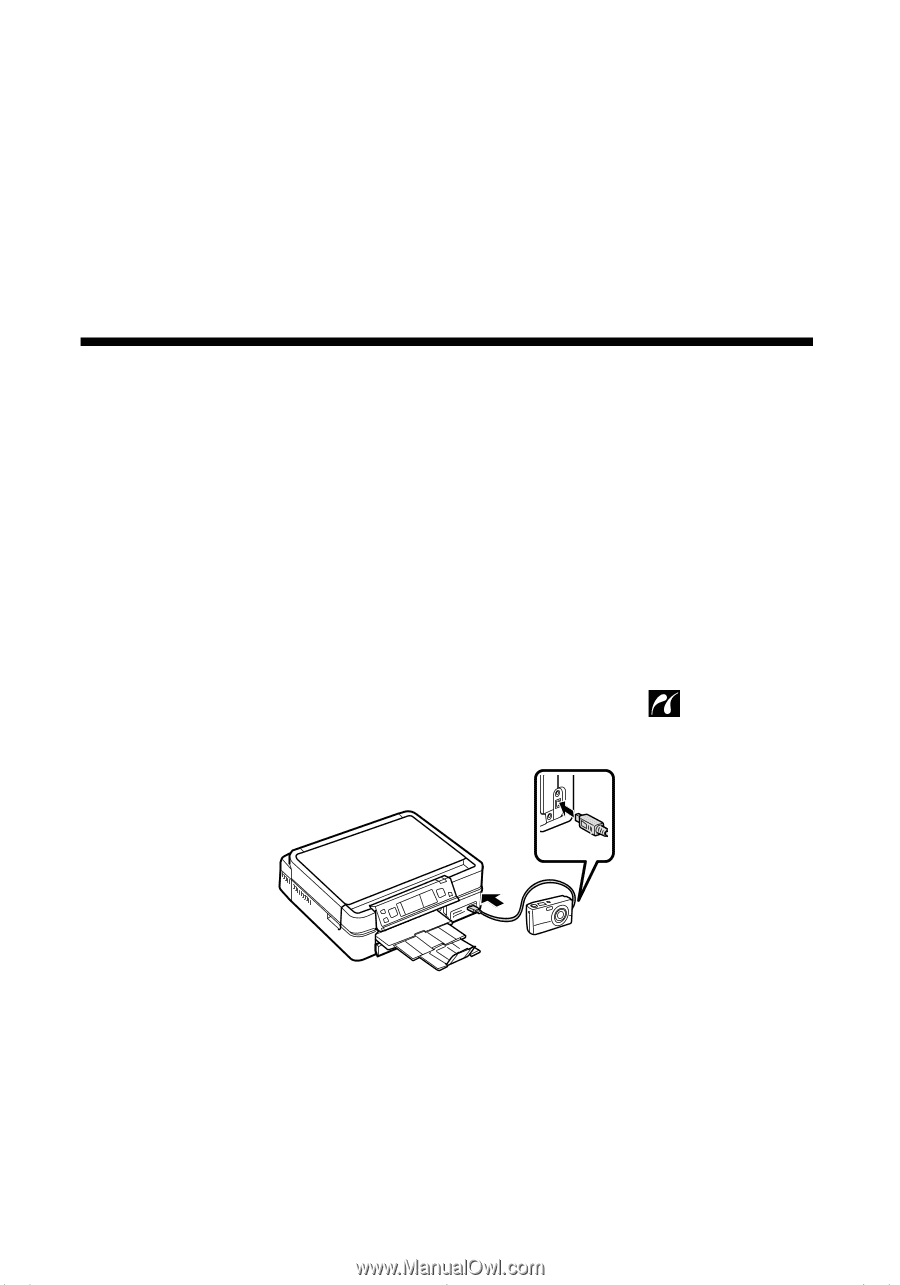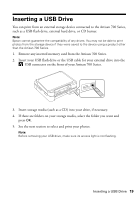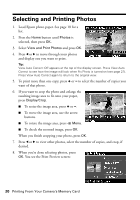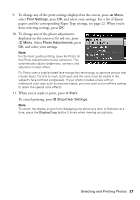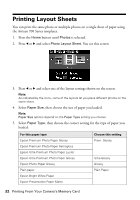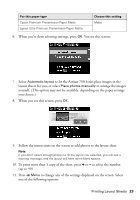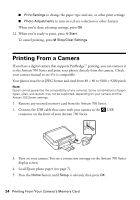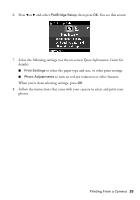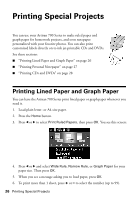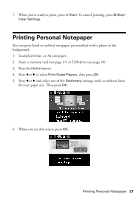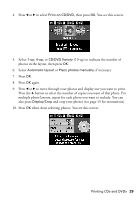Epson Artisan 700 Basics Guide - Page 24
Printing From a Camera - support
 |
View all Epson Artisan 700 manuals
Add to My Manuals
Save this manual to your list of manuals |
Page 24 highlights
■ Print Settings to change the paper type and size, or other print settings ■ Photo Adjustments to turn on red-eye reduction or other features When you're done selecting settings, press OK. 12. When you're ready to print, press x Start. To cancel printing, press y Stop/Clear Settings. Printing From a Camera If you have a digital camera that supports PictBridge™ printing, you can connect it to the Artisan 700 Series and print your photos directly from the camera. Check your camera manual to see if it is compatible. Your photos must be in JPEG format and sized from 80 × 80 to 9200 × 9200 pixels. Note: Epson cannot guarantee the compatibility of any cameras. Some combinations of paper types, sizes, and layouts may not be supported, depending on your camera and the Artisan 700 Series settings. 1. Remove any inserted memory card from the Artisan 700 Series. 2. Connect the USB cable that came with your camera to the USB connector on the front of your Artisan 700 Series. 3. Turn on your camera. You see a connection message on the Artisan 700 Series display screen. 4. Load Epson photo paper (see page 7). 5. Press the Home button until Setup is selected, then press OK. 24 Printing From Your Camera's Memory Card