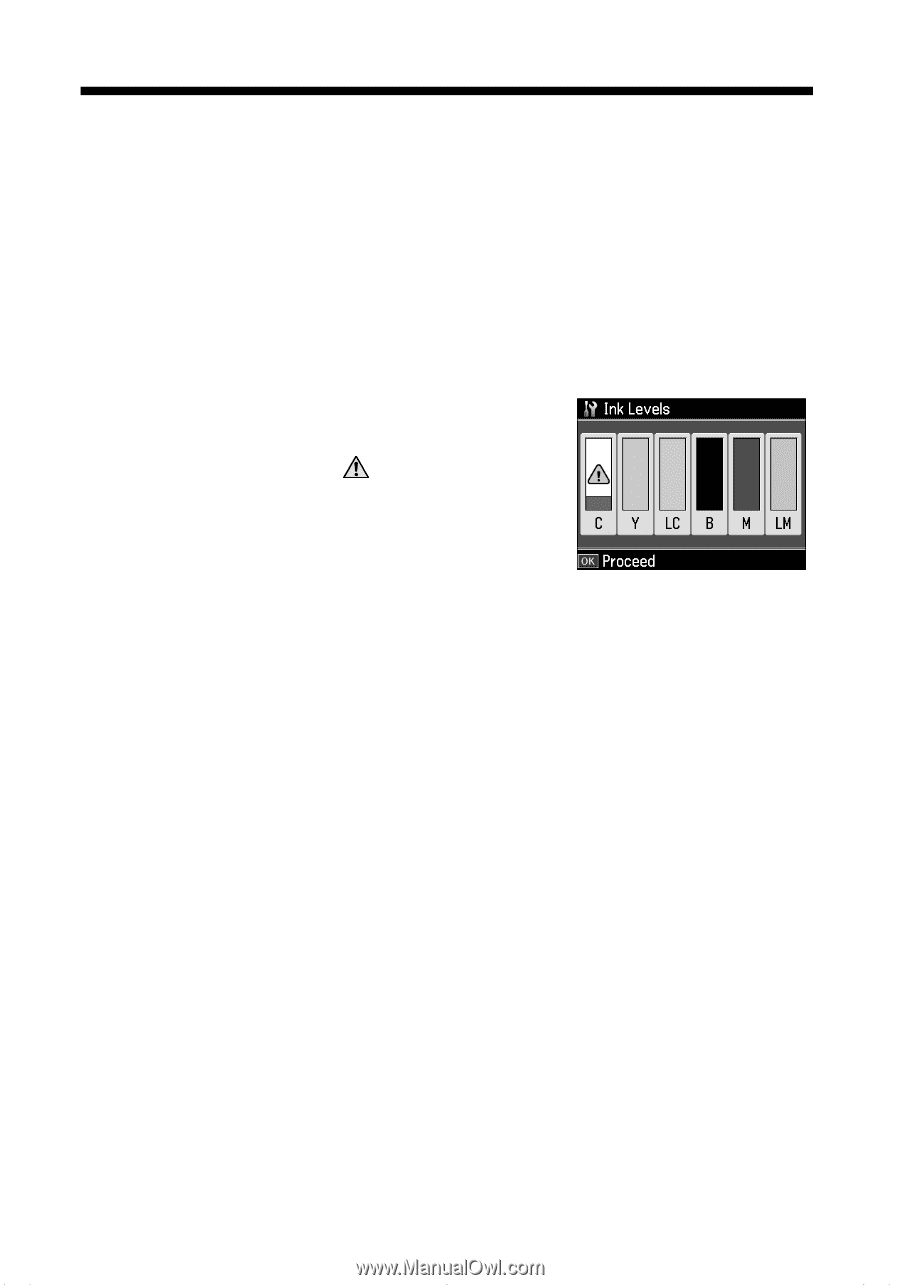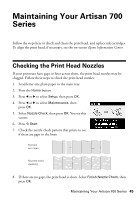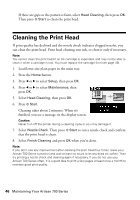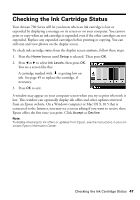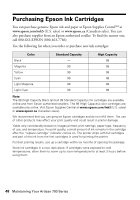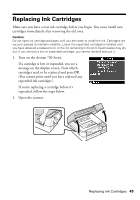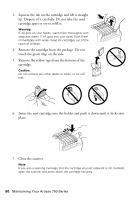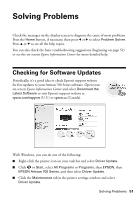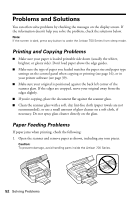Epson Artisan 700 Basics Guide - Page 47
Checking the Ink Cartridge Status
 |
View all Epson Artisan 700 manuals
Add to My Manuals
Save this manual to your list of manuals |
Page 47 highlights
Checking the Ink Cartridge Status Your Artisan 700 Series will let you know when an ink cartridge is low or expended by displaying a message on its screen or on your computer. You cannot print or copy when an ink cartridge is expended even if the other cartridges are not expended. Replace any expended cartridges before printing or copying. You can still scan and view photos on the display screen. To check ink cartridge status from the display screen anytime, follow these steps: 1. Press the Home button until Setup is selected. Then press OK. 2. Press l or r to select Ink Levels, then press OK. You see a screen like this: A cartridge marked with is getting low on ink. See page 49 to replace the cartridge, if necessary. 3. Press OK to exit. A window may appear on your computer screen when you try to print when ink is low. This window can optionally display ink offers and other updates retrieved from an Epson website. On a Windows computer or Mac OS X 10.5 that is connected to the Internet, you may see a screen asking if you want to receive these Epson offers the first time you print. Click Accept or Decline. Note: To disable checking for ink offers or updates from Epson, see the instructions in your onscreen Epson Information Center. Checking the Ink Cartridge Status 47