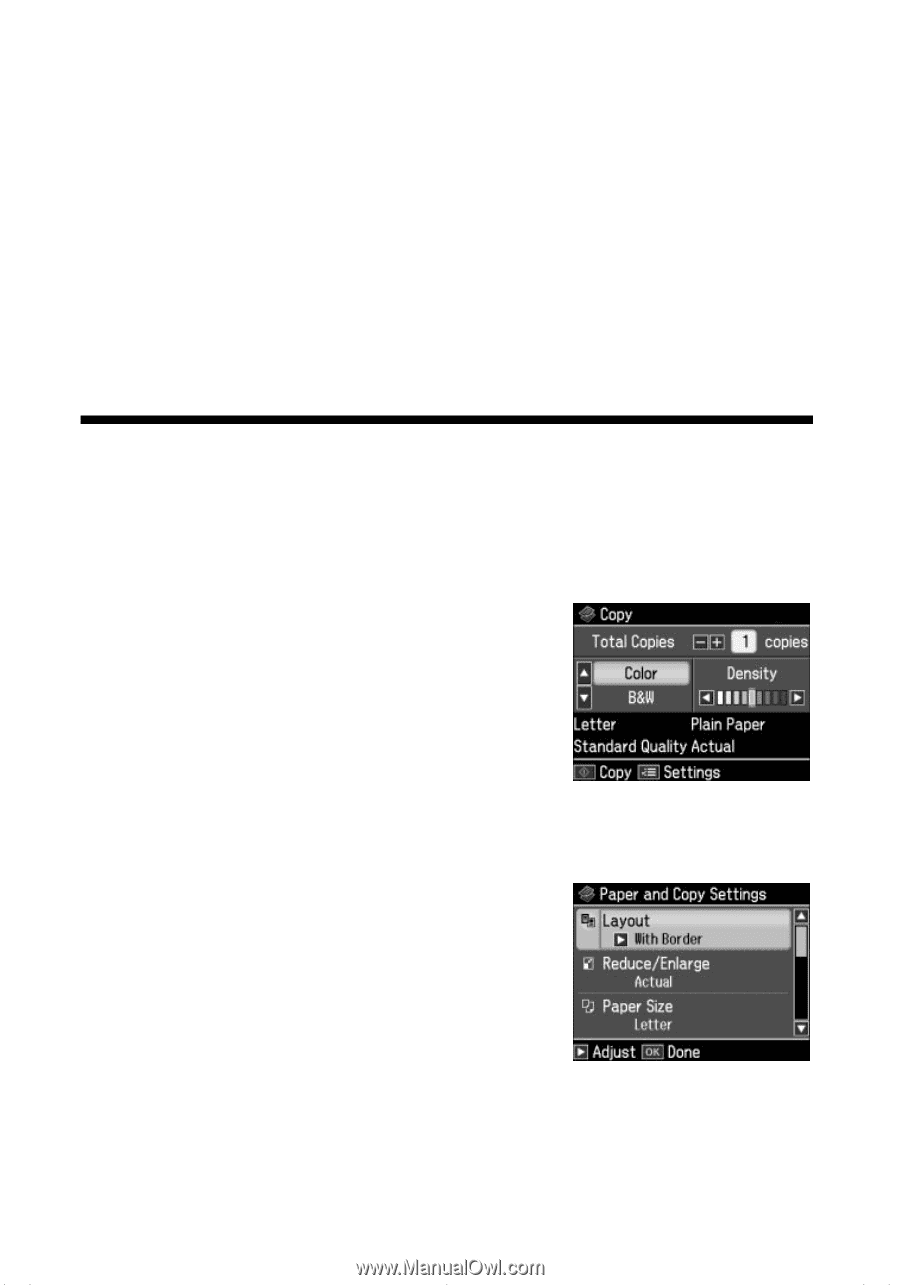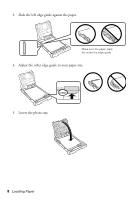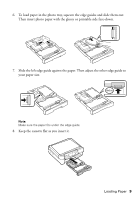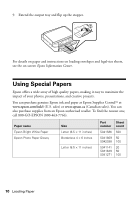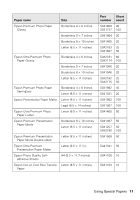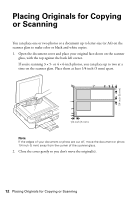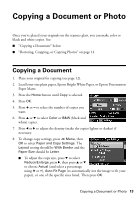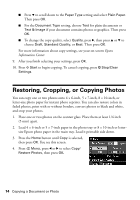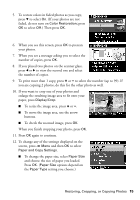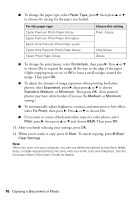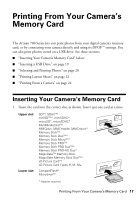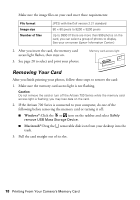Epson Artisan 700 Basics Guide - Page 13
Copying a Document or Photo, Copying a Document - specifications
 |
View all Epson Artisan 700 manuals
Add to My Manuals
Save this manual to your list of manuals |
Page 13 highlights
Copying a Document or Photo Once you've placed your originals on the scanner glass, you can make color or black and white copies. See: ■ "Copying a Document" below ■ "Restoring, Cropping, or Copying Photos" on page 14 Copying a Document 1. Place your original for copying (see page 12). 2. Load letter-size plain paper, Epson Bright White Paper, or Epson Presentation Paper Matte. 3. Press the Home button until Copy is selected. 4. Press OK. 5. Press + or - to select the number of copies you want. 6. Press u or d to select Color or B&W (black and white) copies. 7. Press l or r to adjust the density (make the copies lighter or darker) if necessary. 8. To change copy settings, press x Menu, then OK to select Paper and Copy Settings. The Layout setting should be With Border and the Paper Size should be Letter. ■ To adjust the copy size, press d to select Reduce/Enlarge, press r, then press u or d to choose Actual (and select a percentage using + or -), Auto Fit Page (to automatically size the image to fit your paper), or one of the specific sizes listed. Then press OK. Copying a Document or Photo 13