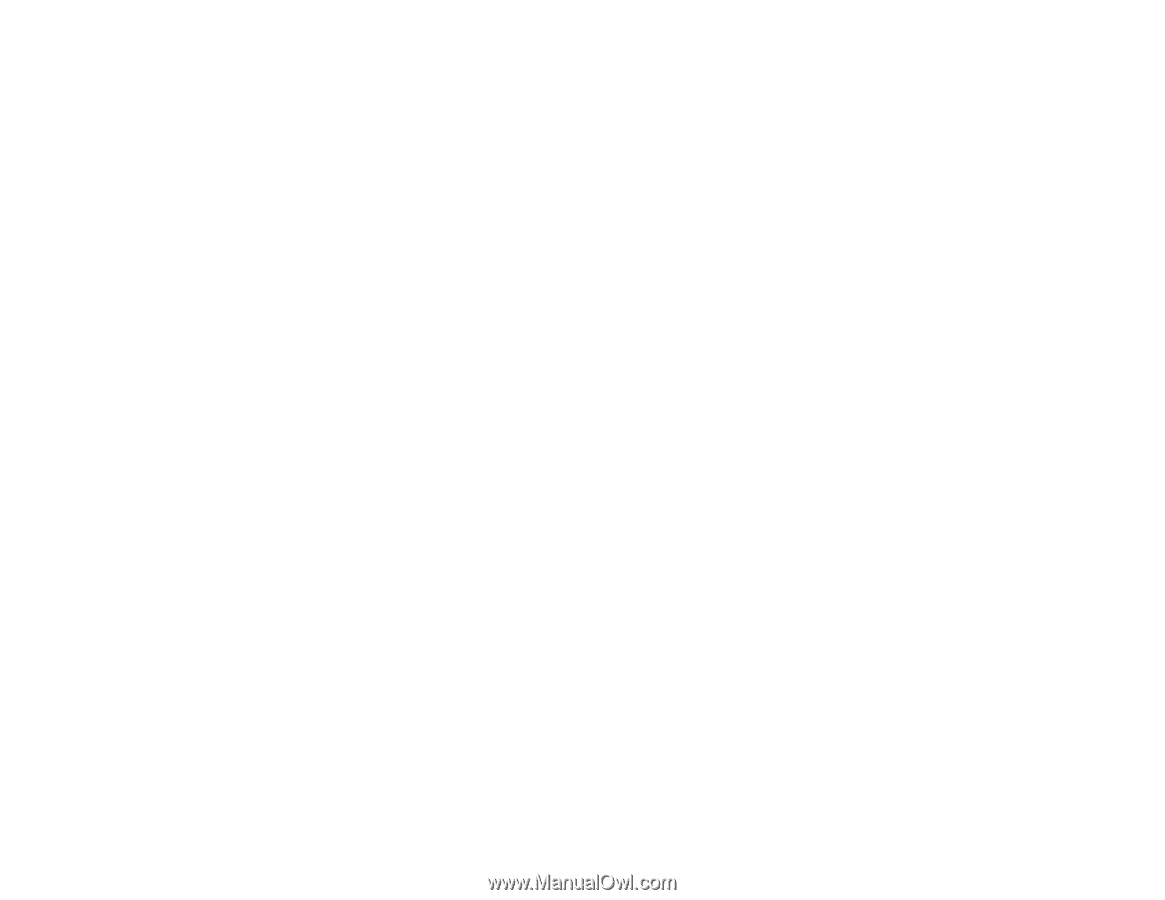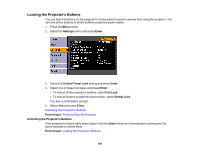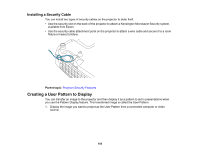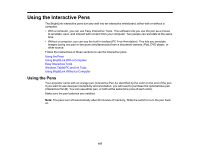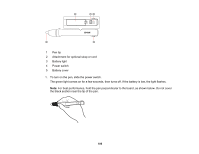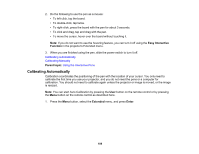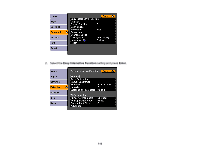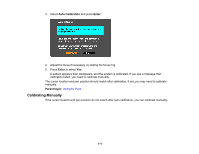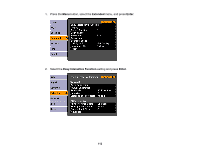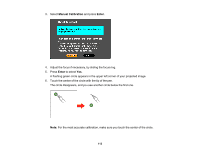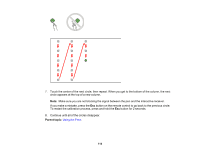Epson BrightLink 436Wi User Manual - Page 109
Calibrating Automatically, Easy Interactive, Function, Parent topic, Extended, Enter
 |
View all Epson BrightLink 436Wi manuals
Add to My Manuals
Save this manual to your list of manuals |
Page 109 highlights
2. Do the following to use the pen as a mouse: • To left-click, tap the board. • To double-click, tap twice. • To right-click, press the board with the pen for about 3 seconds. • To click and drag, tap and drag with the pen. • To move the cursor, hover over the board without touching it. Note: If you do not want to use the hovering feature, you can turn it off using the Easy Interactive Function in the projector's Extended menu. 3. When you are finished using the pen, slide the power switch to turn it off. Calibrating Automatically Calibrating Manually Parent topic: Using the Interactive Pens Calibrating Automatically Calibration coordinates the positioning of the pen with the location of your cursor. You only need to calibrate the first time you use your projector, and you do not need the pens or a computer for calibration. You should not need to calibrate again unless the projector or image is moved, or the image is resized. Note: You can start Auto Calibration by pressing the User button on the remote control or by pressing the Menu button on the remote control as described here. 1. Press the Menu button, select the Extended menu, and press Enter. 109