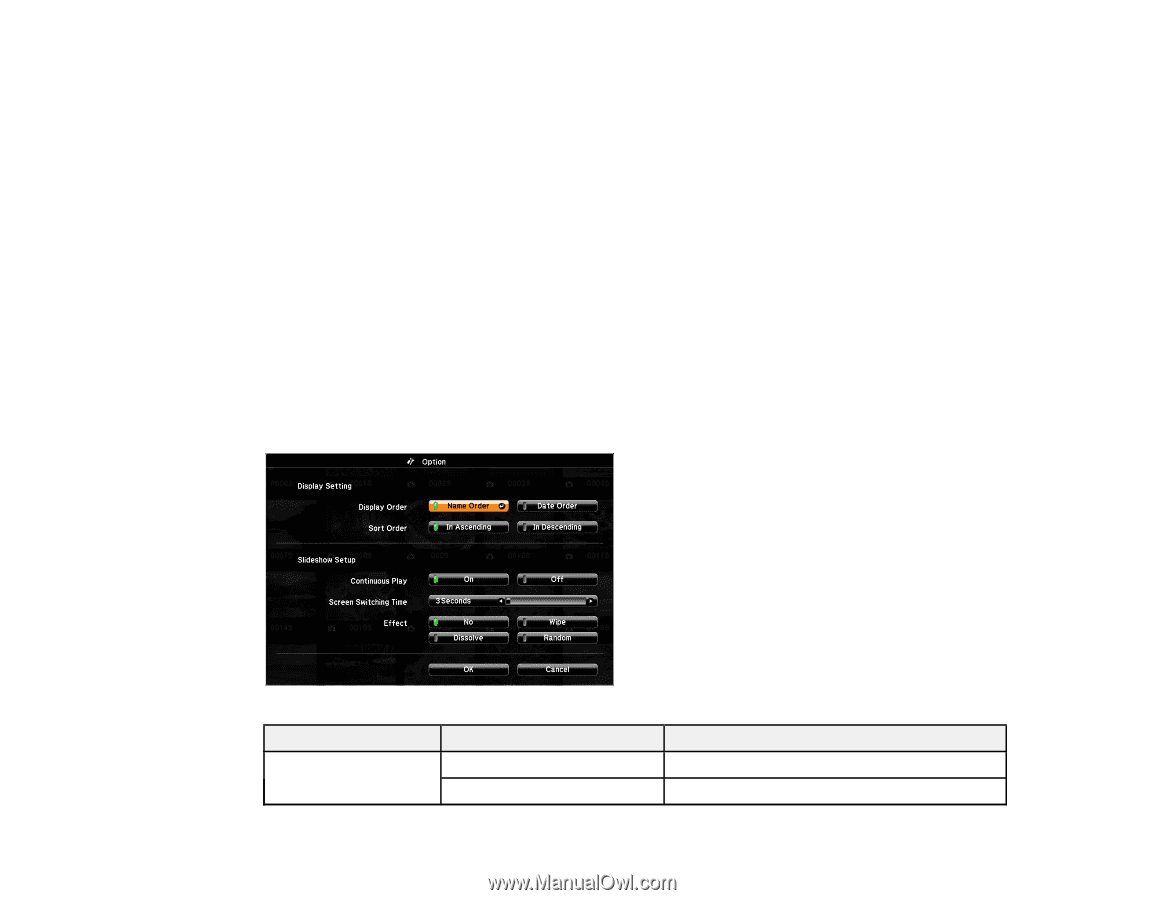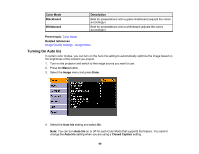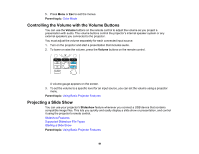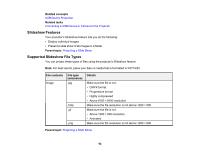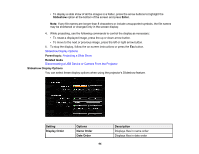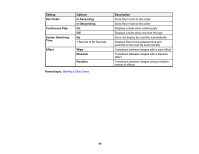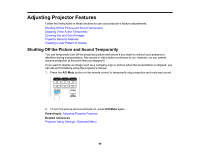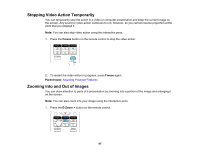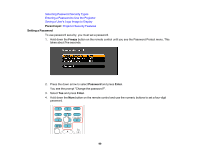Epson BrightLink 436Wi User Manual - Page 94
Slideshow Display Options, Projecting a Slide Show
 |
View all Epson BrightLink 436Wi manuals
Add to My Manuals
Save this manual to your list of manuals |
Page 94 highlights
• To display a slide show of all the images in a folder, press the arrow buttons to highlight the Slideshow option at the bottom of the screen and press Enter. Note: If any file names are longer than 8 characters or include unsupported symbols, the file names may be shortened or changed only in the screen display. 4. While projecting, use the following commands to control the display as necessary: • To rotate a displayed image, press the up or down arrow button. • To move to the next or previous image, press the left or right arrow button. 5. To stop the display, follow the on-screen instructions or press the Esc button. Slideshow Display Options Parent topic: Projecting a Slide Show Related tasks Disconnecting a USB Device or Camera From the Projector Slideshow Display Options You can select these display options when using the projector's Slideshow feature. Setting Display Order Options Name Order Date Order 94 Description Displays files in name order Displays files in date order