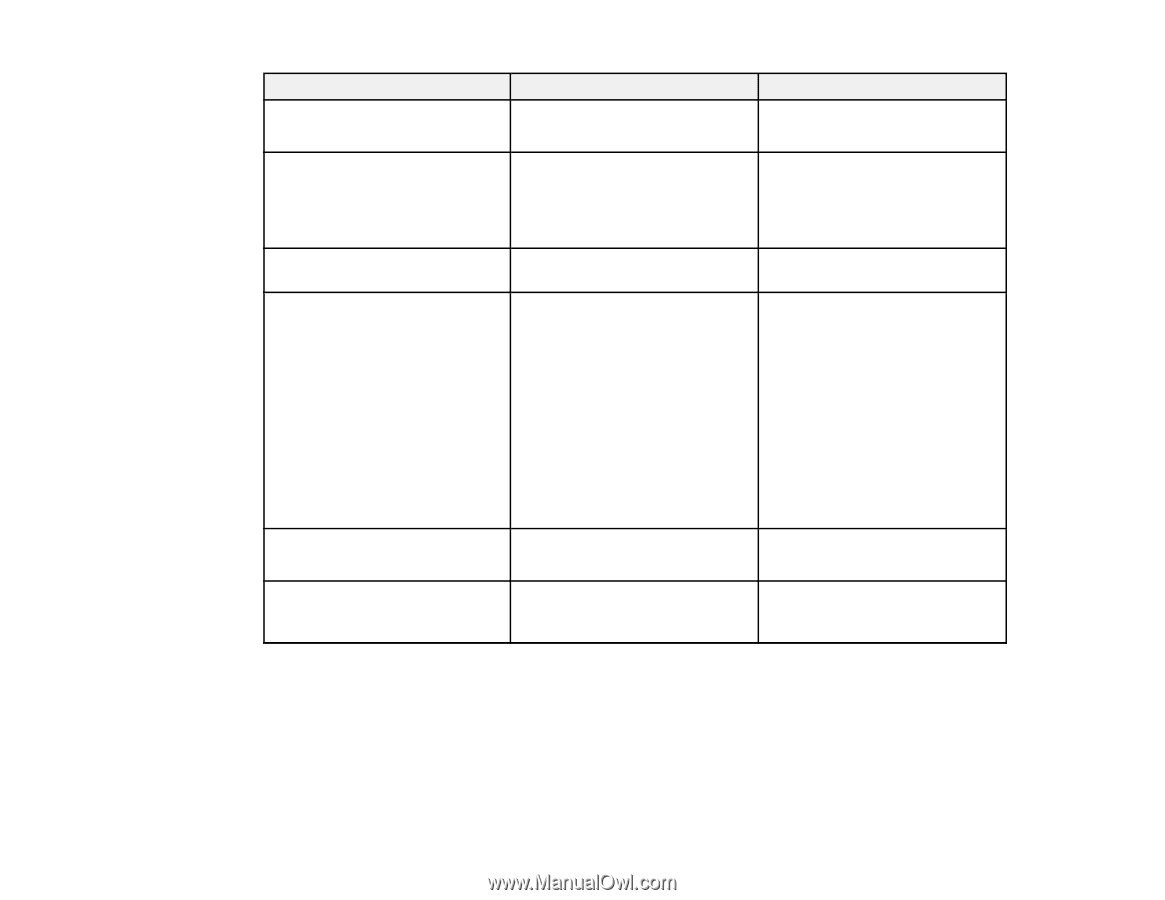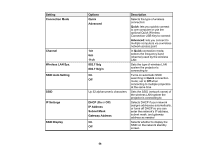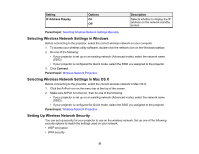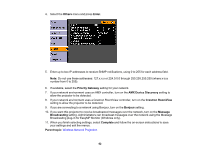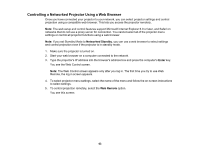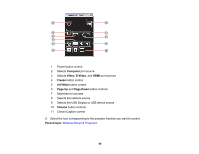Epson BrightLink 436Wi User Manual - Page 59
Setting Up Projector Network E-Mail Alerts, Authentication Type
 |
View all Epson BrightLink 436Wi manuals
Add to My Manuals
Save this manual to your list of manuals |
Page 59 highlights
Setting WEP Encryption Format Key ID Encryption Key 1 to Encryption Key 4 Authentication Type Passphrase Options Description 128Bit 64Bit For WEP security, selects the type of encryption coding ASCII HEX For WEP security, selects the encryption input method: ASCII: enables text input HEX: enables hexadecimal input 1 to 4 For WEP security, selects the WEP encryption key ID Various characters depending on For the selected WEP Key ID selected WEP Encryption and setting, enter the key used for Format settings WEP encryption: 128 bit ASCII: 13 alphanumeric characters 128 bit HEX: 26 characters (0 to 9 and A to F) 64 bit ASCII: 5 alphanumeric characters 64 bit HEX: 10 characters (0 to 9 and A to F) Open Shared For WEP security, selects the type of WEP authentication used Various keys from 8 to 32 characters For WPA-PSK or WPA2-PSK security, selects the pre-shared key used on the network Parent topic: Setting Up Wireless Network Security Setting Up Projector Network E-Mail Alerts You can set up the projector to send you an e-mail alert over the network if there is a problem with the projector. 1. Press the Menu button. 59