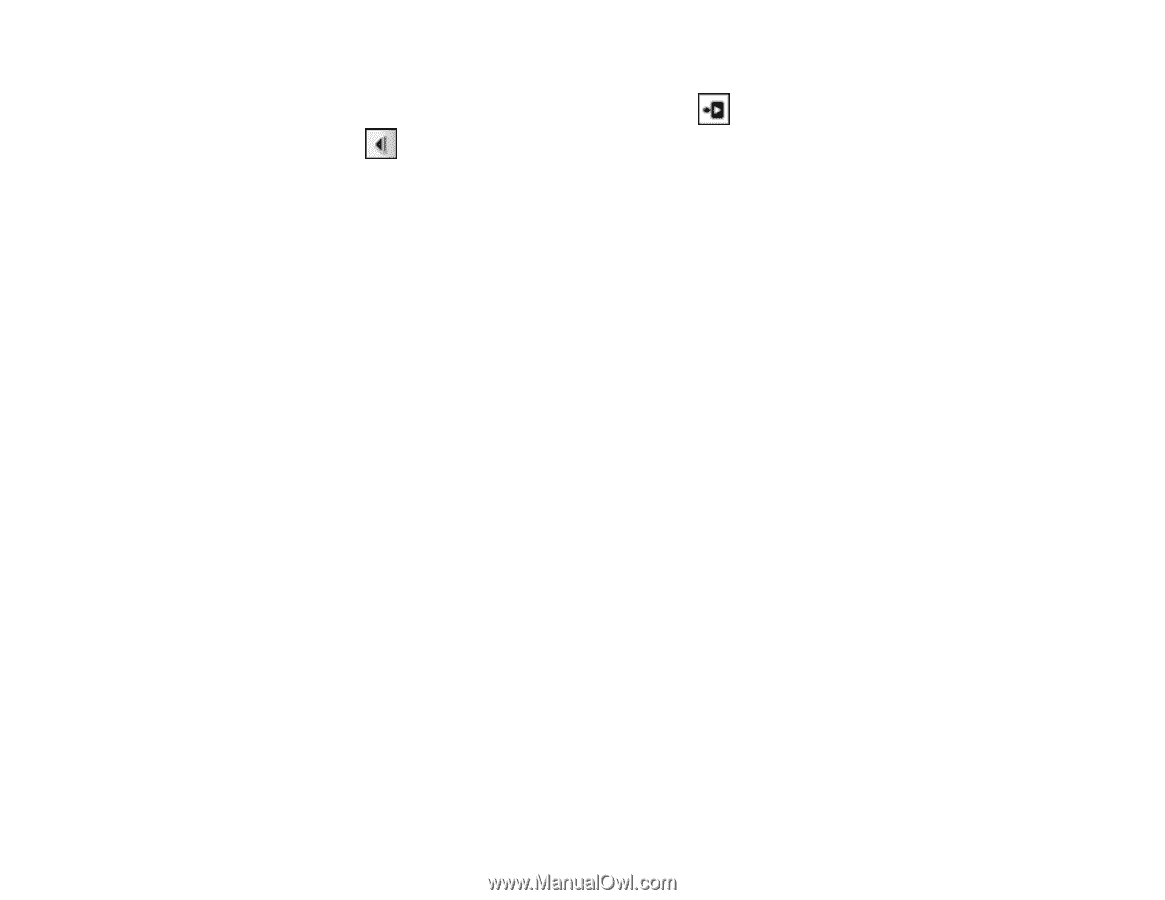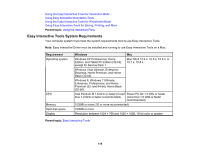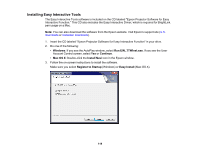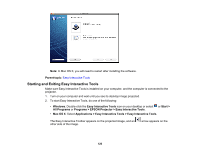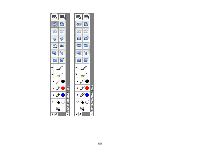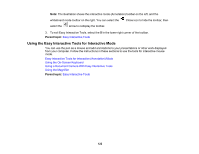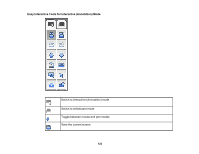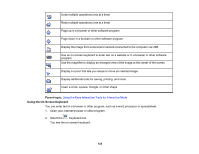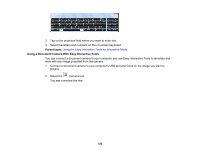Epson BrightLink 436Wi User Manual - Page 122
Using the Easy Interactive Tools for Interactive Mode, To exit Easy Interactive Tools, select
 |
View all Epson BrightLink 436Wi manuals
Add to My Manuals
Save this manual to your list of manuals |
Page 122 highlights
Note: The illustration shows the interactive mode (Annotation) toolbar on the left, and the whiteboard mode toolbar on the right. You can select the Close icon to hide the toolbar, then select the arrow to redisplay the toolbar. 3. To exit Easy Interactive Tools, select the X in the lower right corner of the toolbar. Parent topic: Easy Interactive Tools Using the Easy Interactive Tools for Interactive Mode You can use the pen as a mouse and add annotations to your presentations or other work displayed from your computer. Follow the instructions in these sections to use the tools for interactive mouse mode. Easy Interactive Tools for Interactive (Annotation) Mode Using the On-Screen Keyboard Using a Document Camera With Easy Interactive Tools Using the Magnifier Parent topic: Easy Interactive Tools 122