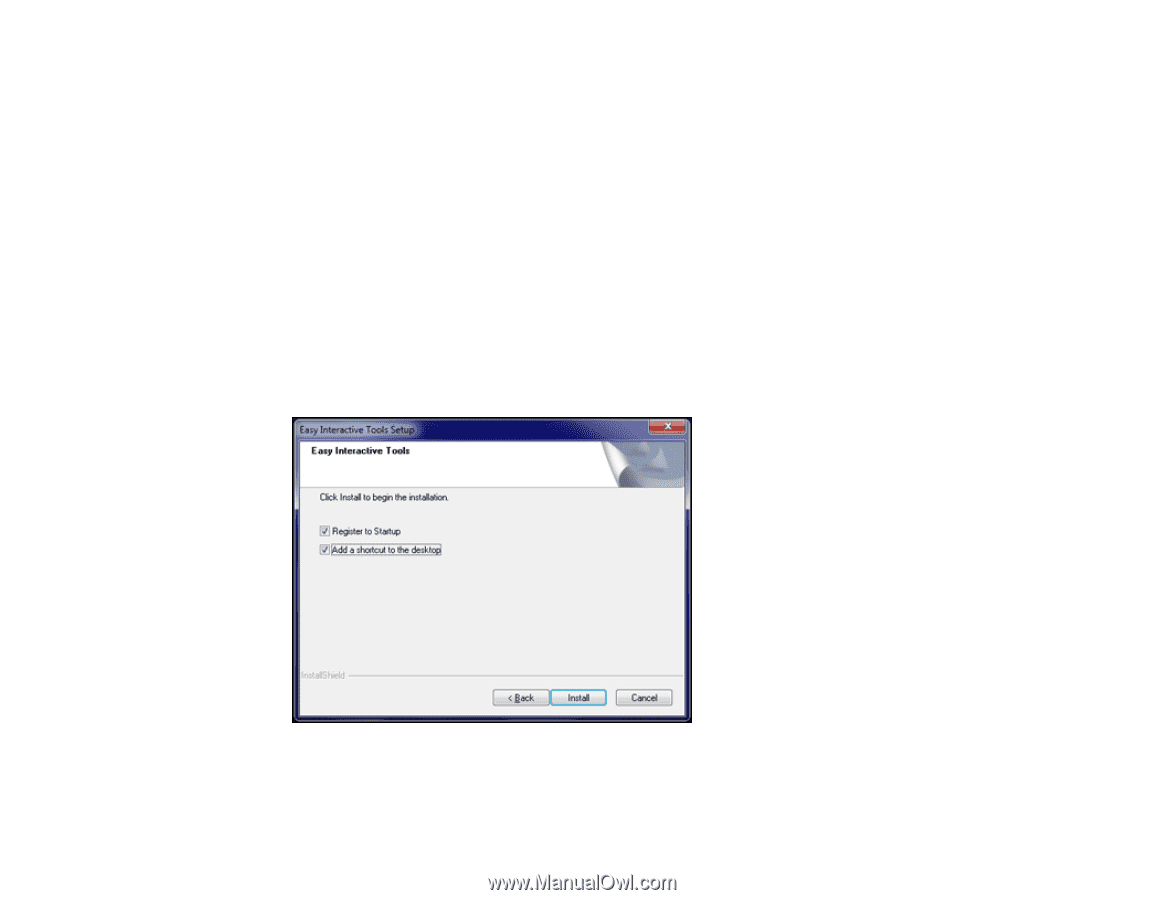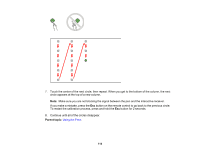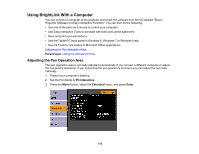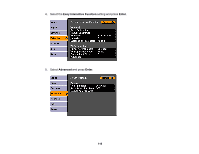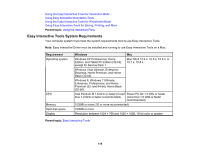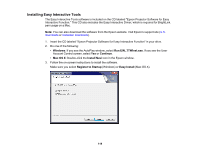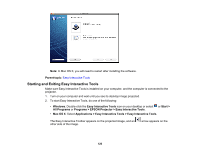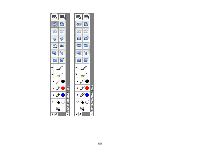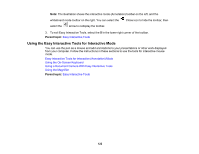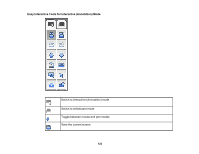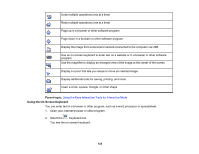Epson BrightLink 436Wi User Manual - Page 119
Installing Easy Interactive Tools, Windows, Run EIN_TTWInst.exe, Continue, Mac OS X, Install Navi
 |
View all Epson BrightLink 436Wi manuals
Add to My Manuals
Save this manual to your list of manuals |
Page 119 highlights
Installing Easy Interactive Tools The Easy Interactive Tools software is included on the CD labeled "Epson Projector Software for Easy Interactive Function." This CD also includes the Easy Interactive Driver, which is required for BrightLink pen usage on a Mac. Note: You can also download the software from the Epson website. Visit Epson's support site (U.S. downloads or Canadian downloads). 1. Insert the CD labeled "Epson Projector Software for Easy Interactive Function" in your drive. 2. Do one of the following: • Windows: If you see the AutoPlay window, select Run EIN_TTWInst.exe. If you see the User Account Control screen, select Yes or Continue. • Mac OS X: Double-click the Install Navi icon in the Epson window. 3. Follow the on-screen instructions to install the software. Make sure you select Register to Startup (Windows) or Easy Install (Mac OS X). 119