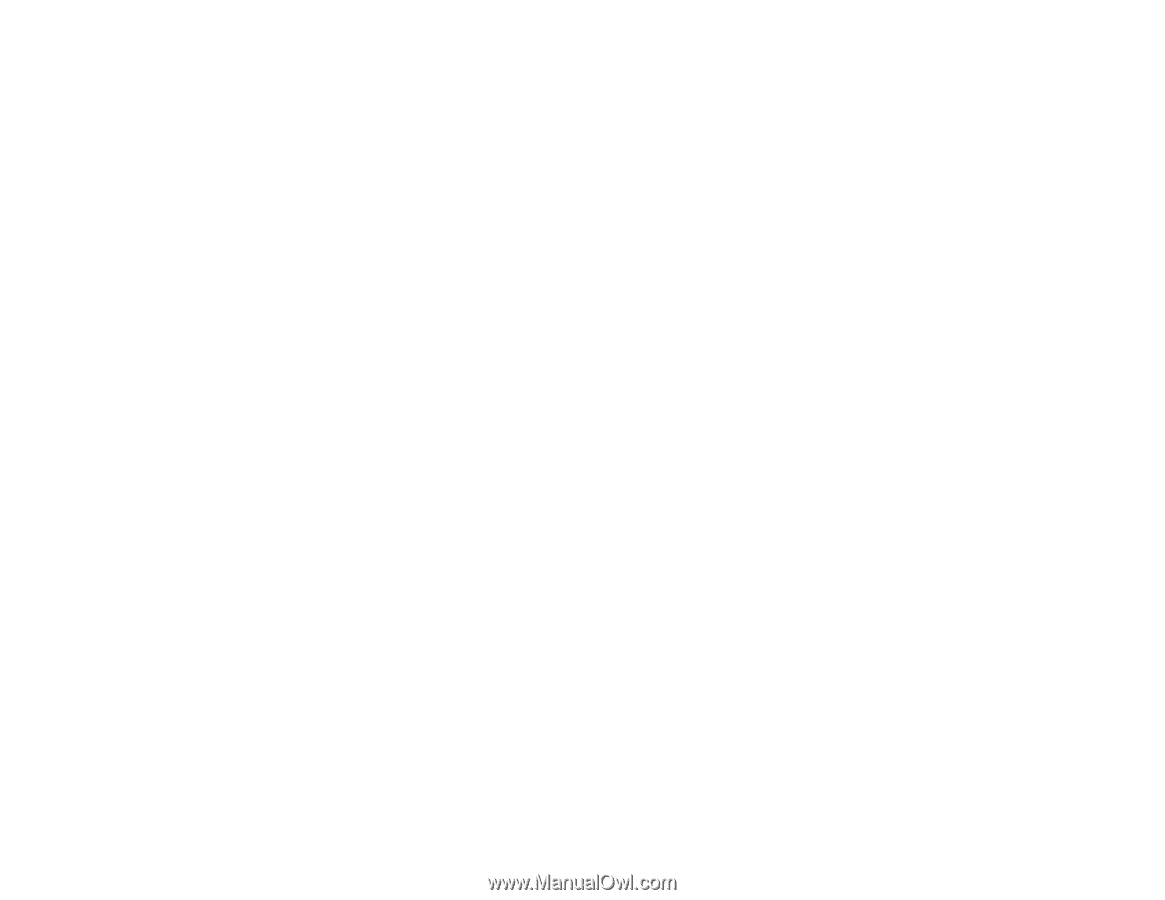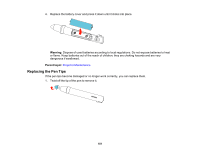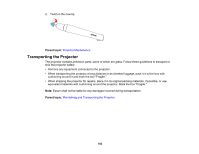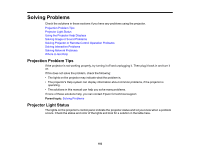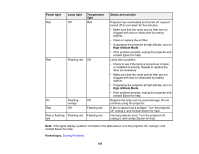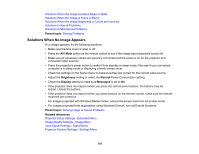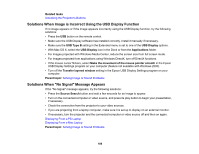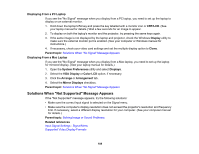Epson BrightLink 436Wi User Manual - Page 186
Using the Projector Help Displays, Solving Image or Sound Problems, Related references, Related tasks
 |
View all Epson BrightLink 436Wi manuals
Add to My Manuals
Save this manual to your list of manuals |
Page 186 highlights
Related references Projector Setup Settings - Extended Menu Where to Get Help Related tasks Cleaning the Air Filter and Vents Replacing the Air Filter Replacing the Lamp Using the Projector Help Displays You can display information to help you solve common problems using the projector's Help system. 1. Turn on the projector. 2. Press the Help button on the projector or the remote control. You see the Help menu. 3. Use the up and down arrow buttons to highlight the problem you want to solve. 4. Press Enter to view the solutions. 5. When you are finished, do one of the following: • To select another problem to solve, press Esc. • To exit the help system, press Help. Note: You can also display image adjustment recommendations by pressing the Help button on the projector or remote control, then pressing the left arrow button. Parent topic: Solving Problems Solving Image or Sound Problems Check the solutions in these sections if you have any problems with projected images or sound. Solutions When No Image Appears Solutions When Image is Incorrect Using the USB Display Function Solutions When "No Signal" Message Appears Solutions When "Not Supported" Message Appears Solutions When Only a Partial Image Appears Solutions When the Image is Not Rectangular 186