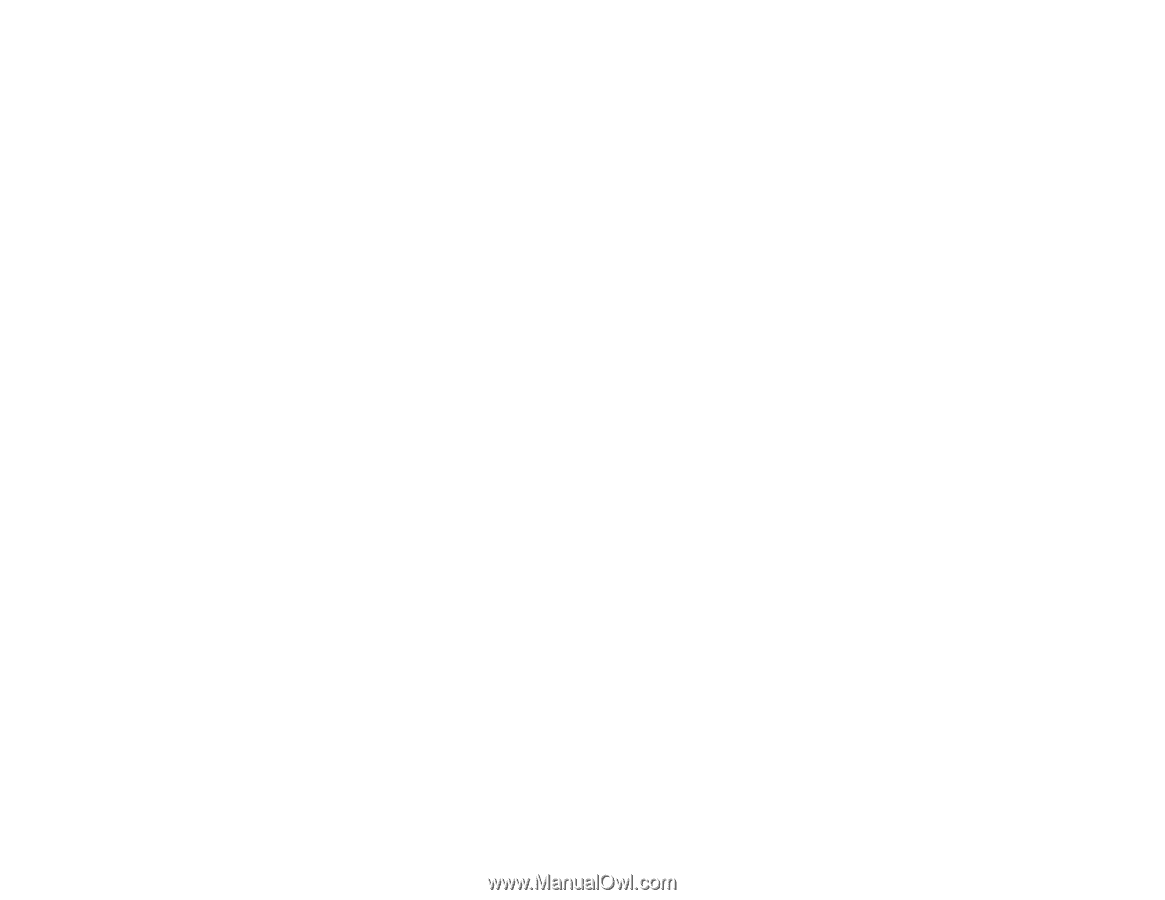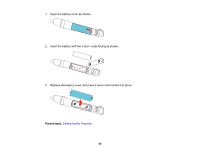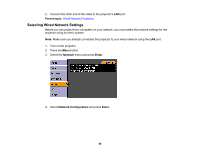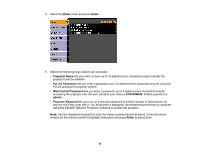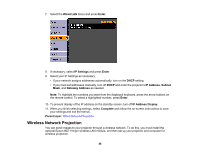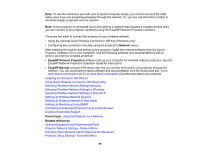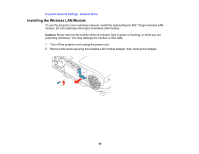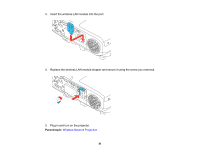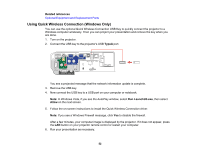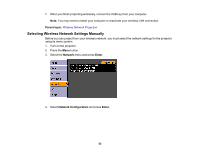Epson BrightLink 436Wi User Manual - Page 49
Network, EasyMP Network Projection, EasyMP Monitor, Parent topic, Related references, Epson
 |
View all Epson BrightLink 436Wi manuals
Add to My Manuals
Save this manual to your list of manuals |
Page 49 highlights
Note: To use the interactive pen with your projected computer image, you need to connect the USB cable, even if you are projecting wirelessly through the network. Or, you can use the built-in toolbar to annotate images projected over the network. Note: If your projector is connected via a LAN cable to a network that includes a wireless access point, you can connect to the projector wirelessly using the EasyMP Network Projection software. There are two ways to connect the projector to your wireless network: • Using the optional Quick Wireless Connection USB Key (Windows only) • Configuring the connection manually using the projector's Network menus After installing the module and setting up the projector, install the network software from the Epson Projector Software CD on your computer. Use the following software and documentation to set up, control, and monitor wireless projection: • EasyMP Network Projection software sets up your computer for wireless network projection. See the EasyMP Network Projection Operation Guide for instructions. • EasyMP Monitor software (Windows only) lets you monitor and control your projector through the network. You can download the latest software and documentation from the Epson web site. Go to www.epson.com/support (U.S.) or www.epson.ca/support (Canada) and select your projector. Installing the Wireless LAN Module Using Quick Wireless Connection (Windows Only) Selecting Wireless Network Settings Manually Selecting Wireless Network Settings in Windows Selecting Wireless Network Settings in Mac OS X Setting Up Wireless Network Security Setting Up Projector Network E-Mail Alerts Setting Up Monitoring Using SNMP Controlling a Networked Projector Using a Web Browser Crestron RoomView Support Parent topic: Using the Projector on a Network Related references Optional Equipment and Replacement Parts Projector Network Settings - Network Menu Solutions When Network Alert E-Mails are Not Received Projector Setup Settings - Extended Menu 49