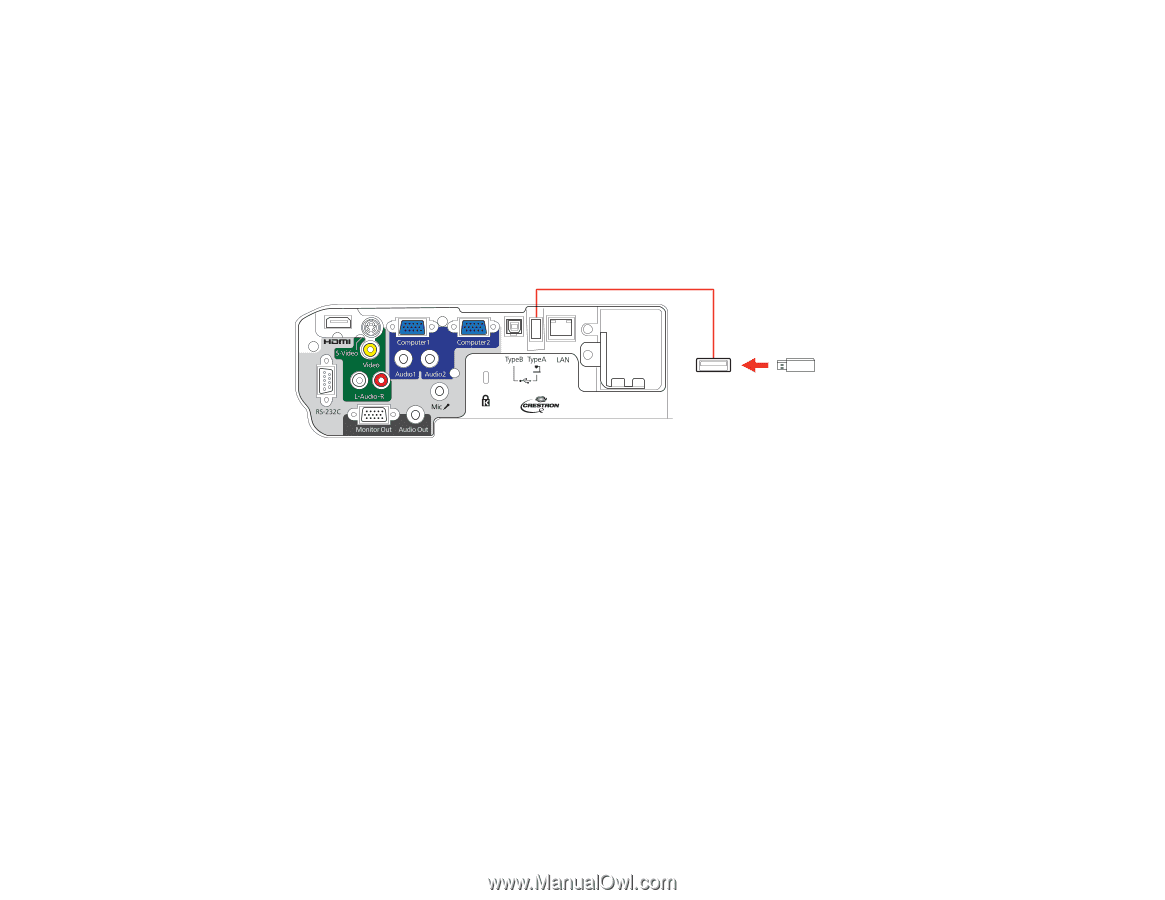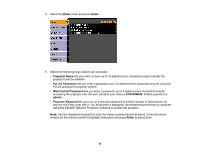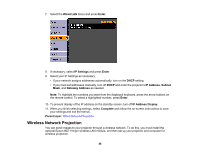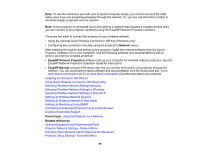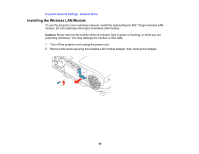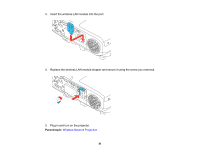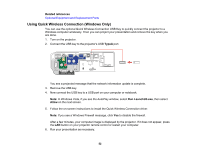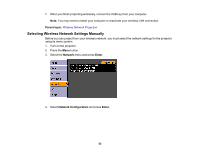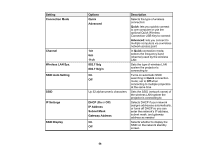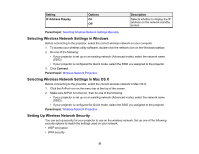Epson BrightLink 436Wi User Manual - Page 52
Using Quick Wireless Connection (Windows Only), Related references, TypeA, Run LaunchU3.exe, Allow - driver
 |
View all Epson BrightLink 436Wi manuals
Add to My Manuals
Save this manual to your list of manuals |
Page 52 highlights
Related references Optional Equipment and Replacement Parts Using Quick Wireless Connection (Windows Only) You can use the optional Quick Wireless Connection USB Key to quickly connect the projector to a Windows computer wirelessly. Then you can project your presentation and remove the key when you are done. 1. Turn on the projector. 2. Connect the USB key to the projector's USB TypeA port. You see a projected message that the network information update is complete. 3. Remove the USB key. 4. Now connect the USB key to a USB port on your computer or notebook. Note: In Windows Vista, if you see the AutoPlay window, select Run LaunchU3.exe, then select Allow on the next screen. 5. Follow the on-screen instructions to install the Quick Wireless Connection driver. Note: If you see a Windows Firewall message, click Yes to disable the firewall. After a few minutes, your computer image is displayed by the projector. If it does not appear, press the LAN button on your projector remote control or restart your computer. 6. Run your presentation as necessary. 52