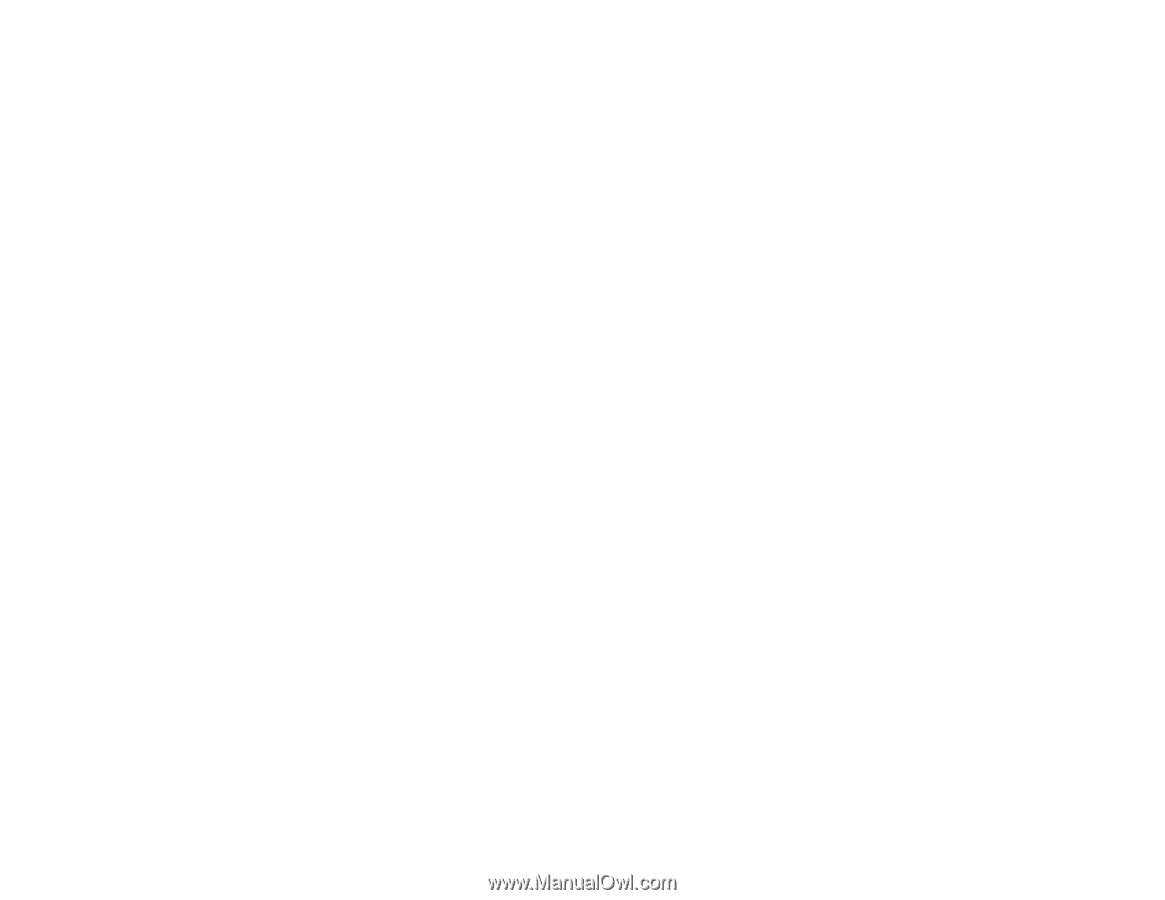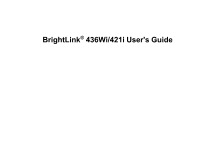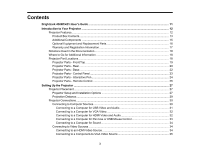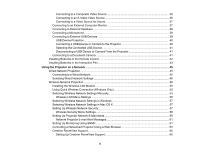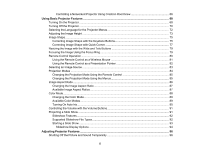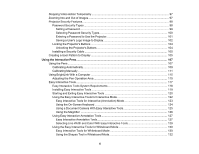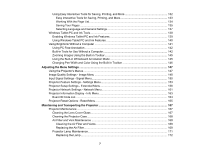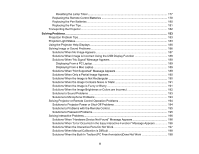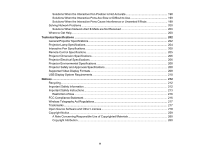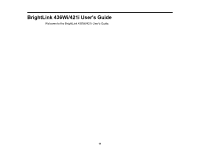Stopping Video Action Temporarily
....................................................................................................
97
Zooming Into and Out of Images
........................................................................................................
97
Projector Security Features
................................................................................................................
98
Password Security Types
..............................................................................................................
98
Setting a Password
...................................................................................................................
99
Selecting Password Security Types
........................................................................................
100
Entering a Password to Use the Projector
...............................................................................
101
Saving a User's Logo Image to Display
...................................................................................
102
Locking the Projector's Buttons
...................................................................................................
104
Unlocking the Projector's Buttons
...........................................................................................
104
Installing a Security Cable
...........................................................................................................
105
Creating a User Pattern to Display
...................................................................................................
105
Using the Interactive Pens
......................................................................................................................
107
Using the Pens
.................................................................................................................................
107
Calibrating Automatically
.............................................................................................................
109
Calibrating Manually
....................................................................................................................
111
Using BrightLink With a Computer
...................................................................................................
115
Adjusting the Pen Operation Area
...............................................................................................
115
Easy Interactive Tools
......................................................................................................................
117
Easy Interactive Tools System Requirements
.............................................................................
118
Installing Easy Interactive Tools
..................................................................................................
119
Starting and Exiting Easy Interactive Tools
.................................................................................
120
Using the Easy Interactive Tools for Interactive Mode
.................................................................
122
Easy Interactive Tools for Interactive (Annotation) Mode
........................................................
123
Using the On-Screen Keyboard
..............................................................................................
124
Using a Document Camera With Easy Interactive Tools
.........................................................
125
Using the Magnifier
................................................................................................................
126
Using Easy Interactive Annotation Tools
.....................................................................................
127
Easy Interactive Annotation Tools
...........................................................................................
127
Selecting Line Width and Color With Easy Interactive Tools
...................................................
129
Using the Easy Interactive Tools for Whiteboard Mode
...............................................................
130
Easy Interactive Tools for Whiteboard Mode
..........................................................................
130
Using the Shapes Tool in Whiteboard Mode
...........................................................................
132
6