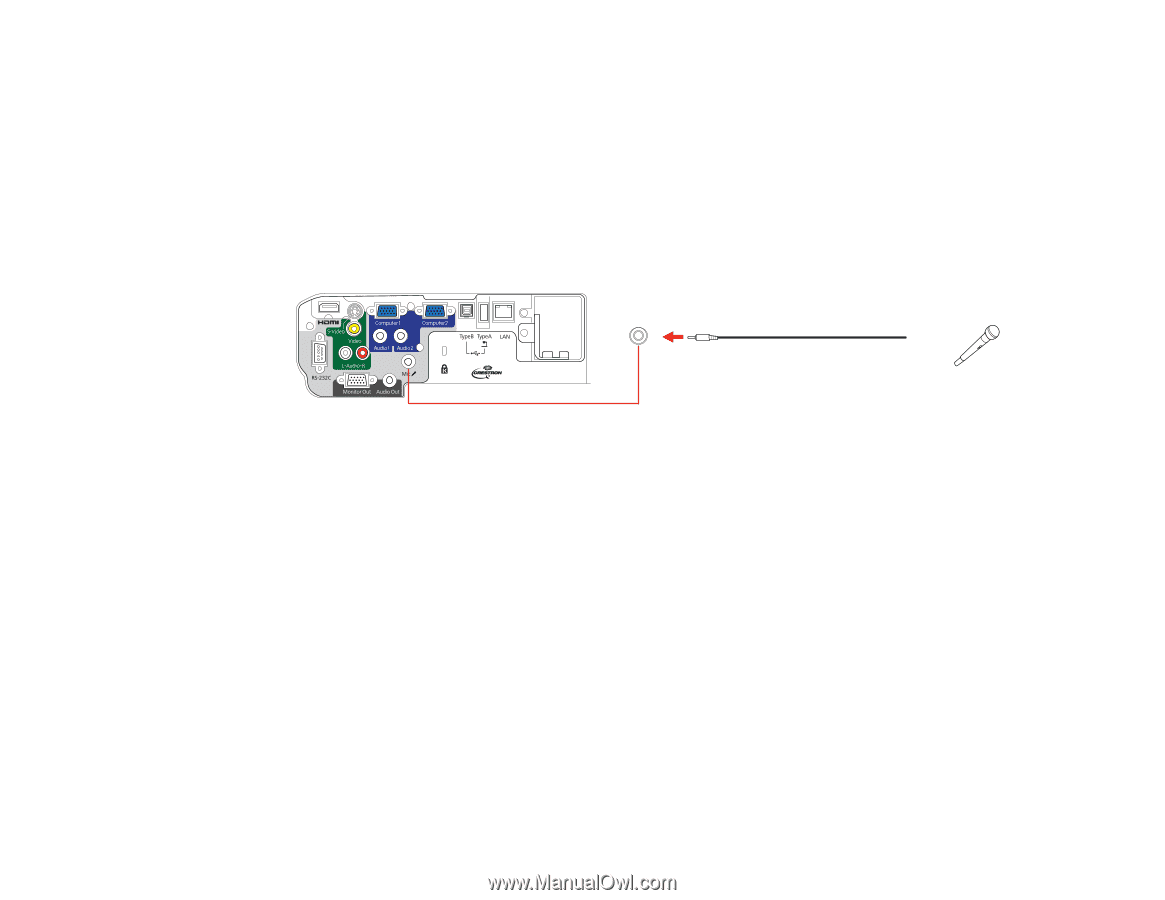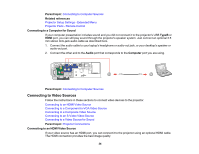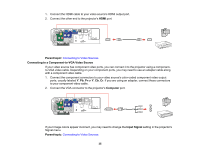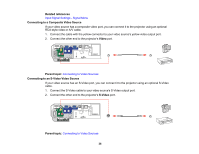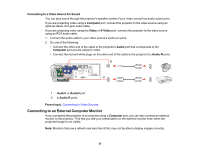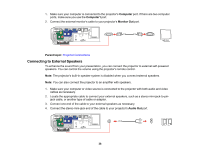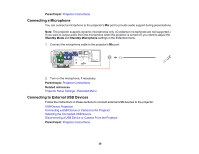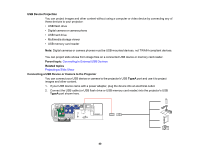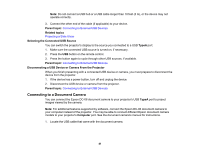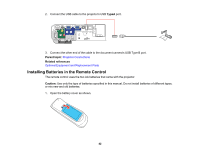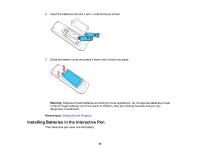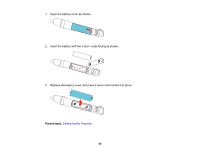Epson BrightLink 436Wi User Manual - Page 39
Connecting a Microphone, Connecting to External USB Devices, Parent topic, Standby Mode
 |
View all Epson BrightLink 436Wi manuals
Add to My Manuals
Save this manual to your list of manuals |
Page 39 highlights
Parent topic: Projector Connections Connecting a Microphone You can connect a microphone to the projector's Mic port to provide audio support during presentations. Note: The projector supports dynamic microphones only. (Condensor microphones are not supported.) If you want to output audio from the microphone when the projector is turned off, you need to adjust the Standby Mode and Standby Microphone settings in the Extended menu. 1. Connect the microphone cable to the projector's Mic port. 2. Turn on the microphone, if necessary. Parent topic: Projector Connections Related references Projector Setup Settings - Extended Menu Connecting to External USB Devices Follow the instructions in these sections to connect external USB devices to the projector. USB Device Projection Connecting a USB Device or Camera to the Projector Selecting the Connected USB Source Disconnecting a USB Device or Camera From the Projector Parent topic: Projector Connections 39