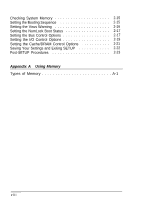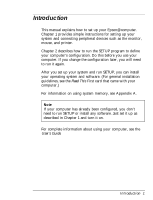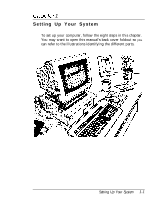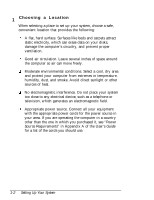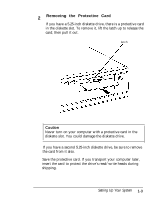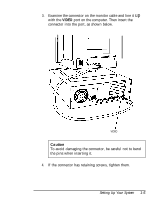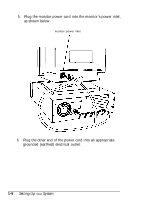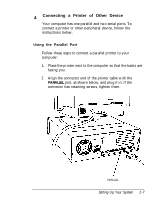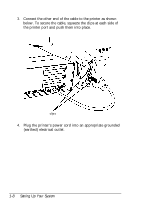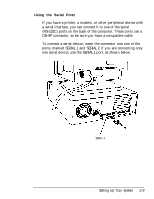Epson Endeavor User Setup Information - Page 15
Connecting a Monitor, Guide., Setting Up Your System
 |
View all Epson Endeavor manuals
Add to My Manuals
Save this manual to your list of manuals |
Page 15 highlights
Connecting a Monitor The way you connect your monitor to the computer depends on the type of monitor you have. If you have a VGA monitor (or a multifrequency monitor with an analog connector), you can connect it to the computer's built-in VGA port as described below. If you have any other type of monitor (or if you want to install a display adapter card to control your monitor), see Chapter 2 of the User's Guide. Note If a manual was provided with your monitor, refer to those instructions along with the ones below. Follow these steps to connect your VGA monitor to the built-in VGA port on the computer: 1. Place your monitor on top of or near the computer. Turn the monitor and computer around so the backs are facing you. 2. There should be two cables provided with your monitor: the monitor cable (to connect it to the computer) and the power cable (to connect it to a power source). On most monitors, the monitor cable is permanently attached to the monitor, as shown in the illustration on the next page. If your monitor does not have an attached cable, connect the cable to it now. (See your monitor manual for instructions.) 1-4 Setting Up Your System