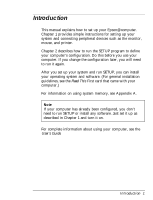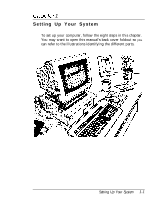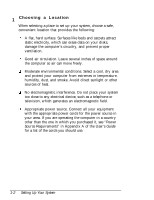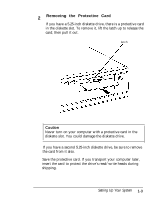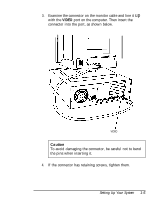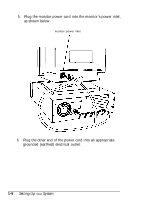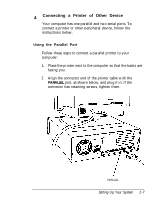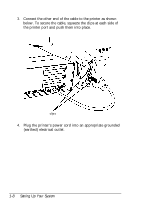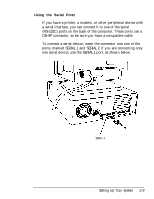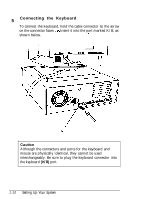Epson Endeavor User Setup Information - Page 16
VIDEO, Caution
 |
View all Epson Endeavor manuals
Add to My Manuals
Save this manual to your list of manuals |
Page 16 highlights
3. Examine the connector on the monitor cable and line it up with the VIDEO port on the computer. Then insert the connector into the port, as shown below. j VIDEO Caution To avoid damaging the connector, be careful not to bend the pins when inserting it. 4. If the connector has retaining screws, tighten them. Setting Up Your System 1-5

3.
Examine the connector on the monitor cable and line it
up
with the
VIDEO
port on the computer. Then insert the
connector into the port, as shown below.
j
VIDEO
Caution
To avoid damaging the connector, be careful not to bend
the pins when inserting it.
4.
If the connector has retaining screws, tighten them.
Setting Up Your System
1-5