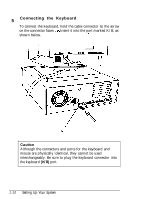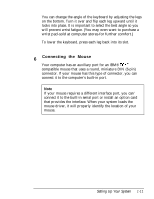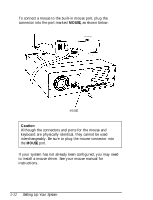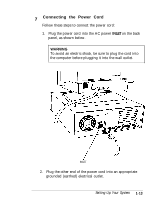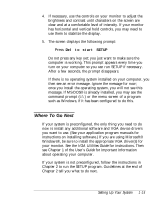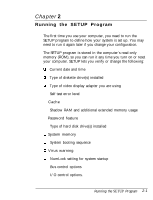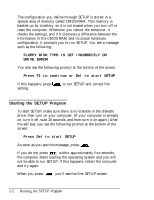Epson Endeavor User Setup Information - Page 26
Where to Go Next, VGA Utilities Guide, Guide, Setting Up Your System
 |
View all Epson Endeavor manuals
Add to My Manuals
Save this manual to your list of manuals |
Page 26 highlights
4. If necessary, use the controls on your monitor to adjust the brightness and contrast until characters on the screen are clear and at a comfortable level of intensity. If your monitor has horizontal and vertical hold controls, you may need to use them to stabilize the display. 5. The screen displays the following prompt: Press Del to start SETUP Do not press any key yet; you just want to make sure the computer is working. This prompt appears every time you turn on your computer so you can run SETUP if necessary. After a few seconds, the prompt disappears. If there is no operating system installed on your computer, you then see an error message. Ignore the message for now; once you install the operating system, you will not see this message. If MS-DOS® is already installed, you may see the command prompt (C:\) or the menu screen of a program such as Windows, if it has been configured to do this. Where To Go Next If your system is preconfigured, the only thing you need to do now is install any additional software and VGA device drivers you want to use. (See your application program manuals for instructions on installing software.) If you are using Microsoft® Windows®, be sure to install the appropriate VGA driver(s) for your monitor. See the VGA Utilities Guide for instructions. Then see Chapter 1 of the User's Guide for important information about operating your computer. If your system is not preconfigured, follow the instructions in Chapter 2 to run the SETUP program. Guidelines at the end of Chapter 2 tell you what to do next. Setting Up Your System 1-15