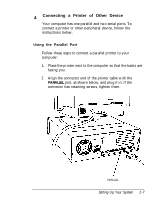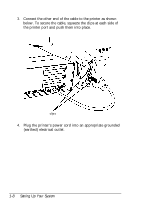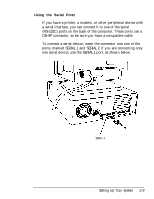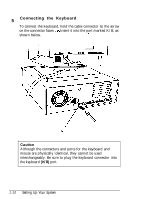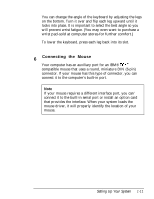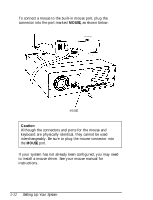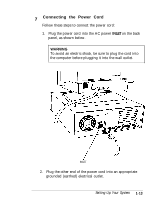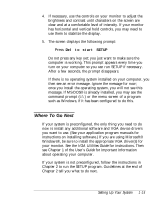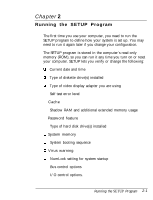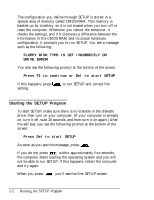Epson Endeavor User Setup Information - Page 23
MOUSE, Caution, If your system has not already been con d, you may need
 |
View all Epson Endeavor manuals
Add to My Manuals
Save this manual to your list of manuals |
Page 23 highlights
To connect a mouse to the built-in mouse port, plug the connector into the port marked MOUSE, as shown below. MOUSE Caution Although the connectors and ports for the mouse and keyboard are physically identical, they cannot be used interchangeably. Be sure to plug the mouse connector into the MOUSE port. If your system has not already been configured, you may need to install a mouse driver. See your mouse manual for instructions. 1-12 Setting Up Your System
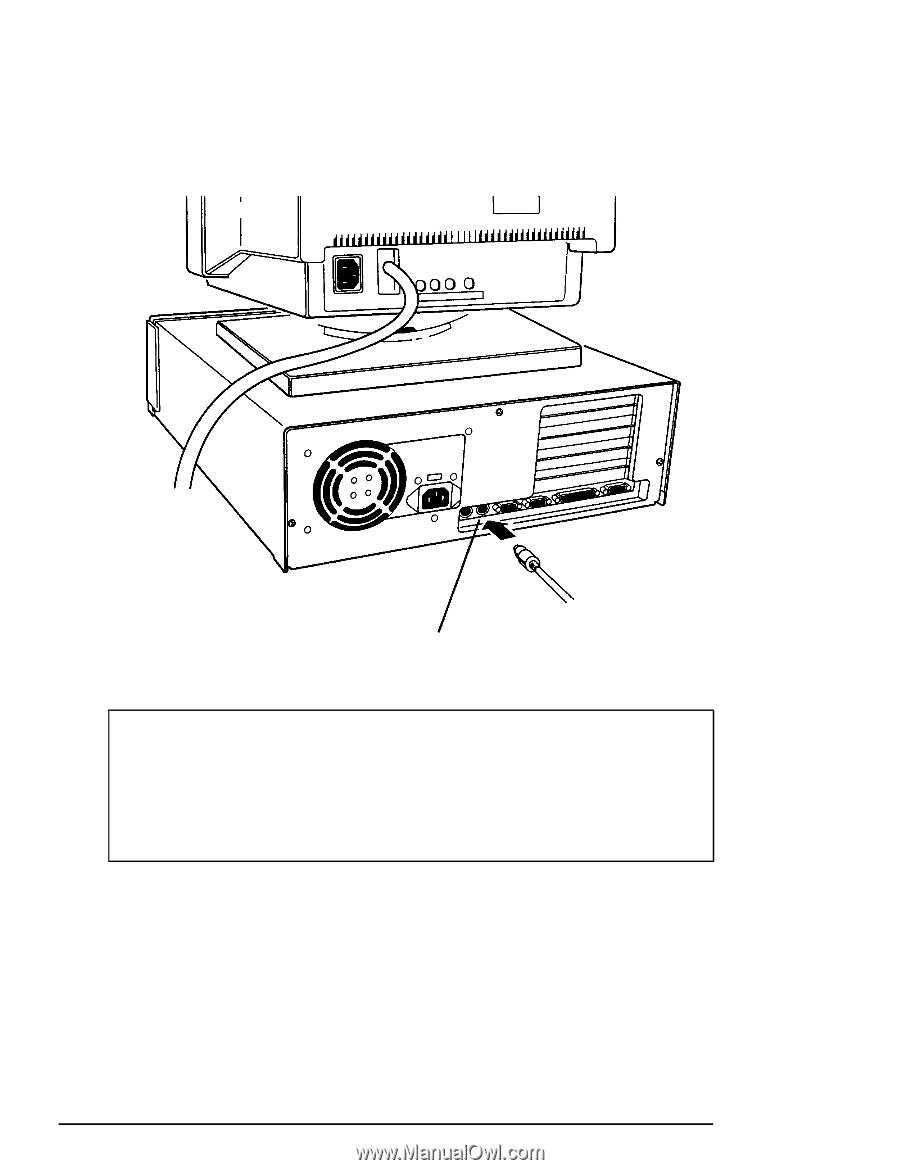
To connect a mouse to the built-in mouse port, plug the
connector into the port marked
MOUSE,
as shown below.
MOUSE
Caution
Although the connectors and ports for the mouse and
keyboard are physically identical, they cannot be used
interchangeably. Be sure to plug the mouse connector into
the
MOUSE
port.
If your system has not already been configured, you may need
to install a mouse driver. See your mouse manual for
instructions.
1-12
Setting Up Your System