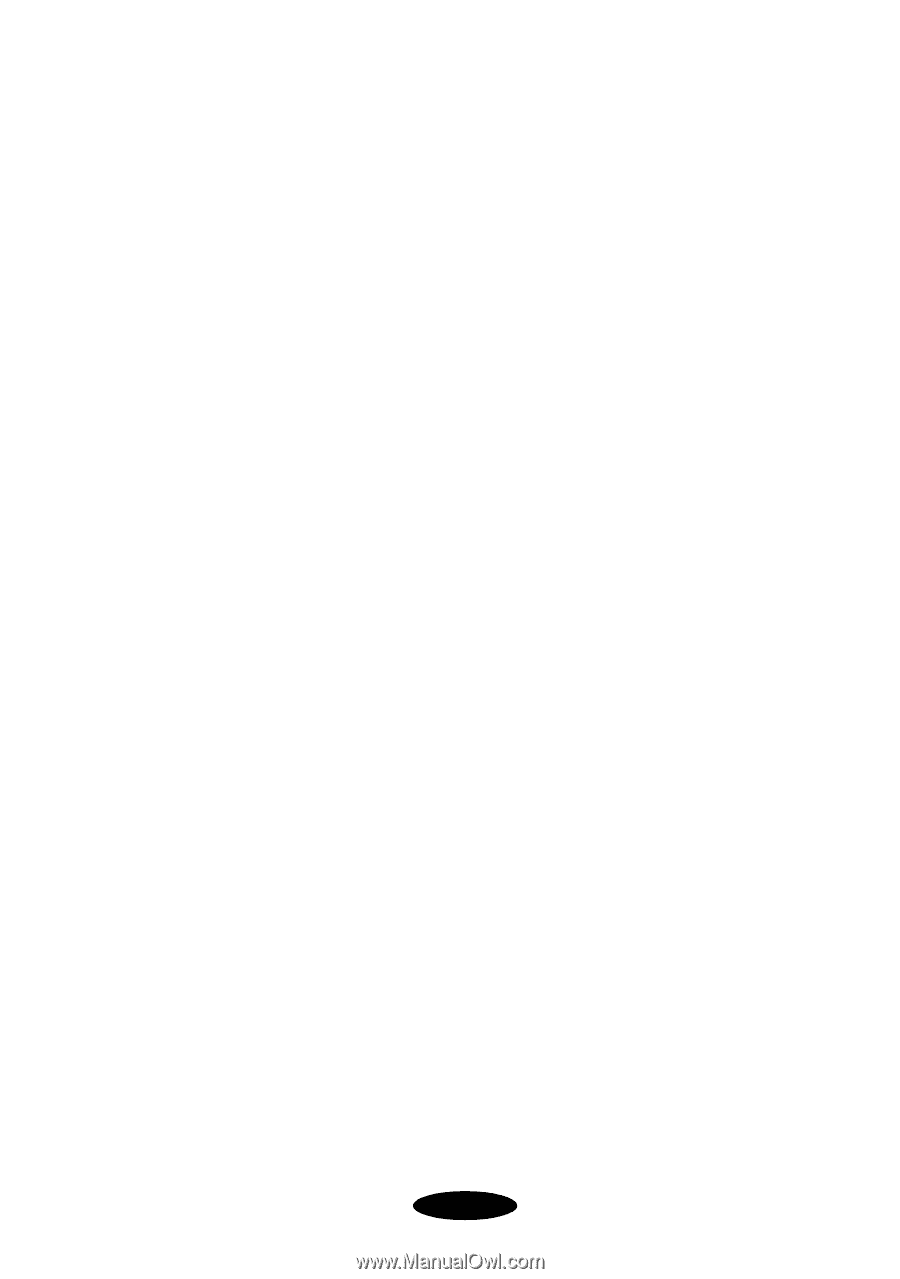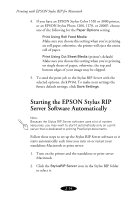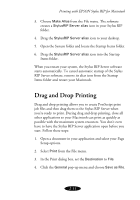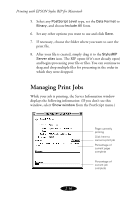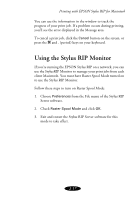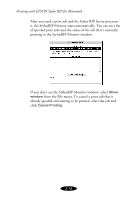Epson Stylus COLOR 850N User Manual - Epson Stylus RIP Mac & PC - Page 37
Printer Specific Options, Media Type and Print Quality settings. If you're using
 |
View all Epson Stylus COLOR 850N manuals
Add to My Manuals
Save this manual to your list of manuals |
Page 37 highlights
Printing with EPSON Stylus RIP for Macintosh Printer Specific Options Follow these steps to set media quality and type, ink, and Press Simulation options if you selected Printer Specific Options from the Print dialog box: 1. Set the Media(Quality) option corresponding to the media you're printing on and the resolution (print quality) you want to use. See your printer's user's guide for more information about Media Type and Print Quality settings. If you're using color matching, make sure the Media(Quality) setting you choose corresponds to your Printer Profile setting. 2. Set the Ink option to CMYK (the default setting) for color or Grayscale. 3. Choose one of the Press Simulation settings if you want your colors to more closely match those of SWOP printing devices or other standards. If you use one of the press simulation options, you must choose the corresponding profile (see page 2-11), and print on coated or photo quality media. Your choices are: SWOP-coated (Specifications for Web Offset Publications, U.S. press standard for coated paper) Euro (Euroscale, European press standard) DIC (Japanese press standard) Off (Printer's default) 2-13