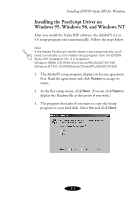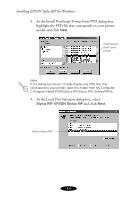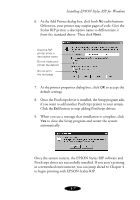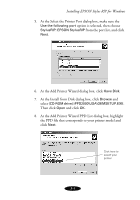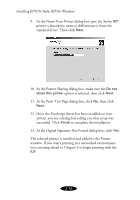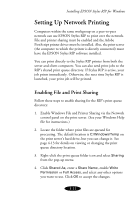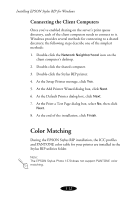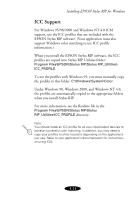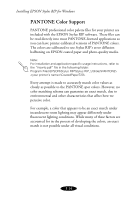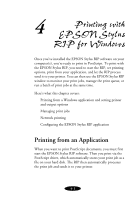Epson Stylus COLOR 850N User Manual - Epson Stylus RIP Mac & PC - Page 52
At the Name Your Printer dialog box, give the Stylus RIP
 |
View all Epson Stylus COLOR 850N manuals
Add to My Manuals
Save this manual to your list of manuals |
Page 52 highlights
Installing EPSON Stylus RIP for Windows 9. At the Name Your Printer dialog box, give the Stylus RIP printer a descriptive name to differentiate it from the standard driver. Then click Next. 10. At the Printer Sharing dialog box, make sure the Do not share this printer option is selected, then click Next. 11. At the Print Test Page dialog box, click No, then click Next. 12. Once the PostScript driver has been installed on your system, you see a dialog box telling you that setup was successful. Click Finish to complete the installation. 13. At the Digital Signature Not Found dialog box, click Yes. The selected printer is installed and added to the Printer window. If you aren't printing in a networked environment, you can jump ahead to Chapter 4 to begin printing with the RIP. 3-10