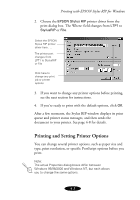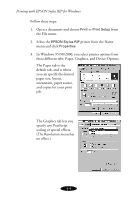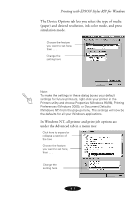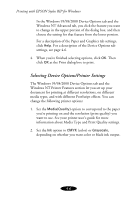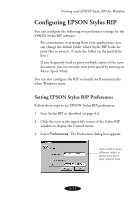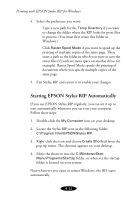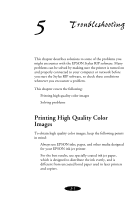Epson Stylus COLOR 850N User Manual - Epson Stylus RIP Mac & PC - Page 64
RIP releases the job., To cancel a job that is currently spooling, click
 |
View all Epson Stylus COLOR 850N manuals
Add to My Manuals
Save this manual to your list of manuals |
Page 64 highlights
Printing with EPSON Stylus RIP for Windows Managing Print Jobs While your job is printing, the following information appears in the Stylus RIP window: Name of file currently printing Page currently printing Percentage of current page complete Percentage of current job completed Print jobs in the queue If a problem occurs during printing, you'll see an error indicated in the Message area. If you run out of paper or ink, for example, Stylus RIP displays an error message in this area and holds the print job. After you correct the problem, Stylus RIP releases the job. To cancel a job that is currently spooling, click Cancel Printing. To remove a job that is waiting in the queue, select the file or files from the list at the bottom of the window and click Cancel Selected Files. 4-8