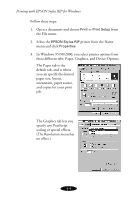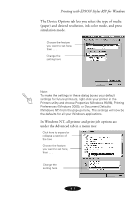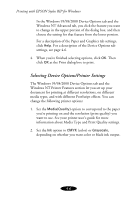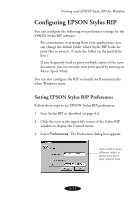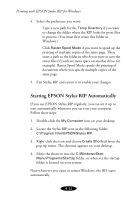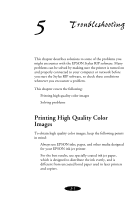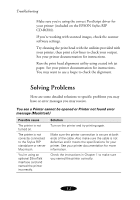Epson Stylus COLOR 850N User Manual - Epson Stylus RIP Mac & PC - Page 65
Batch Printing, When you're ready to print, start EPSON Stylus RIP
 |
View all Epson Stylus COLOR 850N manuals
Add to My Manuals
Save this manual to your list of manuals |
Page 65 highlights
Printing with EPSON Stylus RIP for Windows Batch Printing In addition to having the RIP process print jobs as soon as they are created, you can also create print jobs and hold them in a queue so you can print them at a later time. This allows you to close other applications, so your computer can print quickly, using the maximum available system resources. EPSON Stylus RIP can handle several print jobs at once, processing and printing them in the order they were received. To perform batch printing from a standalone or server computer, follow these steps: 1. Close the Stylus RIP window, if it's open. 2. Print using your EPSON Stylus RIP printer driver from your application as described on page 4-2. Each job you send enters the queue automatically. 3. When you're ready to print, start EPSON Stylus RIP as described on page 4-2. The RIP finds the queued print jobs and starts spooling them automatically. To batch print from a client computers, direct your print jobs to a folder other than the shared print queue directory, and then manually copy the files to the queue when you want to print them. See page 4-10 for details. Caution: Although you can run print jobs when you're not around, you should not leave your printer operating unattended for long periods of time. 4-9