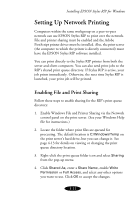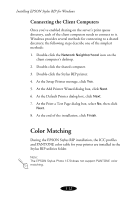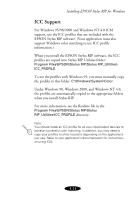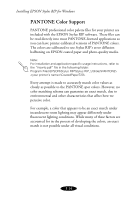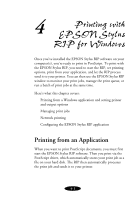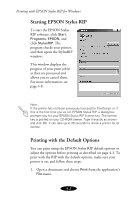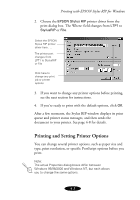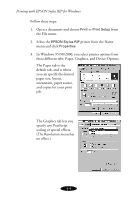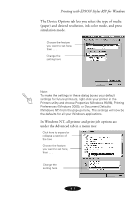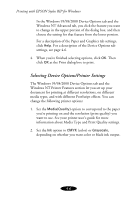Epson Stylus COLOR 850N User Manual - Epson Stylus RIP Mac & PC - Page 58
Starting EPSON Stylus RIP, Printing with the Default Options
 |
View all Epson Stylus COLOR 850N manuals
Add to My Manuals
Save this manual to your list of manuals |
Page 58 highlights
Printing with EPSON Stylus RIP for Windows Starting EPSON Stylus RIP To start the EPSON Stylus RIP software, click Start, Programs, EPSON, and click StylusRIP. The program checks your printer, and then opens the StylusRIP window: This window displays the progress of your print job(s) as they are processed and allows you to cancel them. For more information, see page 4-8. Note: If the printer has not been previously licensed for PostScript, or if this is the first time you've run EPSON Stylus RIP, a dialog box prompts you for your EPSON Stylus RIP license key. The license key is printed on your CD-ROM sleeve. Type it exactly as shown and click OK. It can take up to 30 seconds to check a printer for its license. Printing with the Default Options You can print using the EPSON Stylus RIP default options or adjust the options before printing as described on page 4-3. To print with the RIP with the default options, make sure your printer is on, and follow these steps: 1. Open a document and choose Print from the application's File menu. 4-2