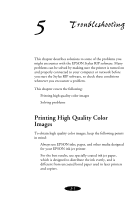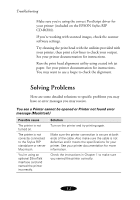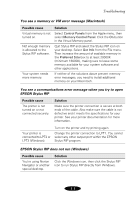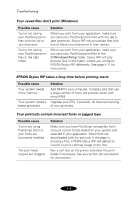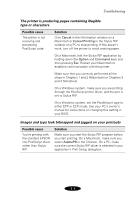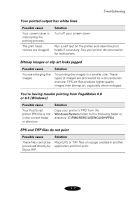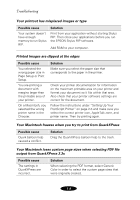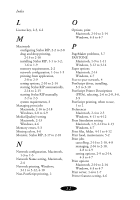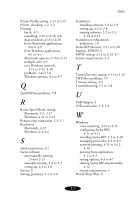Epson Stylus COLOR 850N User Manual - Epson Stylus RIP Mac & PC - Page 74
You see Font not found or Find font error messages Macintosh, One or more colors are missing in your
 |
View all Epson Stylus COLOR 850N manuals
Add to My Manuals
Save this manual to your list of manuals |
Page 74 highlights
Troubleshooting You see Font not found or Find font error messages (Macintosh) Possible cause Solution You're allowing Font Substitution in your application. Turn off Font Substitution in your application's Page Setup dialog box. You're not using PostScript fonts. You must have PostScript compatible fonts (not just screen fonts) loaded on your system and selected in your application to be able to print with the RIP. You have moved or renamed the Stylus RIP software folder. Follow the steps in Chapter 1 to reinstall the EPSON Stylus RIP software on your system. Then, don't move any of the installed files or folders. Your Stylus RIP Preferences and tmp folders are corrupted. If none of the solutions above prevent font error messages, delete the tmp folder and the CPSPREFS file in the Stylus RIP folder. Stylus RIP will create a new preference file automatically when you restart the program. Your font management utility has a font conflict. If you use a font management utility, check it to make sure all the fonts are available for your application as necessary. One or more colors are missing in your printout or it prints in black ink only Possible cause You didn't specify color data in your application software or select color ink in your print options. Your color print head needs cleaning or the ink cartridge is empty. Solution Check your application software documentation for instructions on creating a color document. Also make sure color ink is selected; see Chapters 2 and 4 for more information. See your printer documentation for instructions on cleaning the color print head or replacing an ink cartridge. 5-6