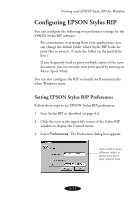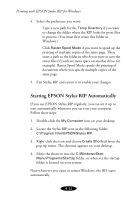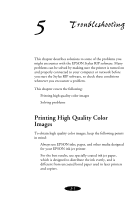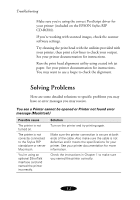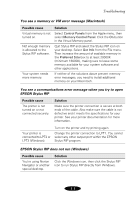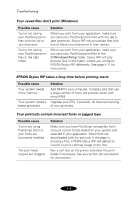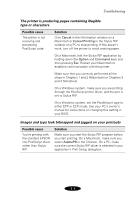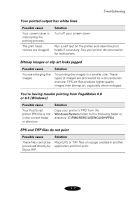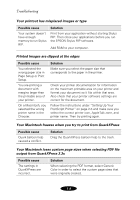Epson Stylus COLOR 850N User Manual - Epson Stylus RIP Mac & PC - Page 71
EPSON Stylus RIP does not run Windows, EPSON Stylus RIP
 |
View all Epson Stylus COLOR 850N manuals
Add to My Manuals
Save this manual to your list of manuals |
Page 71 highlights
Troubleshooting You see a memory or VM error message (Macintosh) Possible cause Virtual memory is not turned on. Not enough memory is allocated to the Stylus RIP software. Your system needs more memory. Solution Select Control Panels from the Apple menu, then select Memory Control Panel. Click the On button in the Virtual Memory panel. Quit Stylus RIP and select the Stylus RIP icon on your desktop. Select Get Info from the File menu. Then increase the amount of available memory in the Preferred Size box to at least 20000K (minimum 16000K), making sure to leave some memory available for your system software and other applications. If neither of the solutions above prevent memory error messages, you need to install additional memory on your Macintosh. You see a communications error message when you try to open EPSON Stylus RIP Possible cause The printer is not turned on or not connected securely. Solution Make sure the printer connection is secure at both ends of the cable. Also make sure the cable is not defective and it meets the specifications for your printer. See your printer documentation for more information. Your printer is connected to LPT2 or LPT3 (Windows). Turn on the printer and try printing again. Change the printer connection to LPT1. You cannot select any other output port within the EPSON Stylus RIP program. EPSON Stylus RIP does not run (Windows) Possible cause You're using Norton Navigator or another special desktop. Solution Click the Windows icon, then click the Stylus RIP icon to run Stylus RIP directly from Windows. 5-3